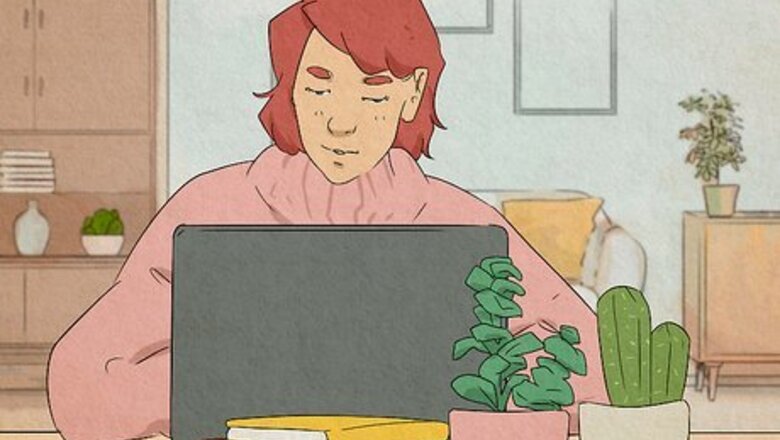
views
How to Switch Between Desktops in Windows

Press ⊞ Win+Tab ↹ to open the Task View, and then click a desktop. If you only have one desktop active, you can click the New desktop tile at the bottom to add a new one.
Press ⊞ Win+Ctrl+→ or ⊞ Win+Ctrl+←. This keyboard shortcut will switch between your desktops if you have more than one open. If you'd rather click a button to open the Task View, see the next step.
Click the Task View button. You can find this in the taskbar, next to the Start button. It looks like two overlapping squares. When you click this icon, you'll see the Task View. You can then click a desktop or navigate there, or click New desktop to add a new one. If you don't see this button, do the following to restore it: Right-click the taskbar. Click Taskbar settings. Toggle on Task view.
Swipe with four fingers on the touchpad to swap desktops. You can swipe left or right. If you use this option, you can only swap between existing desktops; you cannot create a new one unless you open the actual Task View. If you don't have this gesture enabled, do the following: Open Settings. Click Bluetooth & devices. Click Touchpad. Click Advanced gestures. Expand the Configure four-finger gestures section. Set Switch desktops for "Swipe left" and "Swipe right".
What are virtual desktops?
Virtual desktops allow you to have multiple workspaces on one device. On Windows 11 devices, you can add more than one "virtual desktop", which is essentially your desktop, just duplicated. Similar to your regular desktop, you can resize certain apps or windows, have it empty, and more. For example, on one desktop, you can have all your school resources open, such as word processors, research tabs, and more. On another desktop, you can have a game, social media, or other fun apps set up. You can easily switch between them without needing to close, open, or resize these apps like you would with a single desktop.
Frequently Asked Questions
How many desktops can I add? Hypothetically, you can add as many desktops as you'd like. However, you're bound by the limitations of your device as well as how many applications you plan to run at once. If you want to know how many you can have without your computer lagging, try adding a new desktop one at a time. Keep in mind, this depends on how many apps are open on your computer and how much processing power is needed for each app. If you simply want to open multiple empty desktops, you may be able to get away with a lot more.
How do I move apps between desktops? To move apps between desktops, open the Task View. Click and hold the app in the top section. Then, drag it to the new desktop. From there, you can resize the app as needed. You can also close the app, open the new desktop, and then open the app from there.
Will multiple desktops affect my computer? If you're running multiple desktops, you'll need to have a device that can handle it. Running multiple desktops may make your device lag if you have insufficient processing power.
Can I use different backgrounds for each desktop? You can't set a new background for a virtual desktop. However, if you have multiple monitors, you can set a different background picture for each. If you have a single monitor, you can set your background as a slideshow, though this may affect your device's performance.


















Comments
0 comment