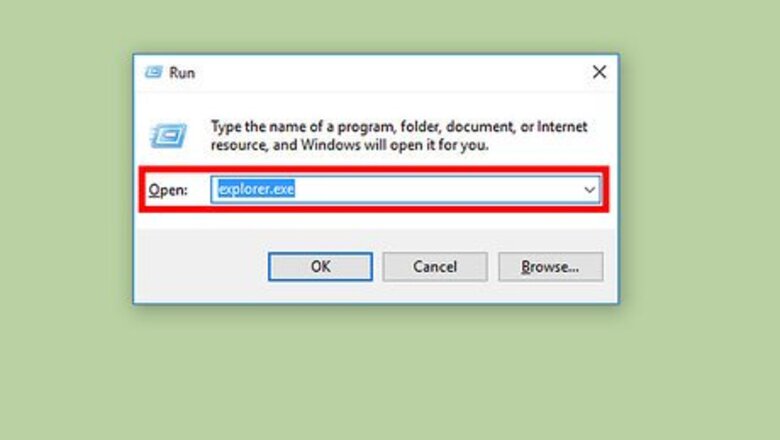
views
Detecting Intruders (Windows)
Turn on your computer/laptop, and log in.
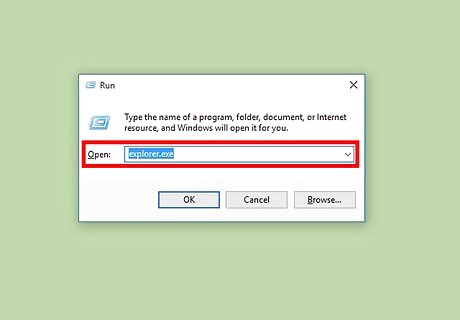
Press the Windows key and R. In the dialogue, type in "explorer.exe"
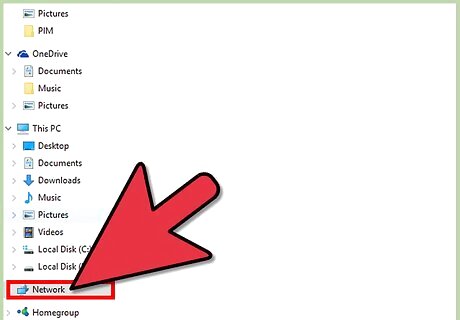
Wait for a window to open, it will display hard drives and other things. Click on "Network" on the side bar.
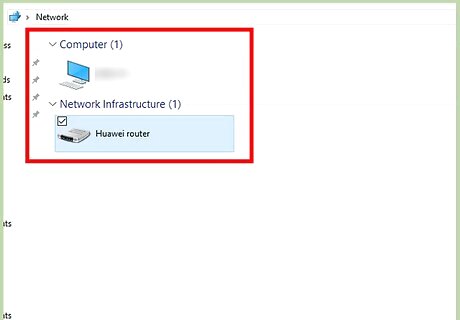
Carefully examine the list that is brought up. If you see any fishy devices, like a weird phone, or computer, etc. read on. If you don't, navigate to 192.168.1.1 or your router's address. Find a device map and look for any fishy devices. If none are found, you have no intruders!
Kicking Out Any Intruders

Navigate to 192.168.1.1 or your router's IP. If you are not sure what the IP is, call your Internet Service Provider.
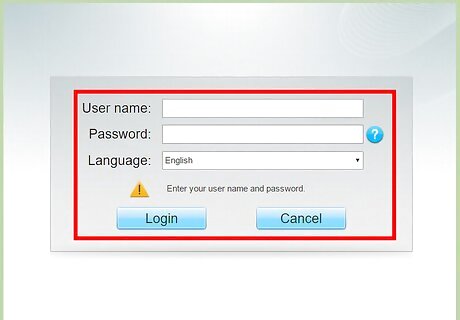
Once in, enter the username and password. Most of the time it is: Username: Admin Password: password Read your router's setup guide if you are not sure. Then, change your router's password to something unique and secure.
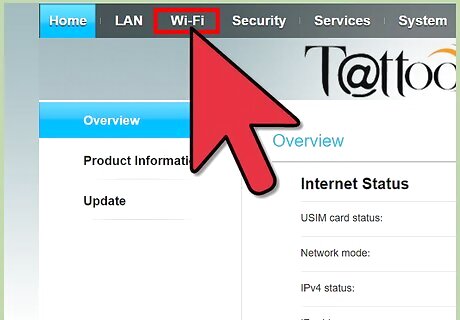
Find the main menu and go to Wi-Fi settings
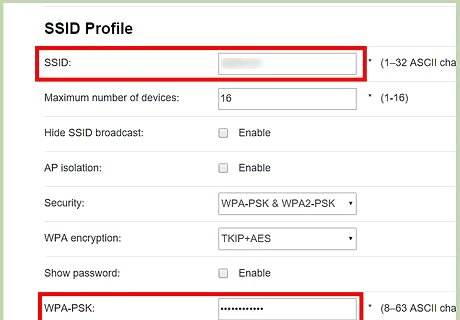
Find your Wi-Fi name (SSID) and your Wi-Fi Password. Change the SSID to something else besides the default.
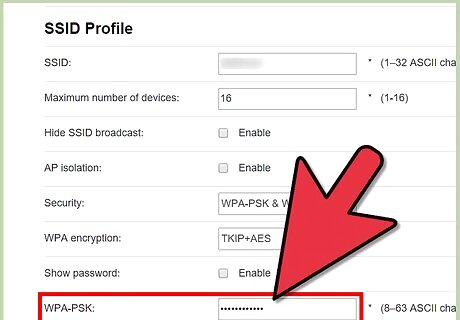
Change/add a password. Choose a strong password that not easily guessable. Use a password generator if desired for more security.
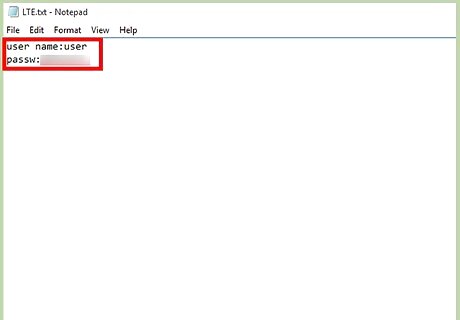
Make a text file, and add the password, labeling it Wi-Fi Password.
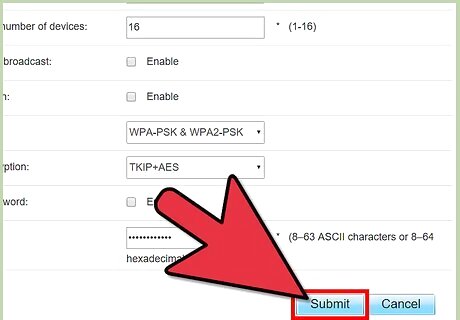
Save the changes. Pat yourself on the back, because you have kicked the intruder out!

















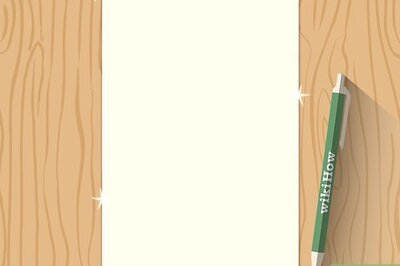
Comments
0 comment