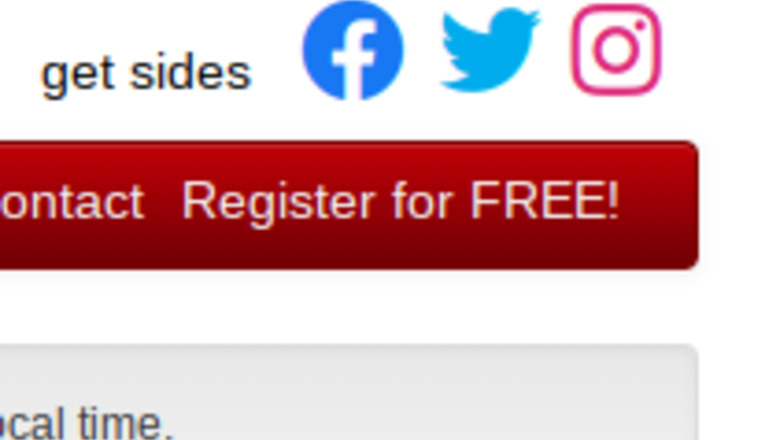
views
Perhaps you know what this is, but you are confused about what to do to get started. Well, fear no more, because, in this article, we will go over how to get started and use Actor's Access.
Signing up
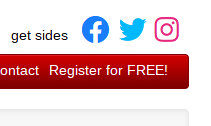
Sign up. Signing up is where you'll get started. In order to do this, go to the home page and click "Register for FREE" in the top right. AA_Reg_For_Free.png
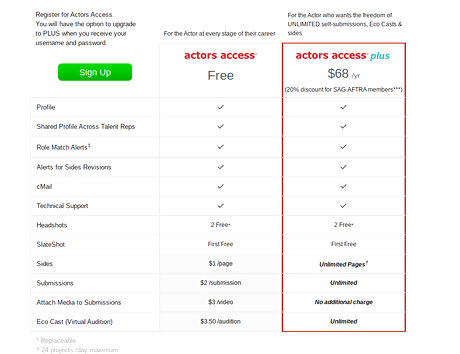
Review the plans. Here, you can review the things included with both plans: free or Actor's Access pro. Actor's Access pro allows you to do a lot more than free. For example, using a free account means you will have to pay for each audition submitted, pay $1 per each side, $3.50 for each virtual audition, etc. If you decide to go pro, all of that is included.
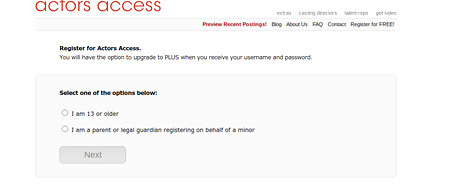
Choose an option. Here, it will ask you whether you're 13 years or older or if you're a parent/legal guardian of a child and wish to sign up for them. When you select your option, you'll be asked to fill in your first and last name. Your middle is optional. If it shows you multiple accounts with the same name, and you've never signed up before, ignore it and continue. Otherwise, you can click "claim account" and enter the email associated with the account.
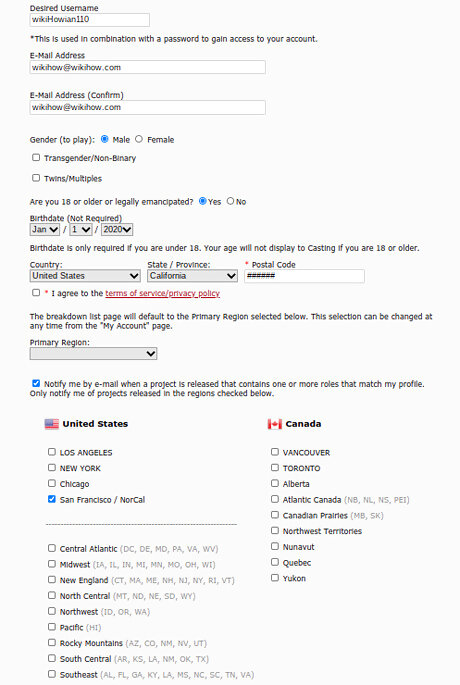
Fill in the form it gives you. This will contain information about your birthday, email address, gender (to play), region, etc. You will be able to add more information later in the process. Use a legitimate email address. Actor's Access will send a verification email. You can also link your email with Actor's Access so you can receive certain notifications. If you're unsure about your region, don't worry, as it will have the 'initials' of the state/province(s) in the parentheses.
Verify your email address. Actor's Access will automatically send a verify form for your listed email address. Here, you will need to click the link it provides you in order to set your password. Once you've set your password, simply just log in. You've officially made an Actor's Access account!
Setting up Your Account
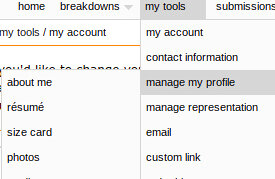
Go to 'my tools'. This will be listed in the top navigation bar. You will need to hover over it and find 'manage my profile'. AA_My_tools.png
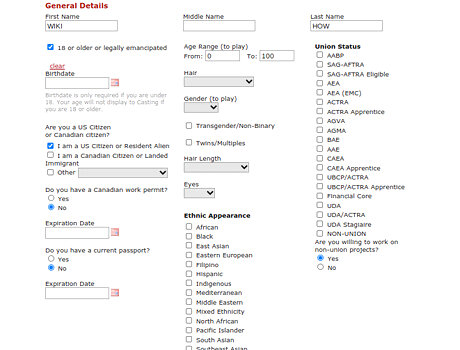
Click "about me" and fill out the information. This long-form is where your more descriptive information will be at. You will be able to update any information, add any special skills, disabilities, etc. You will also be able to add your union status. Casting directors will be able to see information from this field. Fill it out to your best ability.

Add your resume. Hover over 'my tools' and find 'manage my profile'. Here, you will hover over and click 'resume'. With this, you can add your previous experience working in acting from theatre to film. You will also be able to fill out a professional biography. You can make a field a header by clicking the box 'Header' at the very right. This will make what you put in the field look like a title.
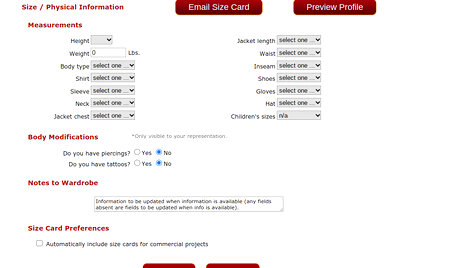
Edit your size card. Hover over 'my tools' once again and hover over 'manage my profile'. From here, click on 'Size card'. A size card is a form that will tell casting directors your size, weight, shirt size, shoe size, etc.
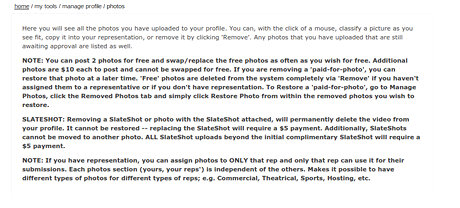
Add headshots. Headshots are one of the most important things to make sure you have, especially when you are just beginning. You will eventually send your headshots, along with other information, to potential employers (casting directors). In order to add this, hover over 'my tools' and hover over 'manage my account' and click 'photos'. You should then click 'add new photo' and select it from your computer. Whether you have pro or not, you are limited to two free photo uploads. After this, each new photo is $10.

Add media. This is basically where your performance or audio demos (also known as showreels and voice reels) are added. A showreel is normally a 2-3 minute compilation of the roles you've played in film . These contain professional film and not theatre performances. Voice reels are used to show what you sound like, so if you apply for a voiceover role, the casting director will know what you sound like. In order to add media, hover over 'my tools' and find 'manage my account'. Hover over that and click 'media'. This is where you can add either a video performance or a voice demo clip. Make sure the demo you upload is high quality.
Submitting for a Role
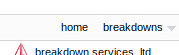
Find a role to apply for. In order to find listed roles, look to the top navigation bar, hover over 'Breakdowns', and hover over either United States or Canada, depending on where you live. Here, you will choose your region. AA_Breakdowns.png Again, they have parentheses beside them with the 'initials' of the states/provinces in the region.

Filter the results. You can choose from the selection boxes and drop-down list how you want to filter it. If you're just starting out, you might want to consider selecting "Non-Union Breakdowns fit for me" from the list. However, this is optional. The difference between "Union" and "Non-Union" productions is that union productions are linked to a union, hence the name. Normally on Union sets, you are guaranteed periodic breaks and food on-set. When it comes to non-union, it could be either way. Non-union actors can always audition for union productions.
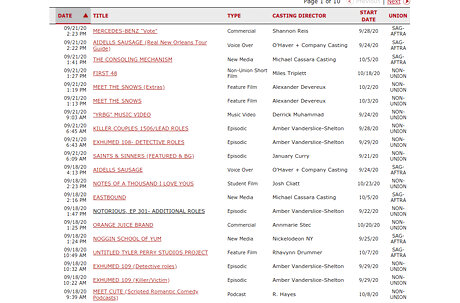
Choose your desired production. On the list it provides, there will be multiple linked titles. These titles are the names of the production. Click on a few and read through which ones interest you the most. Make sure to note what location they're filming and what location they prefer to get submissions from, as you're filtering by region and not by state/province.
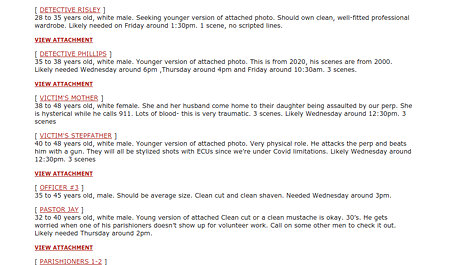
Choose a role. As aforementioned, you should filter by roles fit for your preferences. This way, any role fit for you will have a yellow background behind it. You should then click the red name. It will open a separate box. From here, you will select which headshot and media items you want to send to the casting director. You should also send your size card, as they may provide costumes or other clothing for you if you get the role.
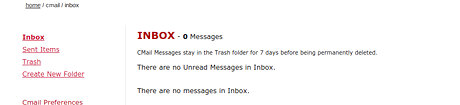
Wait for a cMail. A cMail is also considered your casting mail. If a casting director wants you to come in for an audition, they'll send you a cMail with information pertaining to your audition. You should be able to find this at the very top right where your cart is.
Go in for your audition and do your best. If you've gotten to your audition, congratulations! Your acting career only expands from here. You may be asked to submit with a self-tape via EcoCast. A self-tape is a video of your audition you take from your residence or base location with a 'reader' who reads any lines that aren't assigned to the role you are reading for. EcoCast is the system that Actor's Access uses to request and transmit self-tapes.













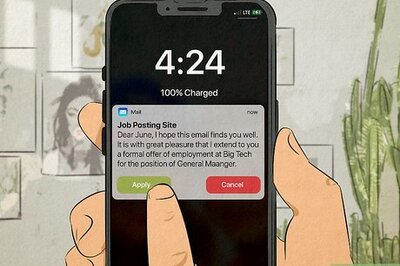




Comments
0 comment