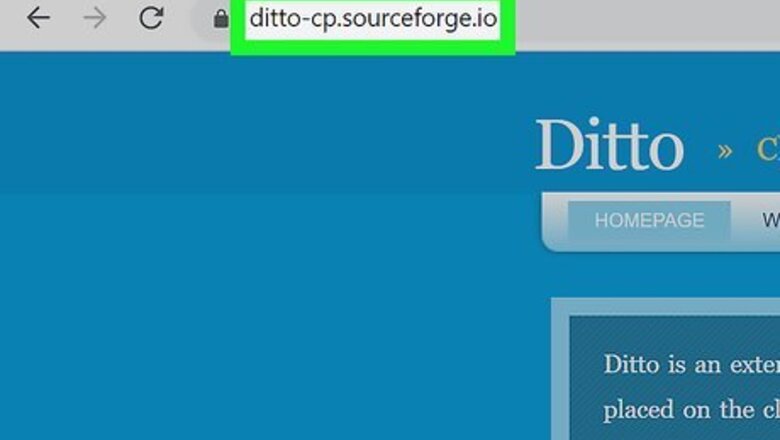
views
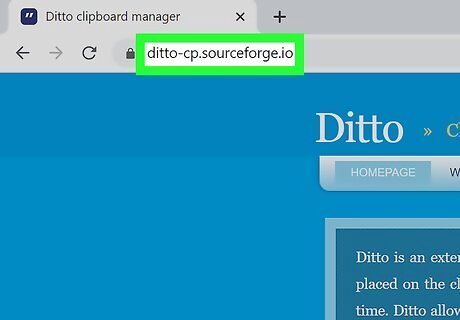
Go to https://ditto-cp.sourceforge.io/. You can use any web browser to download and install the Ditto software, but it's only compatible with Windows.
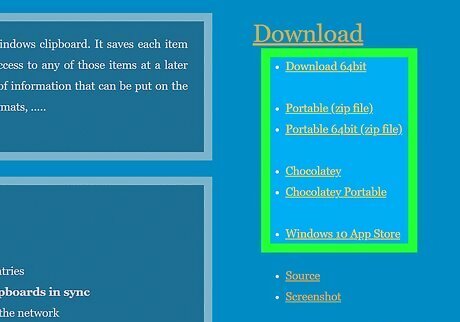
Click to download the appropriate version of Ditto. You can download the 64bit file, the zip, a portable zip, and from the Windows 10 store. If you click on any of the download links (excluding the link to the Windows 10 app store), the file will automatically download. If you went to the Windows 10 app store, you'll need to click Get before you can proceed. If you download a ZIP file, you'll need to unzip its contents before you continue.
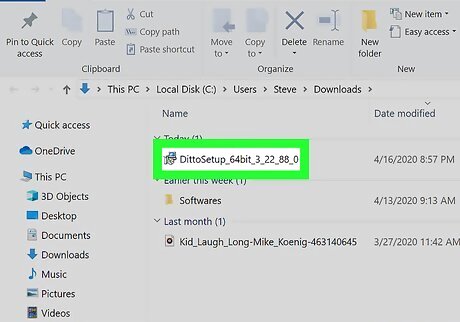
Run the installer. If you used the Microsoft Store to install the app, you can skip this step. Otherwise, double-click the installer file and follow the on-screen instructions to install Ditto.
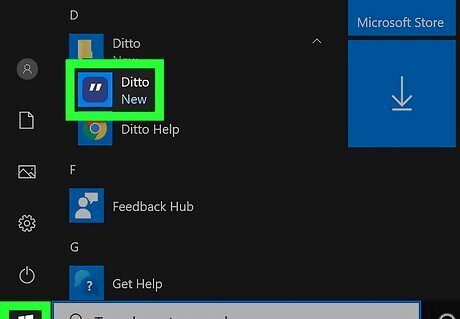
Run Ditto. After you've followed the wizard to install Ditto, you can open it by clicking Ditto in your Start menu. The app will then run in the background.
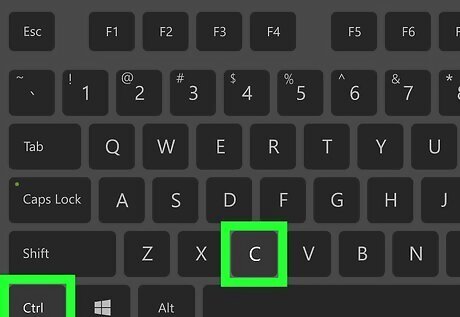
Highlight some text and press Ctrl+C. Your copied text will not only be in your standard clipboard, but it will also be added to the Ditto database so you can access it even after you copy something else.
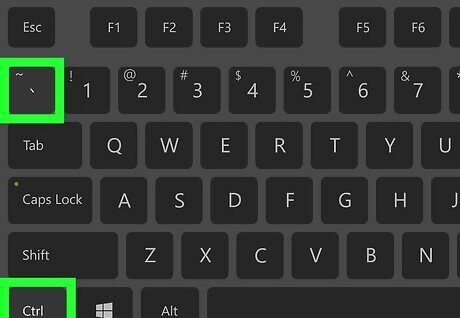
Press Ctrl+` to open Ditto. You'll see a list of everything you've copied since you started running Ditto. You can also get here by clicking the Ditto icon (it looks like two white quote marks) in the taskbar at the bottom of the screen.
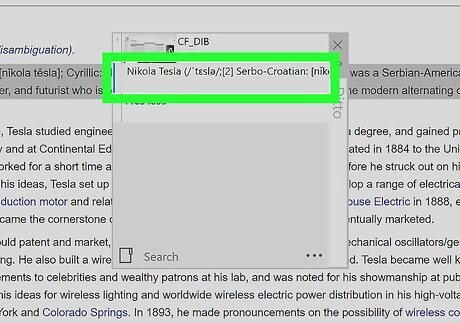
Double-click an item in Ditto to paste it into the previous window. For example, if you copy a line of text in a web browser, then navigate to a blank Notepad, then open Ditto and double-click that copied text, the text will be added to your blank Notepad file.











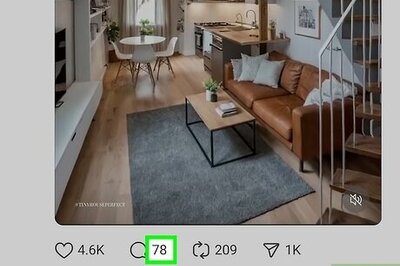
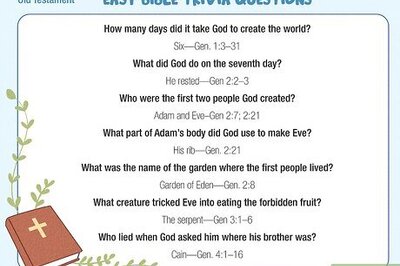
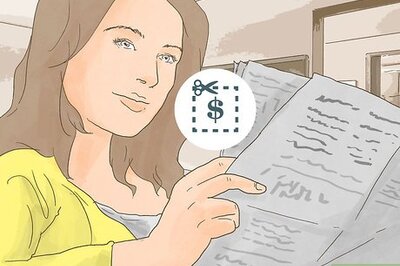

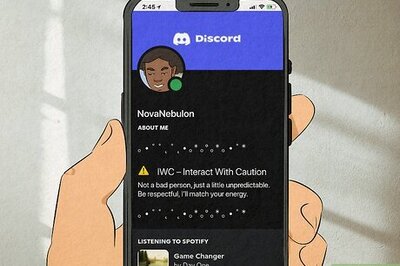
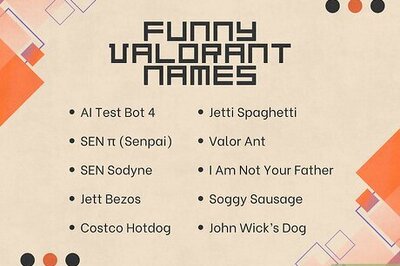

Comments
0 comment