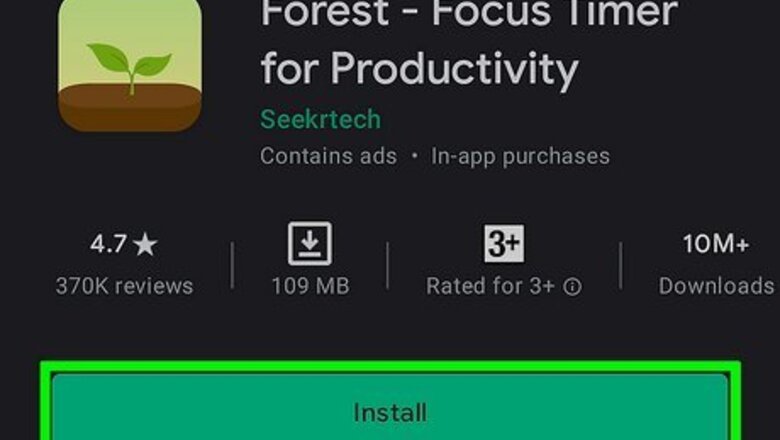
views
Downloading and Setting Up Forest
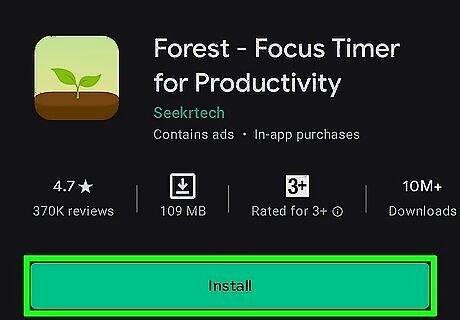
Download the Forest app. The app can be downloaded on the App Store for iPhone or the Google Play Store for Android under the name “Forest - Your Focus Motivation”. Forest does cost $1.99, but after that initial fee, you have full access to the app and all its features.
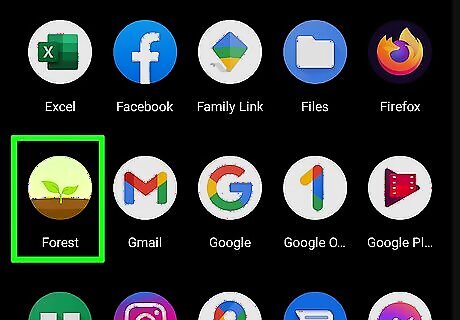
Open Forest. Open the Forest app from your home screen and read through the brief instructions the app gives you to get set up.
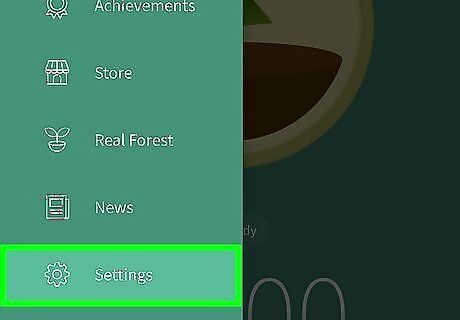
Make an account in Settings. Tap the three lines at the top of the screen, then open ‘’’Settings’’’. From there, press ‘’’Log In’’’ under “Account”, then tap ‘’’Sign Up’’’ and follow the instructions on-screen.
Growing a Tree
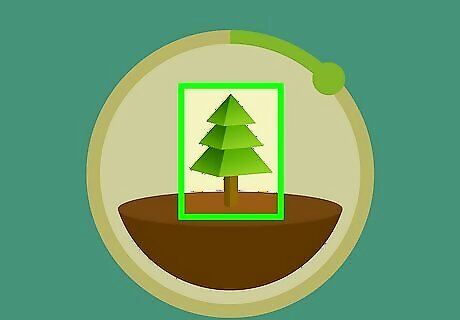
Pick a tree to plant on the app's home page. Go to Forest’s home page and tap the tree in the middle of the circle, then choose which tree you’d like to plant from the menu. You won’t have many options when you first start out, but you will be able to buy more later.
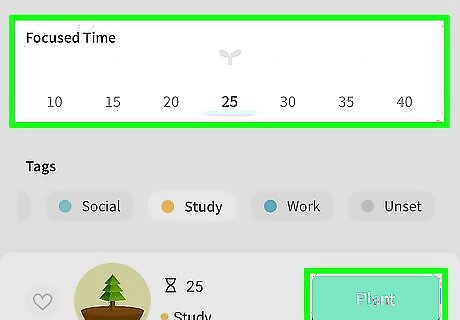
Set your timer and stay focused. Adjust your focus timer by moving the green dot along the edge of the tree’s sphere, then tap the ‘’’Plant’’’ button. The timer can be set at 5-minute intervals for a minimum of 10 minutes. If you leave the app before your timer is up, your tree will die, so make sure you stay focused!
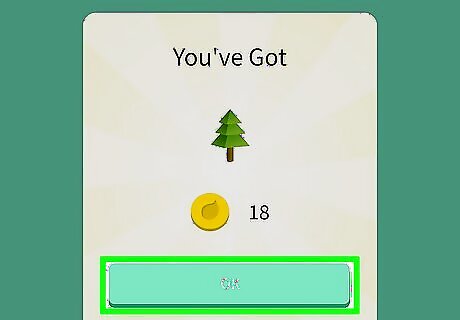
Collect your tree and coins. After successfully completing your first focus session, collect your coins from the pop-up that appears and take a moment to appreciate your success.
Tracking Your Previous Focus Sessions Through the Menu
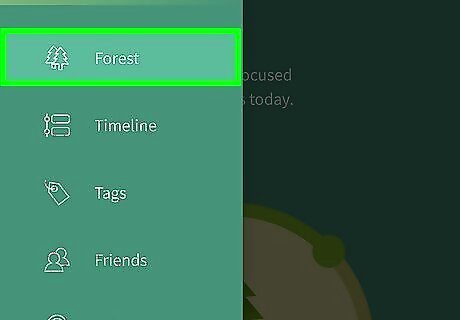
Tap Forest and view your trees. The ‘’’Forest’’’ button in the menu will take you to your Forest; a green plot of land with all of the trees you’ve grown. Your Forest will also include trees that failed to grow, serving as a reminder of the times you failed to focus and a motivator to work harder.
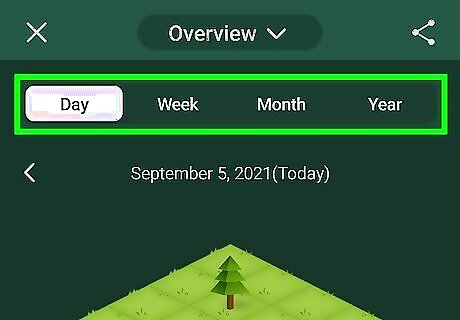
Filter your Forest by trees you’ve grown over different amounts of time to better track your progress. Tap the ‘’’Day’’’, ‘’’Week’’’, ‘’’Month’’’, or ‘’’Year’’’ tabs at the top of the “Forest” page to adjust the scope of your Forest. This page also includes a bar graph that breaks down when you planted your trees. It will adjust dynamically based on the view you’ve chosen, showing you an hourly breakdown for the “Day” view, a daily breakdown for the “Week” view, and so on.
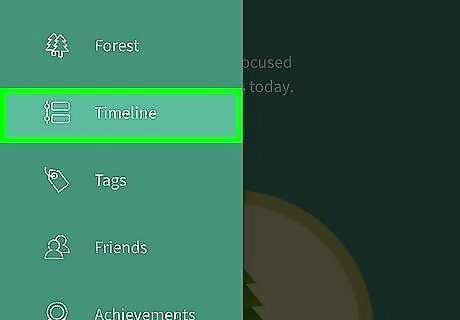
Click on Timeline for an in-depth view of your past focus sessions. With this feature, Forest lets you scroll through a log of your plantings. ‘’’Timeline’’’ provides information like start and end times for focus sessions, whether your tree flourished or died, and how the tree was tagged (more on tags in the next section).
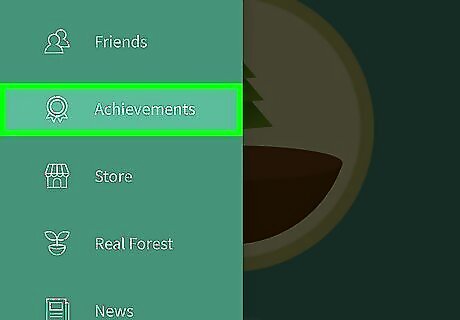
Tap Achievements to see your milestone statistics. The “Achievements” page shows you badges you have received for reaching certain milestones such as planting healthy trees for seven days straight.
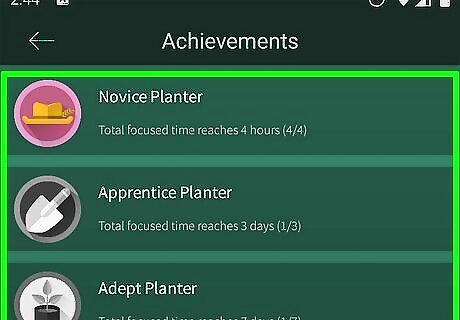
Check your unclaimed achievements for rewards. Whenever you complete an achievement, you will be able to claim an amount of coins as a reward.
Organizing Your Trees with Tags

Tap Tags in the menu to start categorizing your trees. By typing the desired tag name into the ‘’’Search or Create Tags’’’ bar of the “Tags” sections, then hitting ‘’’Create’’’, you can make categories to organize your trees. Consider using tags like “Biology”, “Email”, or “Reading” to sort your trees by different activities.
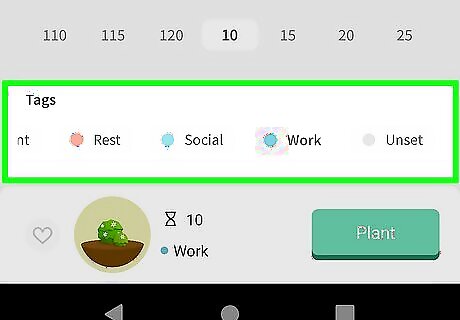
Plant a tree, then tag it with the pen icon. Upon planting a tree, a pen icon appears at the top left of the screen. After tapping this icon, you are given the option to select a tag and add notes for that tree. Tags can also be added by going to the “Forest” page, selecting a tree, then assigning it a tag and notes. In the notes section, you can provide additional information beyond just a tag. For example, you could write down “Mitosis” for a tree tagged “Biology” to remind yourself exactly what you studied.
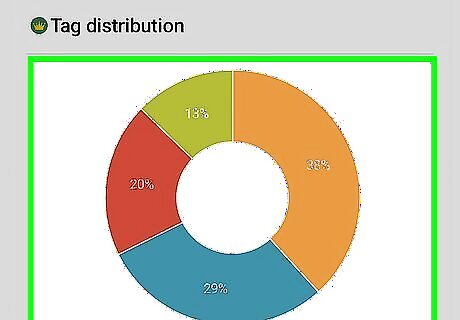
View your tag statistics by scrolling down on the “Forest” page. Below your land and bar graph on your “Forest” page, you will find pie charts representing your tag data. This feature is especially useful for seeing what categories you spend a lot of time on, where you tend to succeed and fail, what times you usually do types of work, and so on.
Customizing Your Experience in “Settings”
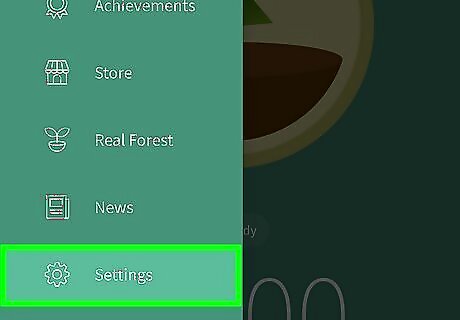
Open Settings. ‘’’Settings’’’ can be found in the in-app menu, accessed through the three bars in the top left of the home screen.
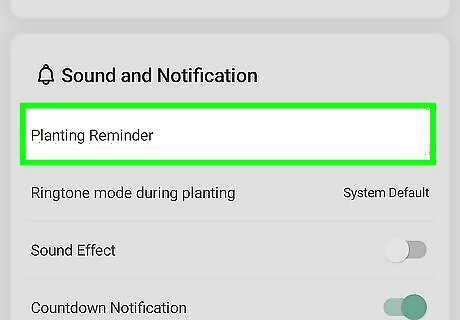
Click Planting Reminders, then add reminder times with the plus button. After opening the “Planting Reminders” screen, click the plus button in the upper right hand corner of the screen. There, you’ll be able to set a time for the app to remind you to plant a tree as well as a specific schedule for that reminder to repeat. You can set up to five reminders at a time, and each can be enabled or disabled by tapping the toggle all the way to the right of the reminder.
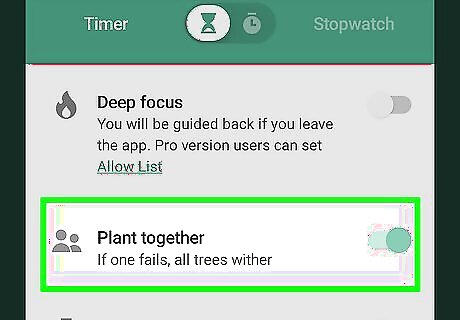
Activate the “plant together” feature if you want to focus with friends. “plant together” allows multiple people with the Forest app to link their focus sessions and plant trees simultaneously. If one person leaves the app and kills their tree, everyone’s trees die, so this feature is a strong way to hold yourself and others accountable. After turning the feature on, “plant together” can be accessed on the app’s home screen by tapping the icon with two people in the top middle of the screen, swiping through the instructions that appear, then clicking either ‘’’Create Room’’’ or ‘’’Join Room’’’.
Spending Your Coins
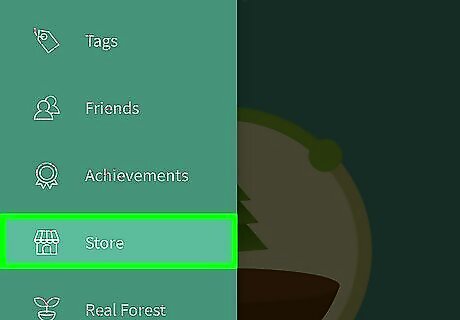
Buy new cosmetics from the Store. After opening the Store, you will be able to use your coins to buy new trees, ambient music, and more.
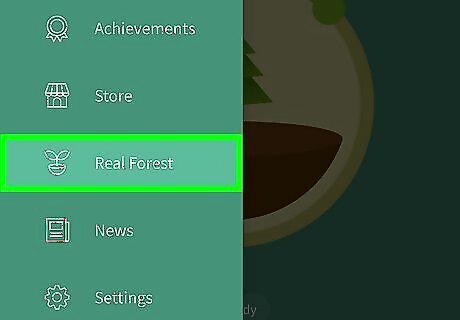
Plant a tree on the “Real Forest” page. This page includes the option to spend 2500 coins to plant a real tree, letting your focus sessions positively impact the world. By partnering with Trees for the Future, Forest has planted over 1,186,000 trees across Cameroon, Kenya, Senegal, Uganda, and Tanzania.










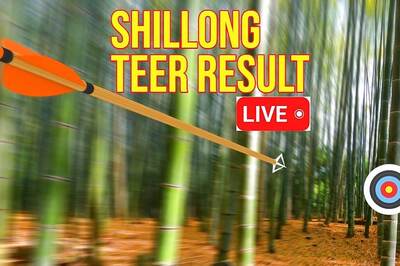









Comments
0 comment