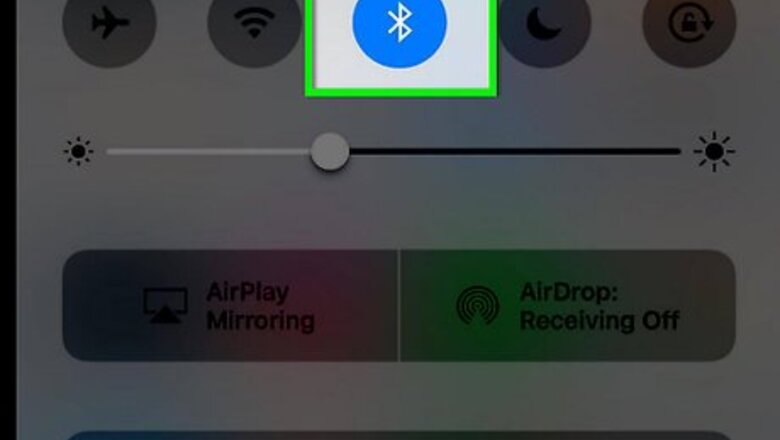
views
Enabling Sticky Keys
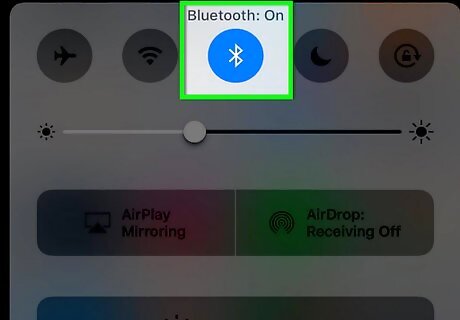
Connect your physical keyboard to the iPhone. The steps to connecting your keyboard vary by manufacturer, but you’ll typically have to pair it with your iPhone using Bluetooth.
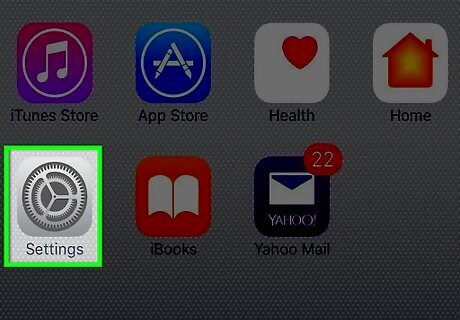
Open your iPhone’s Settings. You’ll find this app on one of your home screens, indicated by a gray cog icon. If you don’t see, it, check the Utilities folder.
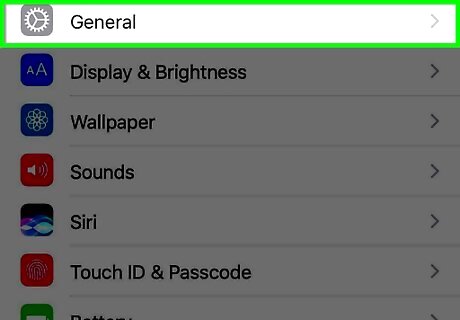
Tap General.

Tap Accessibility.
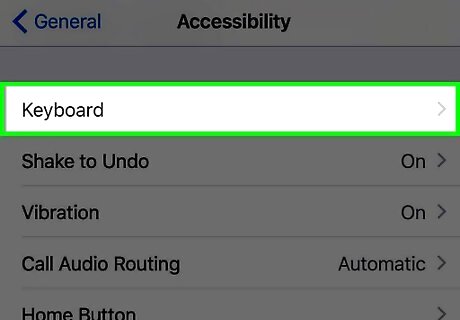
Scroll down and tap Keyboard. You’ll see it in the 4th group of settings.
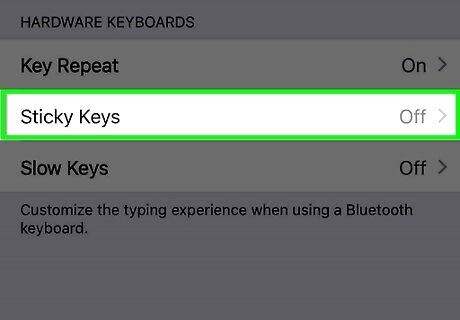
Tap Sticky Keys. You’ll see it under “Hardware Keyboards.”

Slide the “Sticky Keys” switch to the on position. As long as this feature is on, you’ll be able to turn on Sticky Keys by pressing ⇧ Shift 5 times.
Using Sticky Keys
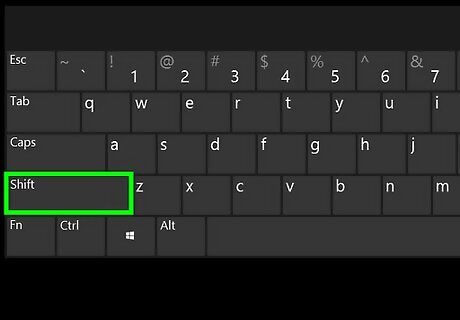
Press ⇧ Shift 5 times to turn on Sticky Keys.

Press and release the first key in the keyboard shortcut. This should be a modifier key, such as Control, ⌥ Option, ⌘ Command, ⇧ Shift, or Fn. For example, if you want to copy text using ⌘ Command+C, start by pressing ⌘ Command.
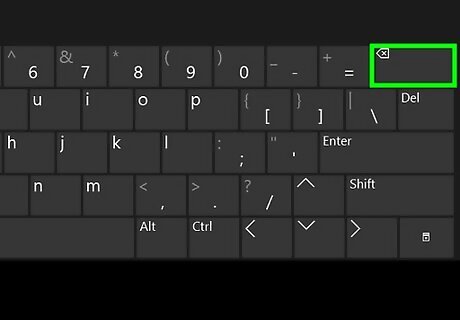
Press and release the next key(s) in the shortcut. After all keys in the shortcut are pressed, the desired command will run. If you’re using a 3-key shortcut (such as ⌥ Option+⇧ Shift+←), you must press the key that's not a modifier key (in this case, ←) last in the sequence.
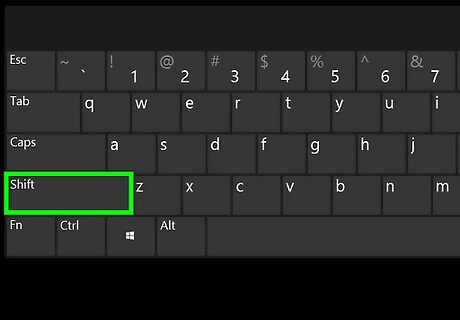
Press ⇧ Shift 5 times to turn off Sticky Keys.













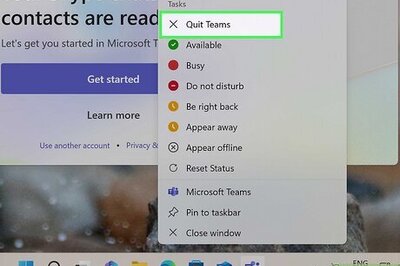


Comments
0 comment