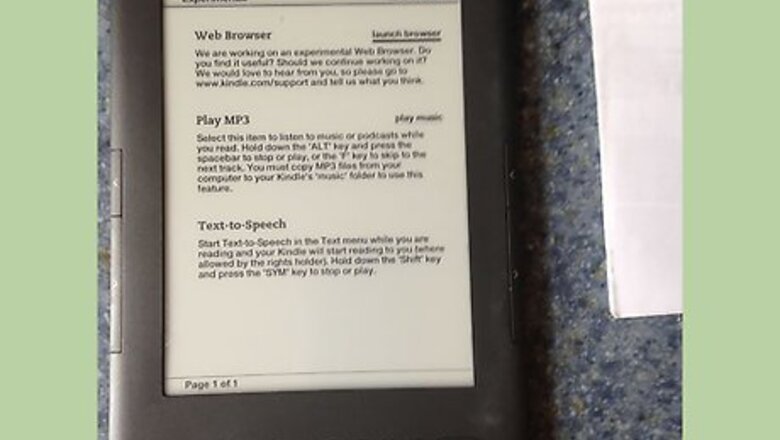
views
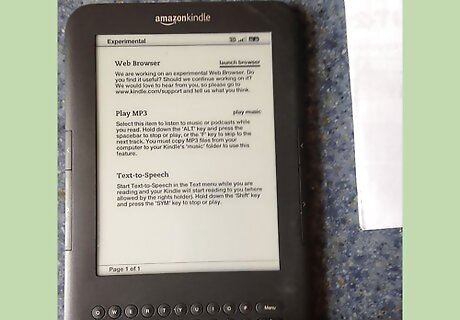
Access the browser on your Kindle device. The steps for your device are the same, though the device name on this article is different.
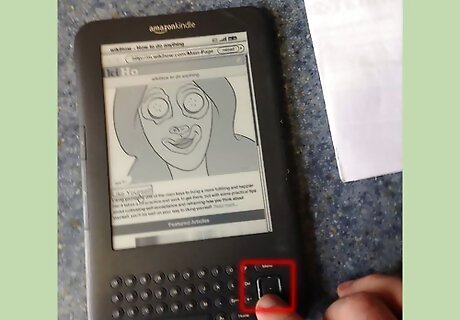
Move the mouse cursor around the screen using the 5-way controller keys. Get the feel of what it's like and how to select buttons and stuff.
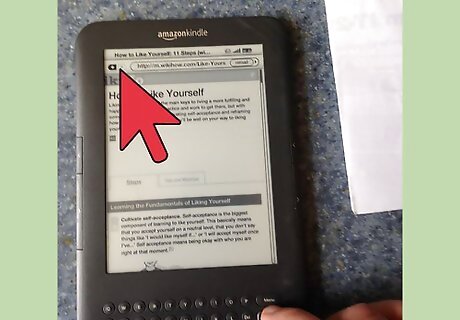
Look on the screen for the back and forward buttons. They will be located at the top left corner of the device's screen. Wait for the appropriate button to be highlighted (using the 5-way controller).
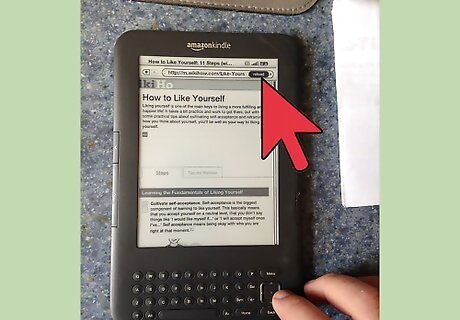
Recognize the placement of the Reload button. It is located to the right of the address in the URL bar at the top of the screen. This button is your "Refresh" button. Realize that there is no way to "force-refresh" a page on a browser of this type. Reset the device (hold the power switch in) to force-refresh the device.
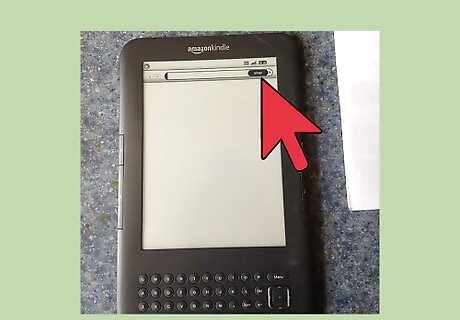
Realize that there is no "Stop" button. The stop button will only display in the same place where "Reload" is located during the time the page is loading.
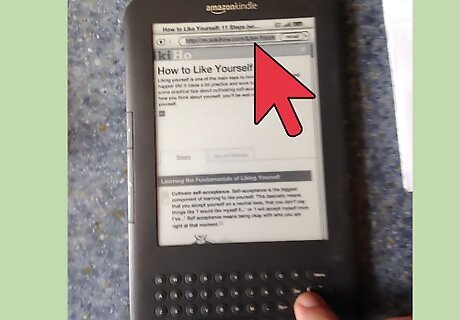
Navigate to the URL location of the page you'd like to view. The URL box is located at the top of the Back/Forward buttons.
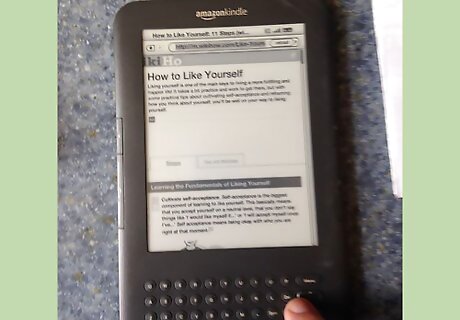
Recognize the formats that best load on the device. Although some sites load with their respective mobile sites (when available), some sites that have mobile sites aren't triggered on the device. Other sites that don't have mobile websites will only open up to their respective full sites( however, the page will ask you to zoom in on a section of the page, to select the links/buttons).
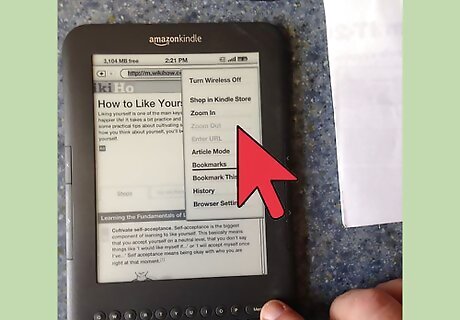
Realize that there are several other common commands listed, when you press the "Menu" button in this browser. These include Bookmarking (Bookmarks and Bookmark This Page options) exists, a way to view History exists, along with a way to view Browser Settings exists too. Use the 5-way controller and Select button at its center to select the appropriate action you want to use.
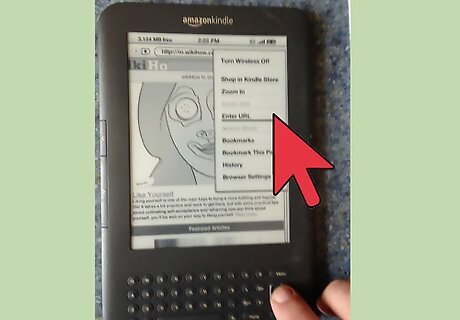
Find the Quick "Enter URL" button which will help you arrive at the address bar for quicker entry of the URL without a lot of navigation. This button will be disabled if you're at the farthest known page in your browser history (such as when you've gone back a page from a farther off other page).











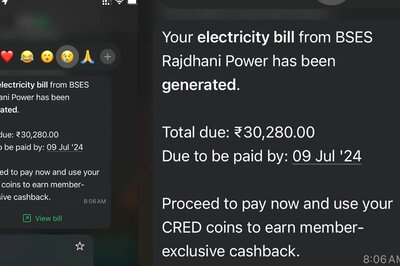

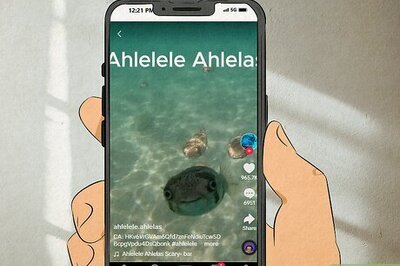





Comments
0 comment