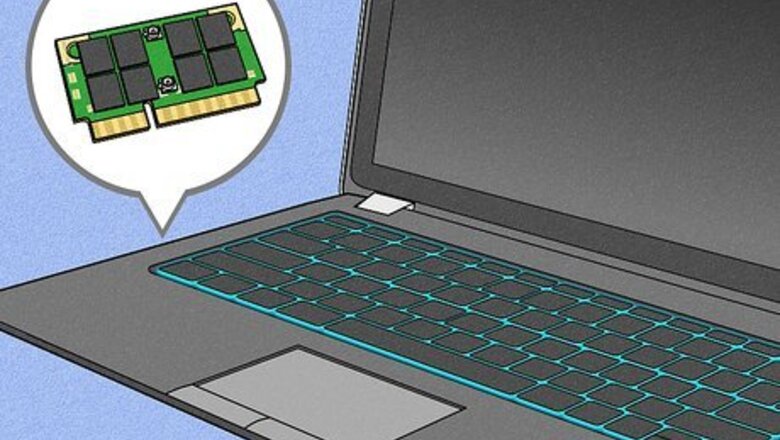
views
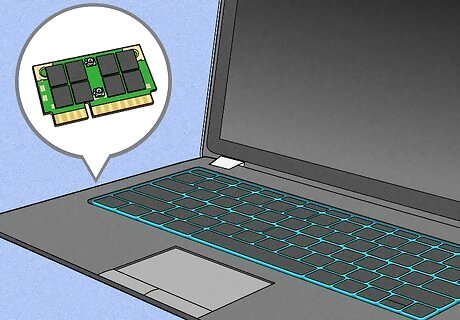
Determine if your PC has a wireless adapter. Virtually, every modern laptop within the past few years has a wireless adapter built-in. This doesn't exclude desktops from this but its much more unlikely its built-in and its probably an add-in. If you don't have one, you can still buy a wireless adapter at many stores such as Walmart and Best Buy.
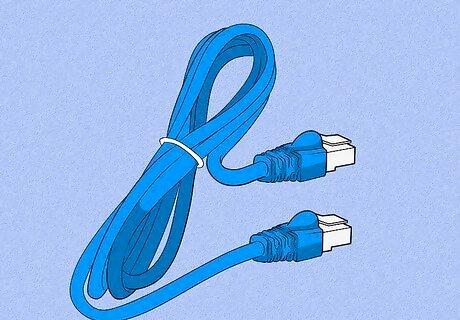
Find an Ethernet cable. It can be any Ethernet cable. The Xbox 360 automatically does a cross-over process so you don't need a special cable. Plug one end directly to your Xbox 360 and plug the other into the PC/Laptop. Almost every PC/Laptop has one of these. If you have both your PC/Laptop and Xbox 360 on, you will see a green light on the PC/Laptop connector and possibly an orange (data) flashing light. This means the connection is working.
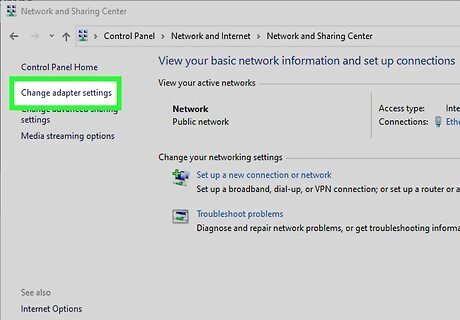
Use your PC/Laptop, go to Start, Control Panel. Right click the wireless connection and go to its properties window. Click the Advanced tab and go to the "Internet Connection Sharing" section. Check the "Allow other network users to connect through this computer's internet connection" box and uncheck the "Allow other network users to control or disable the shared internet connection" box below it.(On Windows 7 and vista, to get to the properties box, right click the small icon in the bottom right of the task bar that shows wireless connection, and select 'open network and sharing center'. In this window, click on the "Change adapter settings" link, right click on your wireless adapter, then click properties. Click the "Sharing" tab, then check the top box, uncheck the bottom box). Then click ok. We have finished setting up the PC/Laptop.
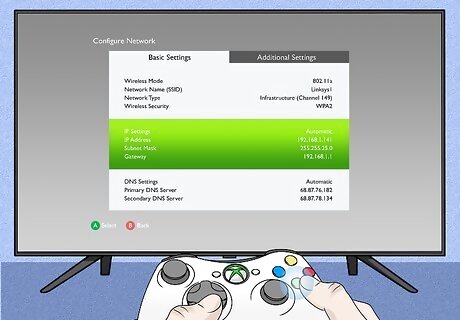
Now for the Xbox. Go to the Settings blade and go to Network Settings. Go to edit settings and go to section for IP addresses set it to automatic. Now test the settings. Everything should pass if set up correctly. The PC/Laptop should say that it found a local area connection. Your internet on your PC/Laptop should also work. If none of these work, something was probably not set up right. Go back and double check your settings and steps and keep retrying until it works.
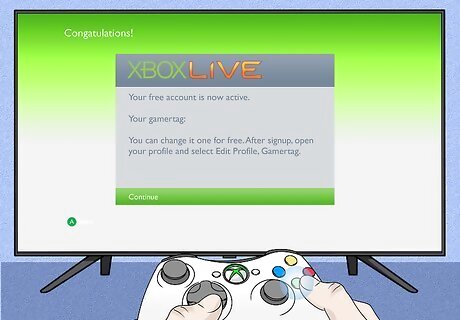
If done correctly, you should be connected to Xbox Live. Another method is to simply select both your wired and wireless connections, right-click, and select "Bridge" as stated below. This will automatically route the connections without the need to set your IP address on Windows XP. Using this method and a router, you can connect multiple Xbox consoles to the router, and the laptop as well, and have them all connected to Xbox Live.

















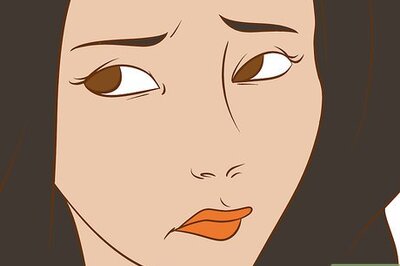

Comments
0 comment