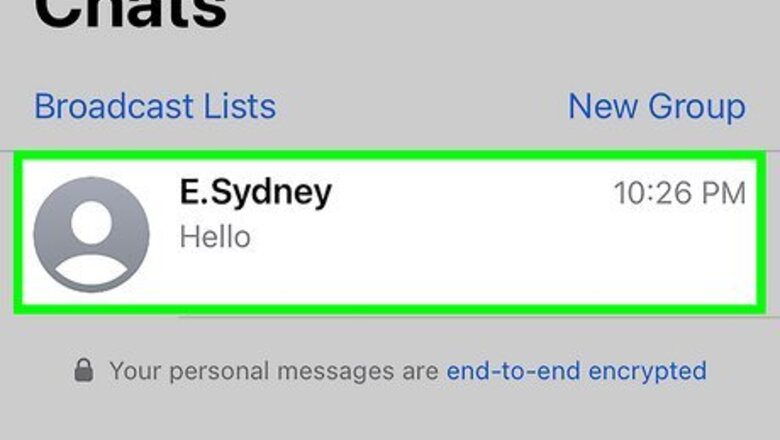
views
- You can reply to a specific chat line in a WhatsApp conversation.
- Swipe right on the message you want to reply to, then type your reply and hit the send button.
- If you’re in a group chat, tap and hold a message, then select “More (or ⋮) > Reply privately” to reply to the sender privately.
Individual Chats
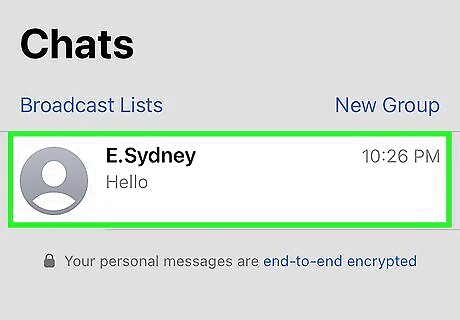
Open a conversation in WhatsApp. Tap or click the chat that contains the message you want to reply to. This opens the chat, where you'll see all of the messages you've sent and received.
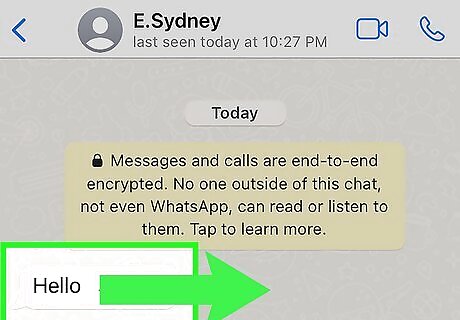
Swipe right on the message you want to reply to. Every chat line is represented as a bubble in a WhatsApp conversation. When you swipe right on the message you want to reply to, a popup will appear at the bottom of the screen showing the name of the sender and the text of the message you are replying to. If you’re using the web or desktop version of WhatsApp, hover your mouse over the message you want to reply to, then click the Android 7 Expand More menu button that appears and select Reply.
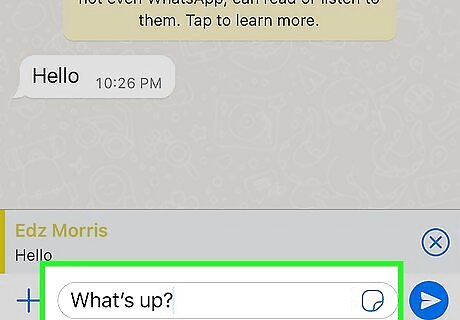
Type your response. Type what you want to say below the quoted chat line. If your phone's keyboard doesn't open automatically, tap the typing area to open it.
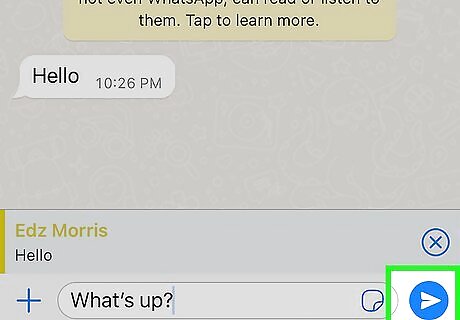
Send your reply. Tap or click the paper airplane icon to send your message. The specific message you are replying to will appear in a smaller box above your message.
Group Chats
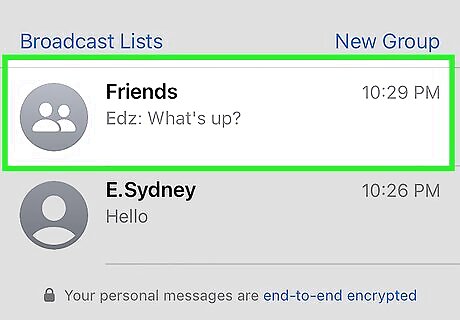
Open the group chat. Want to reply privately to a message in a group chat? Luckily, it’s easy to do. To get started, tap or click on the group chat with the message you want to reply to.
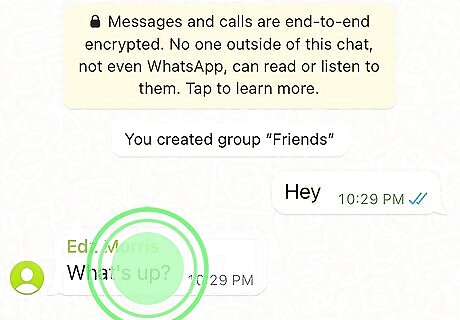
Tap and hold the message you want to reply to. Or, if you’re on the desktop or web app, hover your mouse over it to make the Android 7 Expand More menu button appear.
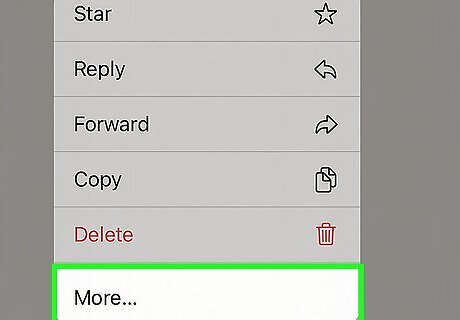
Select More or ⋮ from the menu. You’ll see More in the iPhone version of the app and ⋮ if you’re on an Android. In the web or desktop app, click the Android 7 Expand More button instead.
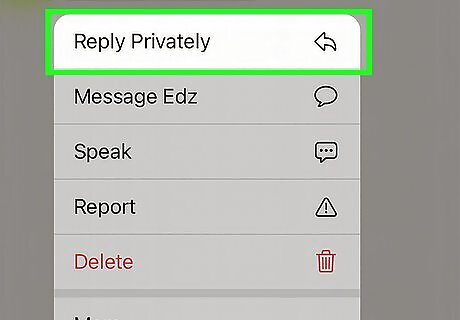
Tap or click Reply privately. A new window will open to a private chat with the person you’re replying to. You’ll see a popup at the bottom, right above the text field, with the person’s name and a copy of the specific message you’re replying to.
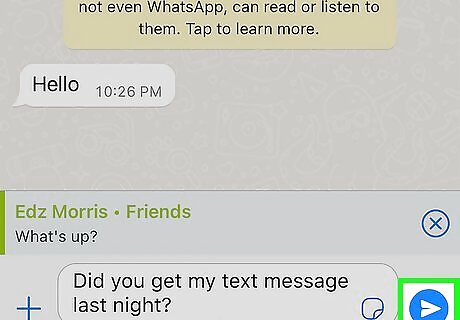
Type in your message and send it. Once you’ve entered your message, tap or click the icon that looks like a paper airplane next to the text field at the bottom of the chat window. This will send a private reply to the message you selected. You’ll see a copy of the message you’re replying to inside the bubble with your reply.













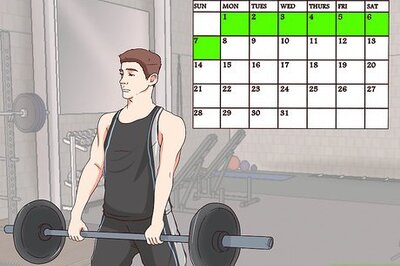




Comments
0 comment