
views
Check the Error Message
Check the contents of the error message. Sometimes, you can figure out how to fix the error by seeing why the message was given to you. Unlike some other Roblox errors, error code 267 usually has a message attached with it. For example, if the error says there was an unknown error and to try connecting again, try joining the experience again. Another example of this is if you are banned from an experience for using cheats or doing another action against the rules. These bans are usually not temporary, and the error message will say how long the ban is for.
Check Your Internet Connection
Ensure your internet isn't having issues. If your internet isn't working properly, Roblox may give you error code 267. First make sure you're still connected to the internet. If your internet connection isn't stable, try another connection if you're able. Otherwise, try connecting an ethernet cable if you're using Wi-Fi.
Restart Your Router
Restart your router or modem. To restart your router or modem, unplug it and let it sit for a few seconds before plugging it back in. It will take a few moments for the device to reconnect to the internet. Make sure to get your parents permission first, or ask them for help.
Try Another Experience
Try joining another experience. If you're able to join another experience, you'll know if the error is isolated to one experience or not. If you're not able to enter any experiences, try some of the other tips in this article to troubleshoot the issue.
Restart Your Device
Turn your device off, then back on. Sometimes, turning your device (whether it's a computer, phone, or tablet) off and then back on can fix error code 267. Make sure to shut the device down entirely, don't just lock it or put the device in sleep/hibernate mode.
Check for Server Issues
Check to see if Roblox is having server issues. Just like any other online game, Roblox can sometimes encounter server issues which can cause errors when playing. Go to Roblox's server status page and check to see if there are any issues. If there is, they will be reflected on the page. Unfortunately, the only thing to do if there are Roblox server issues is to wait for them to be fixed.
Report the Error
Report the error to the experience's admin. Usually, error code 267 is because a specific experience has an issue, not Roblox as a whole. To fix the issue, you may need to report the error to the admin of the experience you're trying to join. One way of doing this is to click on the Community tab on the experience's page. If the experience has a Discord server, you could also try joining the server to report an issue. You can also go to the Roblox support form. Fill out the required info. Under Type of help category choose Technical support, then choose Cannot visit experience.
Reinstall Roblox.
If nothing else works, try reinstalling Roblox. While this is a somewhat drastic measure, it will entirely reset your Roblox software in case there was some other glitch or bug that was occurring. Uninstalling Roblox will not delete your Roblox progress, as that is stored in Roblox's servers. On Windows, right click the Start button and select "Apps and Features." Scroll until you find Roblox, then click the "Uninstall" button. Then go to Roblox's website and download a new copy of Roblox to install. On Mac, open Finder and go to your Applications folder. Select the Roblox app and drag it into the trash, which may prompt the computer to ask for your username and password. Once the app is in the trash, empty the trash can by going to Finder > Empty Trash. Then go to Roblox's website and download a new copy of Roblox to install. On Android, Open the Google Play Store and tap your profile in the top right. Select Manage apps & devices > Manage, then tap the Roblox app. Tap "Uninstall." Then go back to the Google Play Store and reinstall Roblox. On iOS, press and hold the Roblox app until it begins to shake. In the contextual menu select "Remove App." Then go to the App Store and reinstall Roblox.











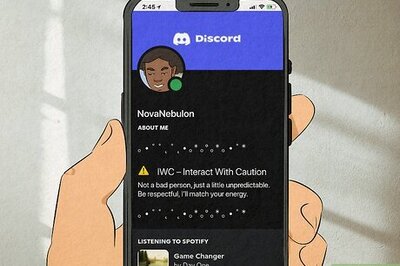
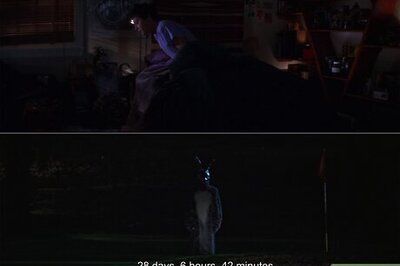



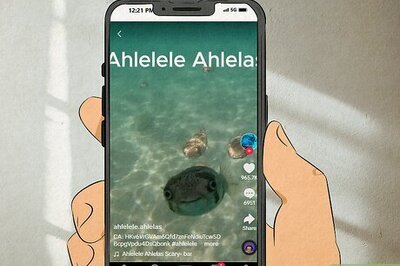
Comments
0 comment