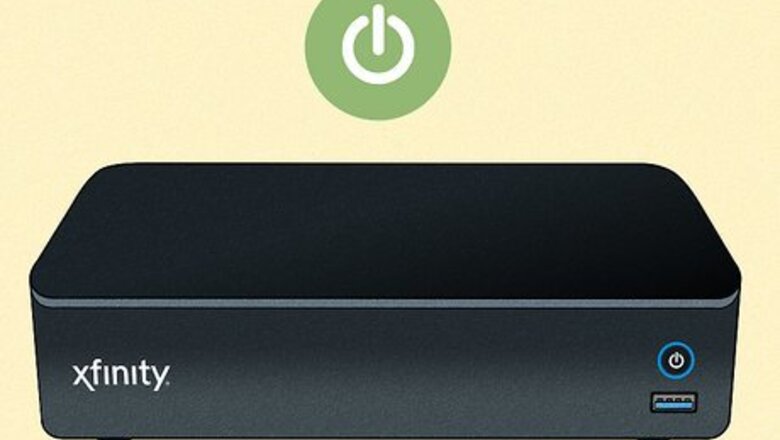
views
- Install the new cable box with the cables that came in the package so you can hook the box up to your TV and wall outlet.
- Turn on your TV and cable box, then enter your phone number to activate it.
- Once your number is confirmed, your box is active and you can watch Xfinity channels!
Activating the Cable Box
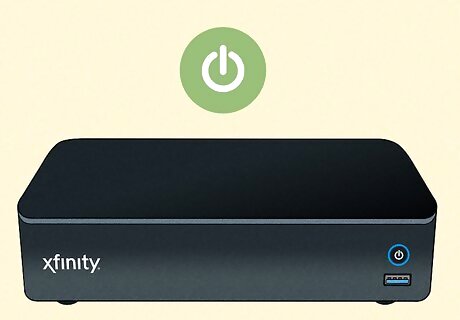
Make sure your box is on. It might turn on as soon as you connect it to power, but if not, press the Power button on top of the case to turn it on. You'll see a blue light on the corner of the box when it's on. If you don't see the setup process on the screen, press the "Input" button until you find the right source. You should see a "Welcome" screen. That screen will stay up for a while as your box is connecting to Comcast's cloud services. Older boxes may show an "Updating" screen as they are updating the firmware to provide you with the best experience possible.
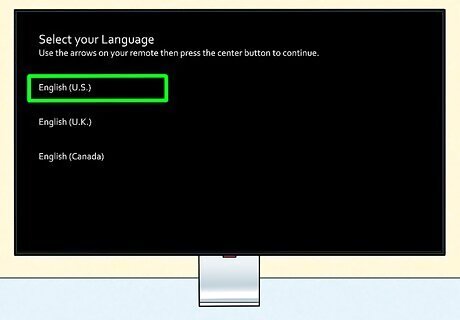
Select your language. Using the remote that came in the package, select your language. If you accidentally select the wrong language, press the "Power" button on top of the box for about 10 seconds to restart it.
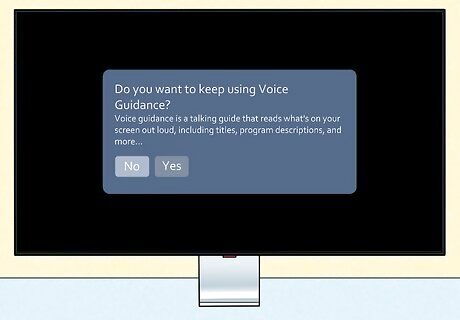
Choose if you want Voice Guided Instructions. Use the remote and select No or Yes. If you pick Yes, all the following screens and instructions will be spoken to you.
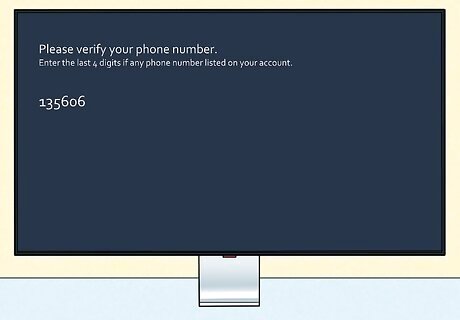
Enter the last four digits of any phone number associated with your Xfinity account. You can use the number keys or directional pad on your remote to do this. If you don't have a phone number associated with your account or don't have your phone with you, press Verify another way to use a text message or by confirming your account information instead. If your account can't be verified, you need to contact customer support. For most boxes, this will be an instant process. Other boxes may take 10 minutes or more. Once verified, you're done! You will see a "Downloading your Main Menu" screen along with some tips on how to use the box and remote. If you don't see the setup guide this way, try using the Xfinity app.
Troubleshooting
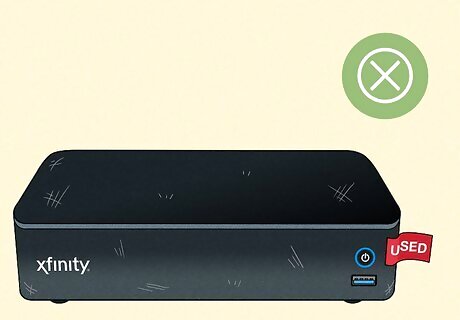
Avoid purchasing used cable boxes. All Comcast cable boxes are the property of Comcast, and none are authorized for sale by other people. If you purchased a cable box from eBay, Craigslist, or any other re-seller, Comcast will not activate it because it is actually an un-returned rental. You should only get cable boxes directly from Comcast for new services, replacements, or additions. Don't believe any listing or review claiming to have Comcast TV cable boxes for sale. They will not activate and are most likely stolen.
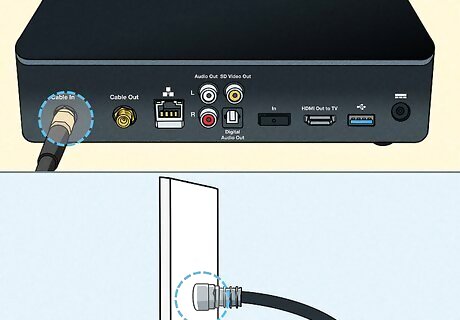
Check your connections. A weak connection to your wall coax outlet or to the box itself could be causing your activation issues. Make sure the coax cable is tightened snugly at both ends.
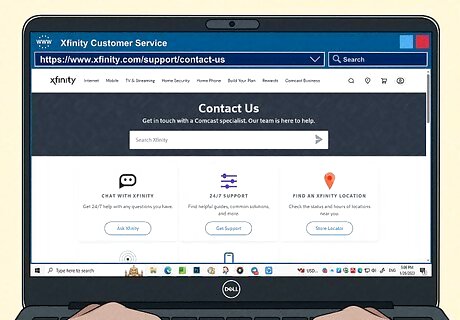
Schedule a service visit. Sometimes bad or old wiring may be causing a failure to activate or receive a signal. Old equipment like amplifiers, boosters, and splitters from previous installations may also be causing the problem. If this is the case, you'll need a Comcast technician to come to inspect and fix the lines. Visit the https://www.xfinity.com/support/contact-us contact customer support page to set that up. If the problem is with your Comcast equipment or the lines leading to your house or apartment, you likely won't need to pay. If the problem is with the wiring in your home, you may need to pay to have it rewired.
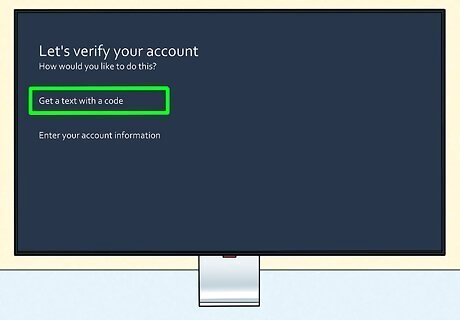
Activate your new equipment quickly. Comcast recommends activating equipment within seven days of the date of the order. Waiting too long may cause the order processing system to interfere with the activation.
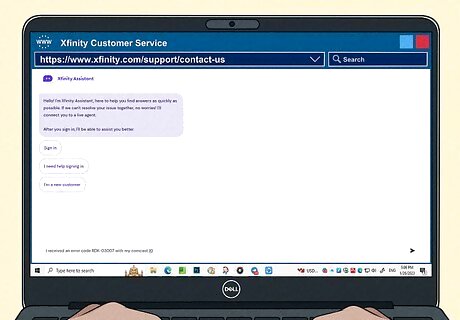
Contact Comcast if you receive error code RDK-03007. This error code is related to your account billing, and you'll need to contact Comcast to verify your billing information and payment status. Check out How to Fix a TV With Picture But No Sound if you've connected all the cables correctly, but still lack sound.
Installing the New Cable Box

Connect the "Cable In/RF In" connection to the cable wall outlet. Use a coaxial cable to make this connection, and ensure that there is a little slack in the cable so that there is no tension on the connectors. This cable should be included with your purchase from Comcast.

Connect the "HDMI to TV" port on the cable box to the HDMI port on your TV. You can use the HDMI cable that came with the box, or any other HDMI cable. Make note of the HDMI port that you use on your TV so that you can easily switch to it later. Many Comcast cable boxes have multiple HDMI ports. Make sure you're using the "HDMI Out" port on the box and not the HDMI Input ports. If you don't have an HDMI port on your TV, you can use a coax cable to connect the "To TV/RF Out" port to your TV's coax port. This will not result in high definition image. In fact, if you didn't subscribe to the HD package, you won't get HDMI cables in your box but will get an extra coax cable instead.

Connect the power adapter to the wall outlet. Plug it into the Power connector on the back of the box.
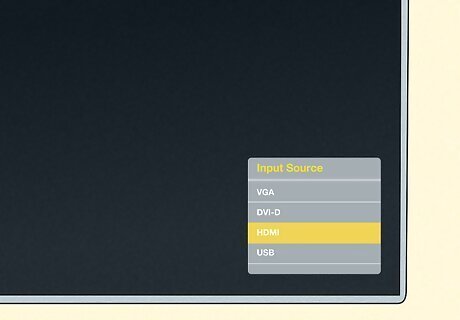
Switch your TV to the correct input. If you connected the box to an HDMI port on your TV, switch to the HDMI input that matches that port. If you connected the box using a coax cable, switch to channel 3 or 4.

Connect any additional digital adapters. If you have multiple TVs and active coax outlets, you can use digital adapters to connect your cable to additional TVs. Each adapter will need its own coax wall outlet. Connecting a digital adapter is pretty much the same as a regular cable box. Use a coax cable to attach it to the wall outlet, and HDMI or coax cable to connect the adapter to the TV, and then connect the power adapter. Make sure all of your digital adapters are connected and powered on before starting the activation process.













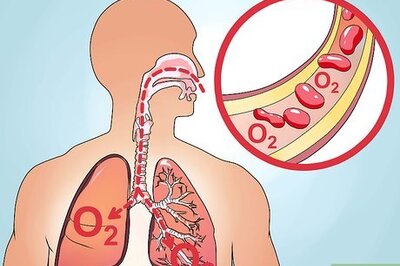



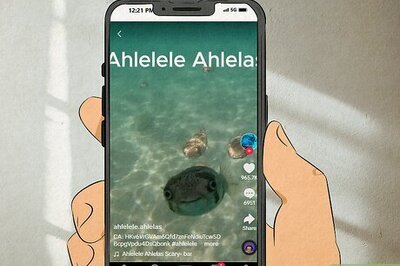
Comments
0 comment