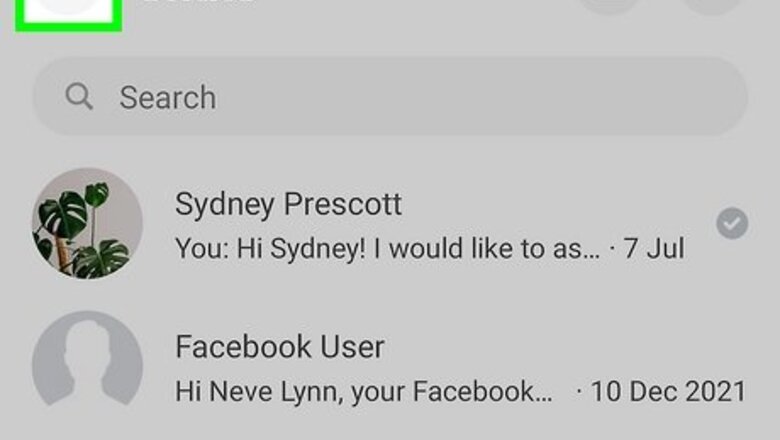
views
- Temporarily turn off all notifications in Messenger by going to Settings and tapping "Notifications & sound" and turning them off.
- Turn off notifications for specific conversations by tapping and holding them, then tapping "Mute" and selecting a mute duration.
- Open your Settings app to permanently disable Messenger notifications.
Turning off Notifications Completely
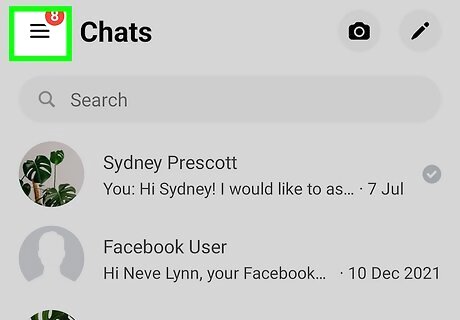
Tap ☰ in Messenger. This three-line menu option is in the top left corner of your screen and will prompt a menu to slide out from the left. Use this method if you want to temporarily silence all FB Messenger notifications. This method works for iPhone, iPad, Androids, and computers using the Messenger desktop app. At most, the notifications will be silenced for 24 hours, but you can go to Settings on your iPhone, iPad, or Android to turn off notifications completely.
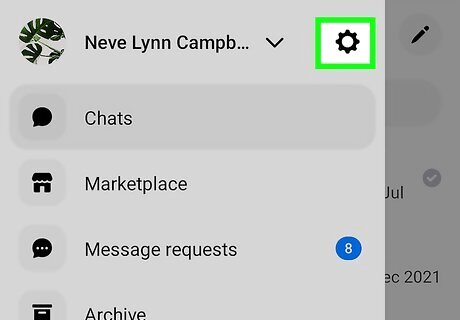
Tap Android 7 Settings. You'll see this gear icon in the top right corner of the menu that slid out from the side.
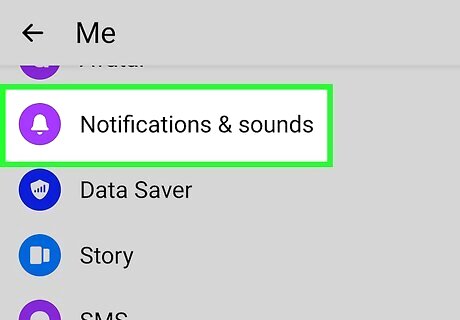
Select Notifications & Sound. Scroll down the "Me" menu a little until you see the bell icon on a purple circle.
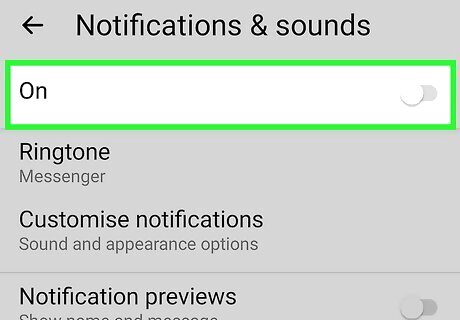
Tap the switch next to "On" to disable all notifications temporarily Android 7 Switch Off. You can't turn them off completely using this switch, but you can temporarily disable notifications for up to 24 hours. In this case, you won't get notified by sound, vibration, or lights when you receive a message on Messenger. You'll only see new messages by opening Messenger. Alternatively, leave this switch on to still hear a Messenger notification, but you can turn off notification previews, vibrate, and light (if your phone is able). If you don't want to have sounds notify you of Messenger activity while you're using Messenger, tap the switch next to "In-app sounds" to toggle it off (this will also mute actions like the "Heart" reaction, which makes popping sounds). If you want to completely turn off all notification sounds from Messenger, open your Settings app and navigate to "Messenger > Notifications" and turn them off.
Turning off Notifications for One Conversation
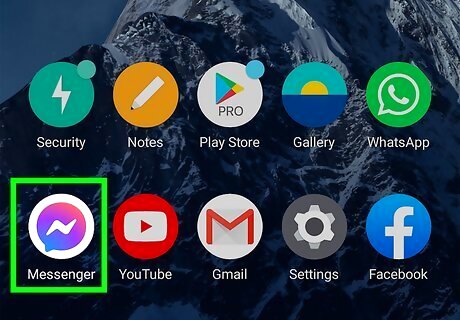
Open Messenger. Tap the app icon that looks like a lightning bolt inside a chat bubble. Use this method if you want to mute specific conversations instead of turning off notifications completely. This way, you can get notifications from your Mom, but not get bothered by the storm of notifications in a city-wide yard sale group chat. This method works for iPhone, iPad, Androids, and computers using the Messenger desktop app.
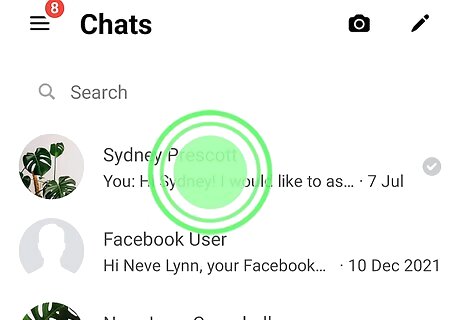
Tap and hold a conversation you want to mute. A window will pop up.
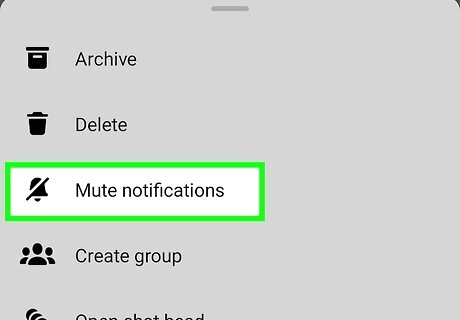
Tap Mute. You'll see this next to an icon of a bell with a line through it.
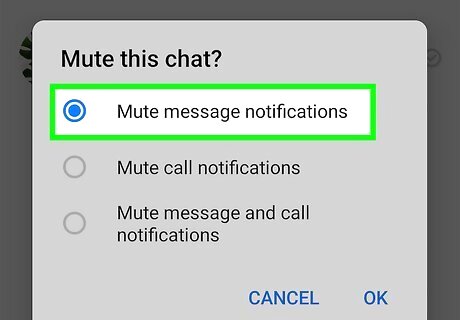
Select Mute message notifications. Alternatively, if you want to mute the calls as well, select "Mute message and call notifications" or "Mute call notifications."
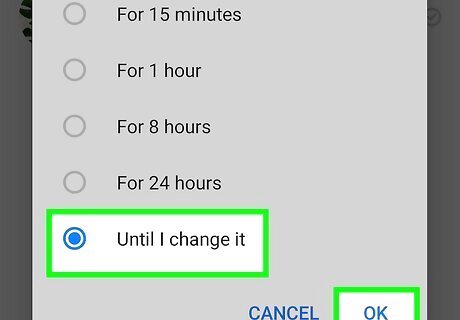
Choose how long to mute notifications and press OK. Select a time frame, from "15 minutes" to "Until I change it". The other person will not be notified that their chats have been muted. To unmute a conversation before the time limit, tap and hold the conversation and select Unmute.












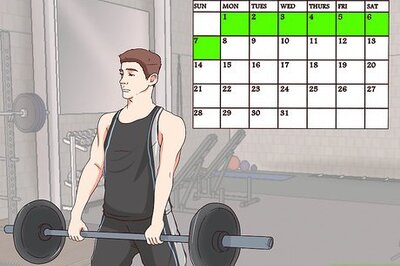





Comments
0 comment