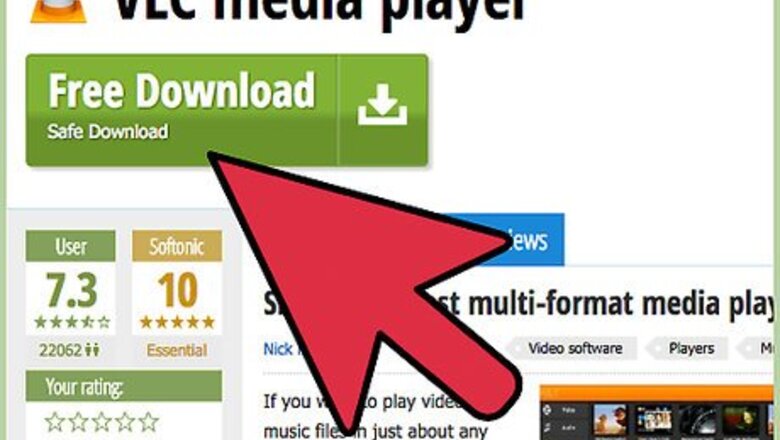
views
- Open a Network Stream in VLC and select the file that you want to stream.
- In VLC, go to the Destinations box and choose "HTTP" then add the other computers.
- If you're experiencing sound issues, go to VLC and make sure the "Display Locally" box is unchecked.
Steps
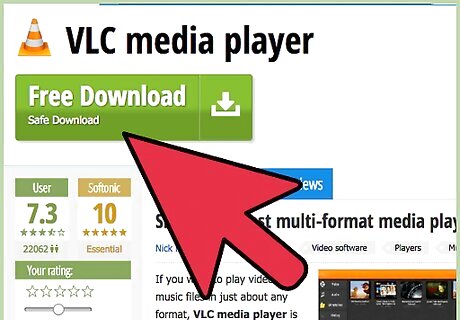
Install VLC media player with full features. When installation is complete, open the program.
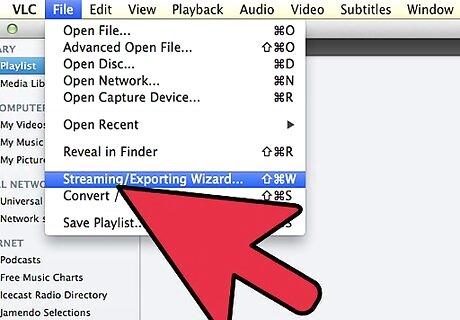
In the Menu bar, click “Media” and “Open Network Stream”.
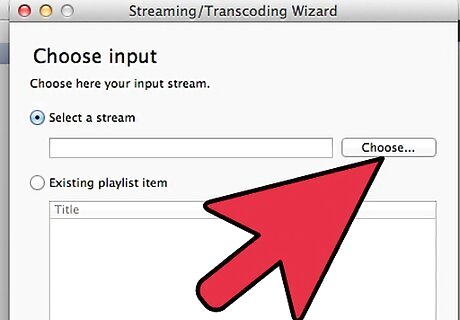
In the Open Media windows, click on “File”.
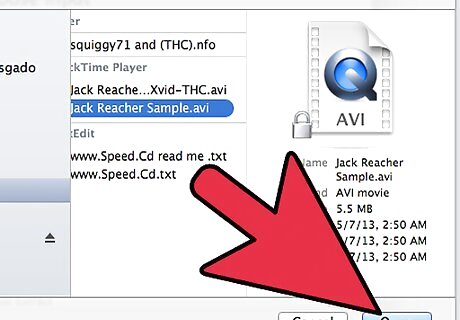
Click "Add" and select the file you want to stream. Near the bottom of the screen, click the drop arrow next to "Play" and select "Stream."
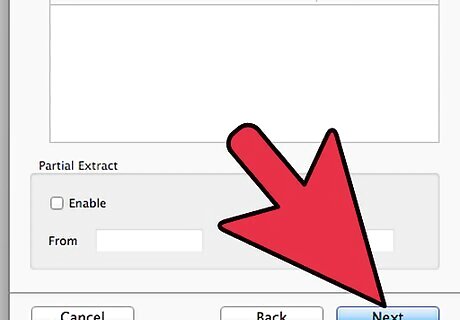
Click on "Next".
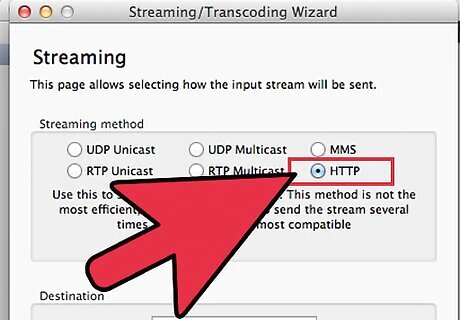
In the Destinations box, click on the drop menu and chose “HTTP.” Click on “Add".
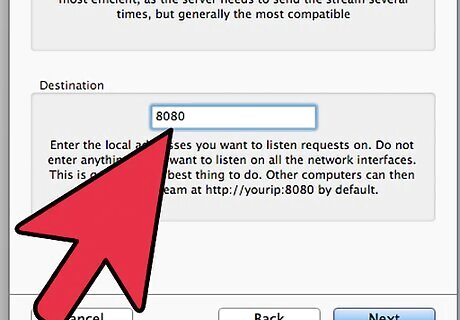
In the stream output window, make sure port number is 8080. Check that no other software uses the port 8080.
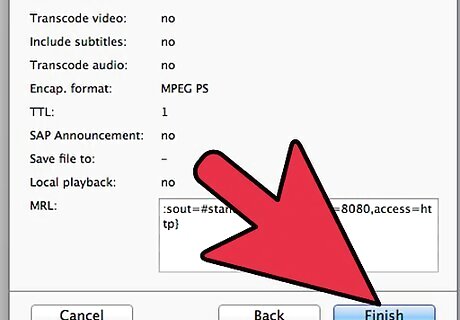
Click "Stream".
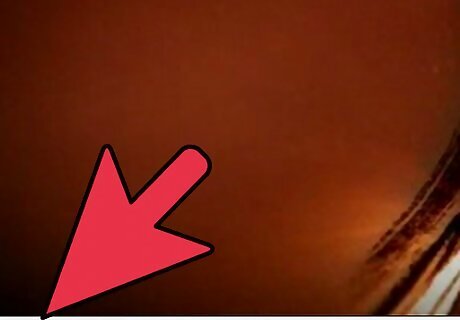
VLC Steaming is ready now.
Streaming on a Network Client
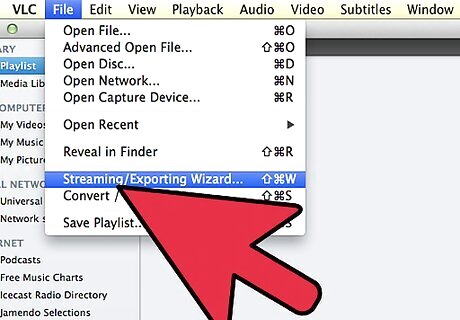
Open VLC media player, click on "Media," and select "Open Network Stream".
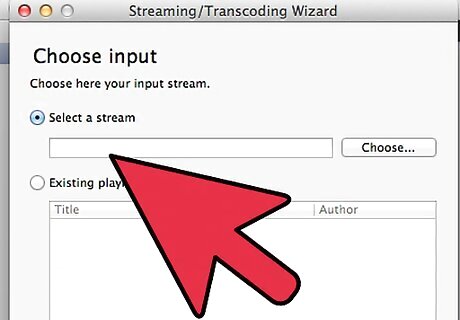
In the "Network" tab, enter the IP address of the media server, as well as the port number. Click "Play."
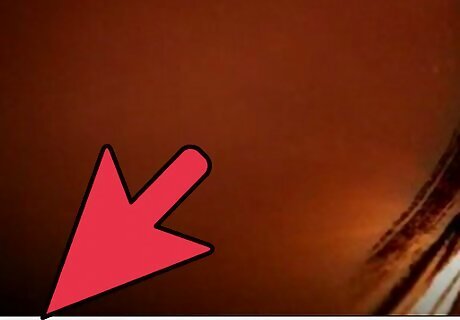
VLC steaming is ready now.
Dealing with delay between playbacks
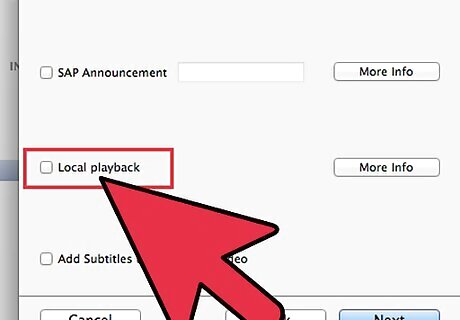
On the streaming vlc server: Do not check the "display locally" box. It will stay silent, you will not hear anything, however, the stream is sent out.
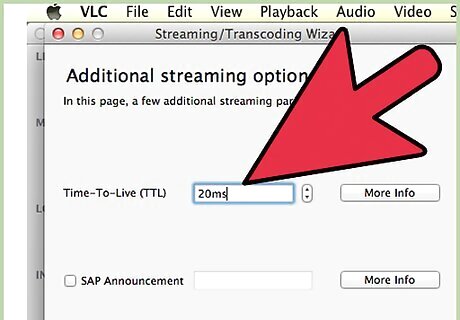
On the listening VLCs: Tighten the buffering/caching: Start with a 20ms caching and increment by 10 until the stream is free of cutting out. In the startup phase it will always cut out a lot, but the stream will stabilize after about 5 to 10 seconds and be smooth.
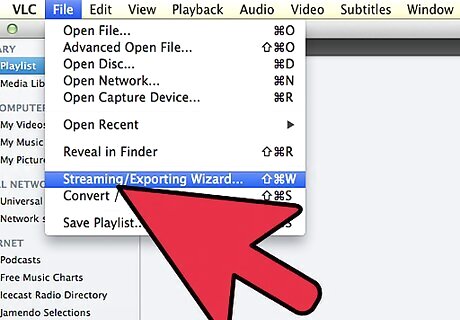
To listen on your sending computer: Open a second vlc client and listen to the stream as you do on all the others, same caching/buffering values.
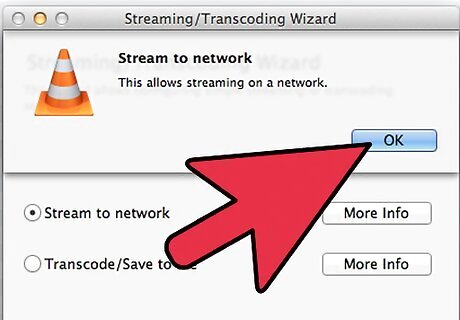
Note that all caching values seem to need to be the same.













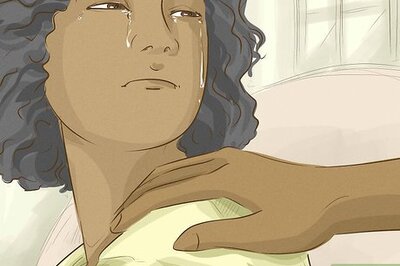

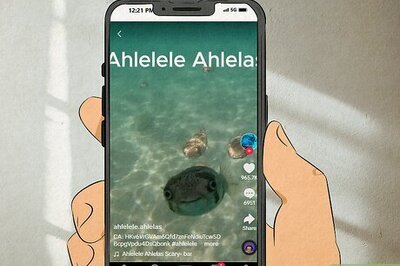
Comments
0 comment