
views
Resetting a PC from Settings
Open Settings on your computer. This is only useful if you know the password and are able to log in. If you can't log in, reset the PC from WinRE. Press Win + I to quickly open Settings.
Navigate to Recovery. It's in two locations, depending on your version of Windows: Windows 11: Go to System > Recovery. Windows 10: Go to Update & Security > Recovery.
Click Reset PC and choose to "Remove everything". This ensures that everything on your computer is deleted, so it is a blank slate again. If you are just troubleshooting and don't plan on getting rid of the computer, you'll want to make sure all your important data (like docs or PDFs) is saved on another drive as a backup. This is also a good idea if you want to transfer your data to a new computer. According to Oppido, your computer will act like it did when you first took it out of the box, including prompting you for a username and Wi-Fi.
Resetting a PC from WinRE
Launch Windows Recovery Environment. You can access WinRE with a variety of methods, including: Interrupting the normal boot process twice: Turn on your computer and immediately hold down the Power button to force a shutdown before Windows even loads. Do this twice. On the third restart, Windows will automatically launch WinRE. Choosing WinRE in Settings: You can find it in Settings > System (Win 11)/Update & Security (Win 10) > Recovery > Advanced startup > Restart now Pressing the Shift key while clicking Power > Reset. Using the hardware recovery button, which is different for every manufacturer: For example, press F11 during startup on an HP laptop. Alternatively, for a Dell, press the Win and Power keys at the same time and release them when WinRE starts. Using a recovery drive. Use this method if you have a bootable USB drive. Using a Windows Repair Disc. Using installation media.
Click Troubleshoot. It's next to an icon of a screwdriver and wrench.
Click Reset this PC. The page will then change to offer more reset options.
Click Remove everything. If you want to keep your files and simply refresh your setup, choose "Keep my files." However, to fully reset the computer to factory settings, you need to remove everything. Keep in mind that everything, including docs and PDFs, is deleted. Make a backup if you don't have one.
Resetting macOS Monterey and Newer
Open System Settings. Click the Apple logo in the top left corner of your screen, then click System Settings. For macOS Monterey, this will be System Preferences instead. Only Macs meeting these requirements will have this option: macOS Monterey and later Has an Apple silicon or Apple T2 Security Chip
Click General. It's on the menu on the left side of the window.
Click Transfer or Reset. It's near the bottom of the menu, so you may need to scroll down to find it.
Click Erase All Content and Settings. If you don't see this, you have an older macOS and can find the reset option in Disk Utility in Recovery.
Resetting macOS Big Sur and Older
Open Disk Utility in Recovery. Follow these steps if you have an Intel-based Mac or aren't sure what it is. You can find out if you have a Silicon or Intel chip by looking in Mac Apple Apple menu > About This Mac. Start with your Mac turned off. Press the Power button on your Mac to turn it on, then press and hold Cmd + R. Keep pressing those buttons until you see an Apple logo or spinning globe. Select a network or connect a network cable. Select a volume to recover (if prompted); select your startup disk, which might be Macintosh HD, and click Next. Select a user, click Next, and enter the password for that user. Select Disk Utility from this Recovery window.
Click Erase from the toolbar. This will appear as an option as long as you have your drive selected. You should see the name of your drive, usually Macintosh HD, in the sidebar on the left side of the window. The format should default to either Mac OS Extended (Journaled) or APFS.
Click Erase or Erase Volume Group. You'll need to enter your Apple account information to continue. If you used Disk Utility to add volumes to Macintosh HD, you can add them now to erase them as well.
Quit Disk Utility and reinstall macOS. Select the reinstall option in the list of Recovery options once you close Disk Utility.















Comments
0 comment