
views
Microsoft released Windows 11 back in October 2021. It was the successor to Windows 10 and the first major OS update by the software company in six years. People who were already driving Windows 10 got a free upgrade to the then-newly released operating system.
However, not all users upgraded to Windows 11 right when the software was introduced. If you are one of those users who has now finally decided to switch to the latest Windows OS or someone who has made some recent hardware changes to your computer, do not worry. Most PCs from the last decade are compatible with Microsoft’s Windows 11. If you still aren’t sure, you may follow the steps mentioned below to determine your configuration’s compatibility:
Windows 11 Update: What Your PC Needs To Run
The easiest way to determine whether Windows 11 is compatible with your system is by comparing its requirements with your configuration. Here’s what the official website of Microsoft specifies:
Processor – The processor must clock at a speed of at least 1GHz or faster with two or more cores alongside a 64-bit interface.
RAM – The minimum RAM requirement to run Windows 11 is 4GB RAM.
Storage – 64 GB of storage or more is required to run Windows 11.
System Firmware – Your system should be UEFI or Secure Boot capable.
TPM – Trusted Platform Module (TPM) version 2.0 should be present and this is very important.
Graphics card – Your GPU must be compatible with DirectX 12 or later with the WDDM 2.0 driver.
If your system configuration does not match up with one or more of the requirements mentioned here then Windows 11 won’t work on your computer.
Use Microsoft PC Health Check App
Here are the steps that you need to follow to check for Windows 11 compatibility via Microsoft’s PC Health Check app:
– Download the Microsoft PC Health Check software using your browser and install it on your device. Ensure that the ‘Open PC Health Check’ box is selected before you hit finish.
– The PC health at a glance page should now pop up. You will find a box on the top of this pop-up that reads 'Introducing Windows 11'. Click on 'Check now'.
If your computer isn’t compatible with Windows 11, you will get a message that reads, “This PC doesn’t currently meet Windows 11 system requirements.”
















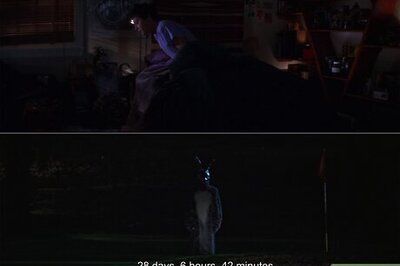

Comments
0 comment