
views
WhatsApp, the world’s most common instant messaging app offers its users many customisation options. Changing the backdrop of your conversations is one way to personalize WhatsApp. WhatsApp’s feature that allows users to change the background of their chats on both iOS and Android smartphones. Users can choose between pre-loaded wallpapers, solid colours, or your their own images.
Apart from this, WhatsApp also allows you to set unique background wallpaper to individual chats. Furthermore, the wallpapers are compatible with both the Light and Dark settings. As a result, anytime you update the settings on your phone, the wallpaper will adjust as well.
In this article, we’re going to walk you through the steps on how to change the background of your chats.
How to Change the Background of All WhatsApp Chats
WhatsApp allows you to change your background in two ways. You have the option of changing the wallpaper for all of your conversations or just a subset of them.
Simply follow these instructions to change the wallpaper of all chats:
Step 1 – Tap the three dots in the top-right corner of WhatsApp and select Settings.
Step 2 – Select Chats.
Step 3 – Choose Wallpaper.
Step 4 – Then, to change the current wallpaper hit Change.
Step 5 – Tap Bright if you want to look at some bright wallpapers. Similarly, pick Dark to see the available dark wallpapers. To use a colour as your backdrop, select Solid Colours. Alternatively, select Gallery to use your own photo as the backdrop.
Step 6 – Choose one of the options provided.
Step 7 – If you select a new wallpaper, you will be sent to a “Wallpaper Preview” screen. There, you may customize it to your desire.
Step 8 - When the wallpaper has filled the whole screen, hit Set Wallpaper at the bottom to make it the default backdrop.
How to Change the Background of a Certain Chat
You may also use a custom backdrop in WhatsApp for individual chats.
This is how you do it:
Step 1 – Launch WhatsApp and navigate to the chat for which you wish to change the background.
Step 2 – Select Wallpaper from the three-dot menu in the top-right corner.
Step 3 – Select the category from which you wish to select your new backdrop.
Step 4 – Choose a wallpaper and then, at the bottom, hit Set Wallpaper.
Step 5 - Your chosen picture should now be the default backdrop in the WhatsApp chat of your choice.
How to Reset the WhatsApp Chat Background
You do not need to download the default picture on your phone if you want to reset to the default backdrop. WhatsApp allows you to return to the default background with a few simple touches, as shown below:
Step 1 - Select Settings from the three-dot menu in the top-right corner.
Step 2 - Choose Chats > Wallpaper.
Step 3 - Change should be selected.
Step 4 - At the bottom, choose Default Wallpaper.
Step 5 – Set Wallpaper should be selected.
You’ve returned to the standard WhatsApp backdrop.
Read all the Latest News , Breaking News and IPL 2022 Live Updates here.














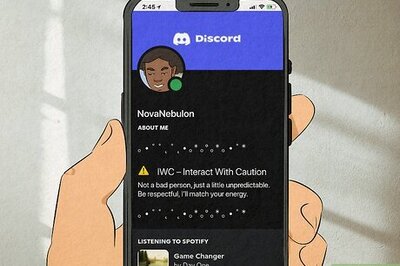
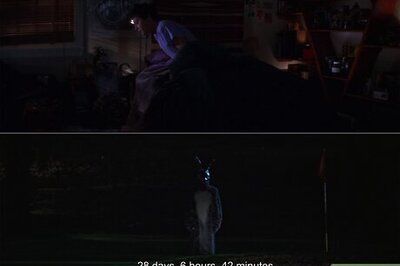



Comments
0 comment