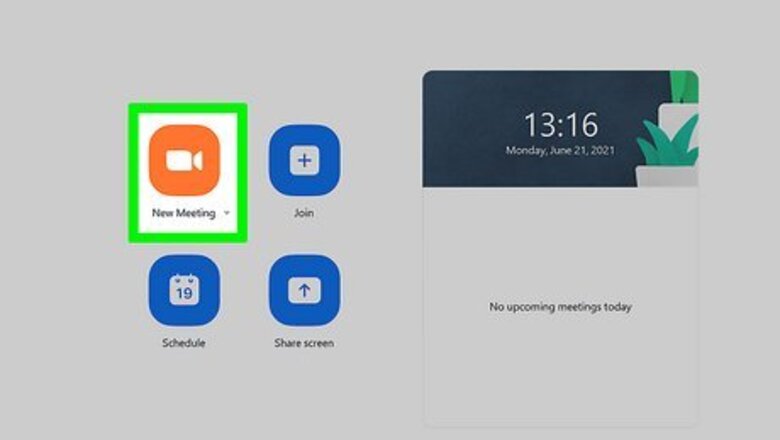
views
Using a PC or Mac
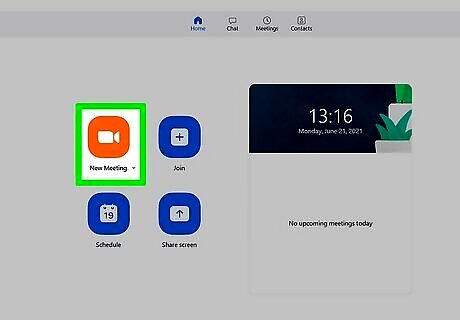
Host or join a Zoom meeting. If you need help to join a meeting that's already in progress, refer to How to Join a Zoom Meeting on PC or Mac. To host a meeting, open the client, log in, and click New Meeting.
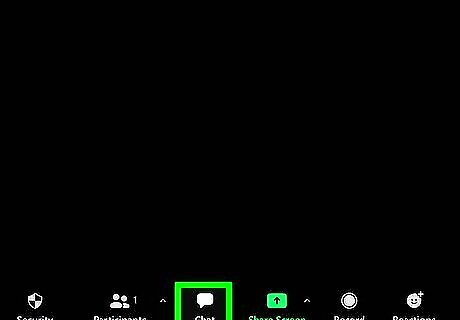
Click Chat. You'll see this centered at the bottom of the screen with an icon of a chat bubble. A chat window will open to the right.
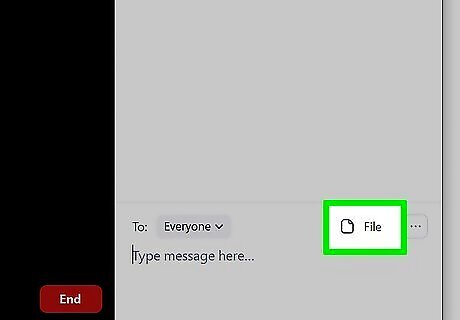
Click File. It's on the lower right side of the chat window next to an ear-marked piece of paper icon.
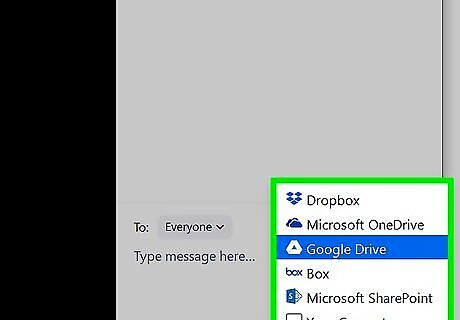
Choose your photo's location. You can choose to use cloud services like OneDrive, Dropbox, Google Drive, and Box, or you can search your computer.
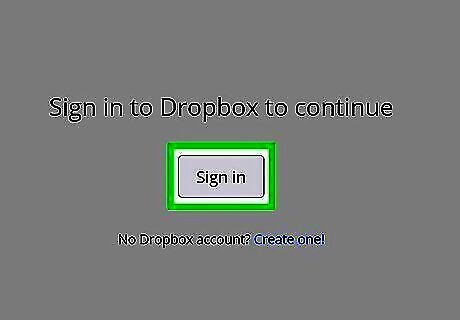
Log in (if you picked a cloud service). Before you can share your file, you'll need to log into the cloud service you chose. If you didn't pick a cloud service, you don't need to log in and skip this step.

Navigate to and double-click your photo. The photo will send in the chat and send a notification to all the meeting's participants that they can download it.
Using the Mobile App
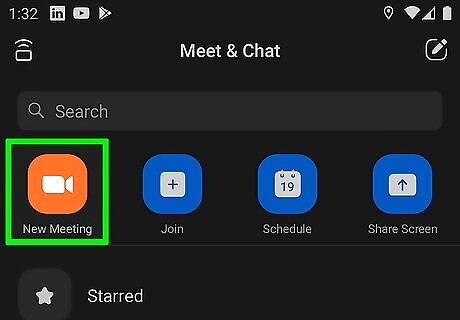
Host or join a Zoom meeting. You can click an invite link to join a meeting or tap New Meeting to host a meeting.
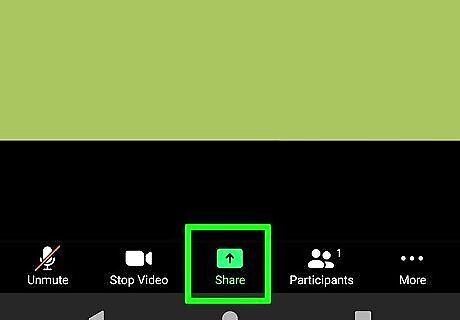
Tap Share. It's the green icon centered at the bottom of your screen.
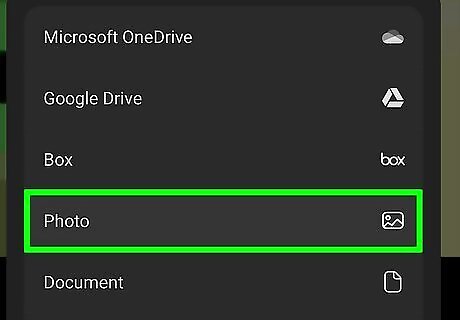
Tap Photo. You'll find this usually in the middle of the menu.
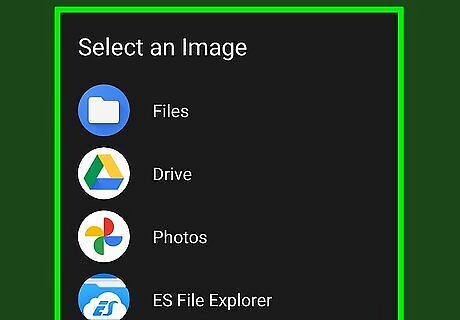
Choose the location of your photo. You can pick a local source if the picture is in your gallery, like "My Files" or you can use a cloud service like "Dropbox" if your photo is stored in the cloud.
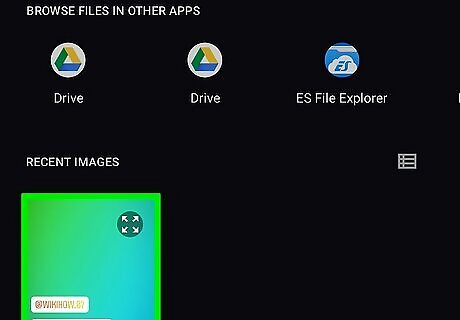
Tap to choose the photo you want to share. You can only share image files (jpg, png, heic, jpeg) and PDFs this way.












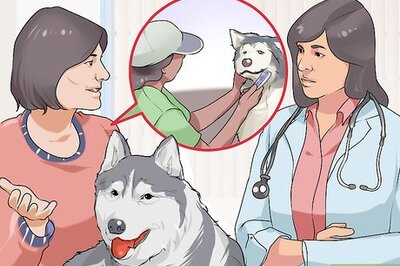
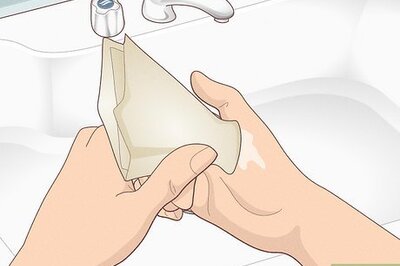

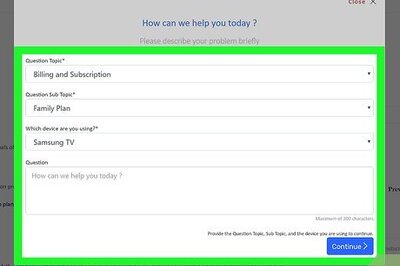
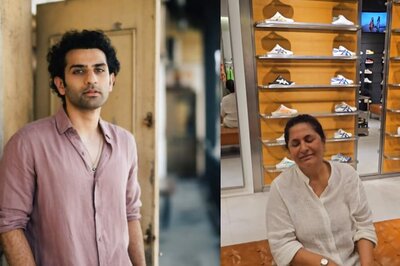


Comments
0 comment