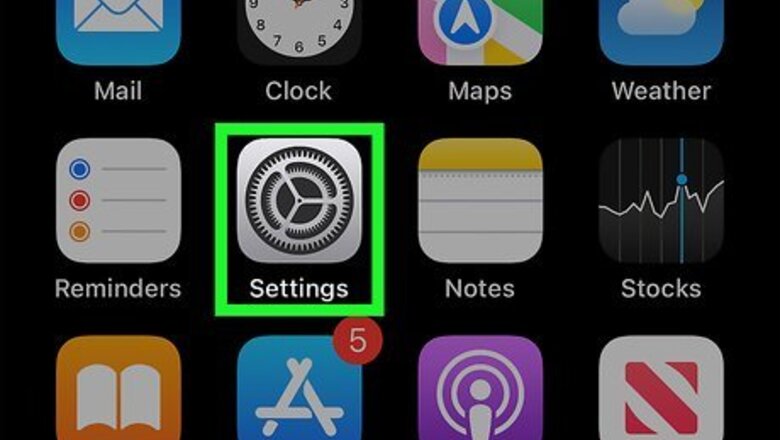
views
- When you block a number, you'll no longer receive texts or phone calls from that number.
- To unblock a number, open Settings. Tap Phone, Blocked Contacts, then Edit. Tap the red circle next to each number you want to unblock.
- When using the Phone app, tap the i next to the number. Scroll down and tap Unblock this Caller.
Using the Settings App
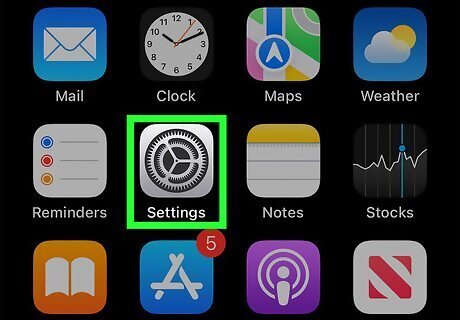
Open the Settings iPhone Settings App Icon app. This is the grey cog icon.
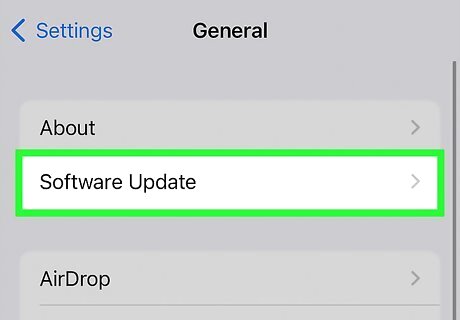
Be sure to update your iPhone. You can use this method to easily see all the blocked numbers on your iPhone.
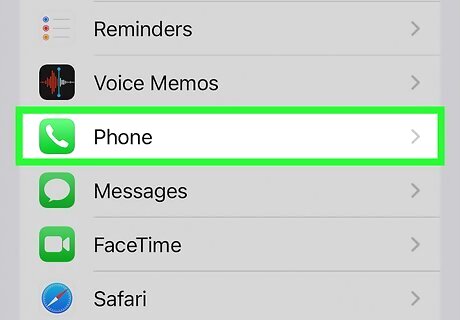
Tap Phone. This will be above Messages and FaceTime, next to the phone icon.
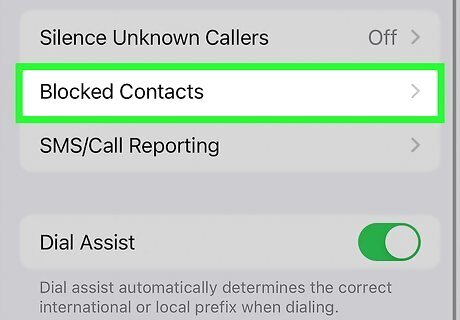
Tap Blocked Contacts. You may need to scroll down to find this option. You'll see a list of your current blocked numbers.
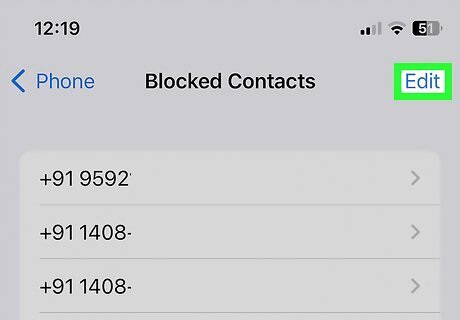
Tap Edit. This will be in the top-right corner. A red circle with a line in the center will appear to the left of the blocked numbers.
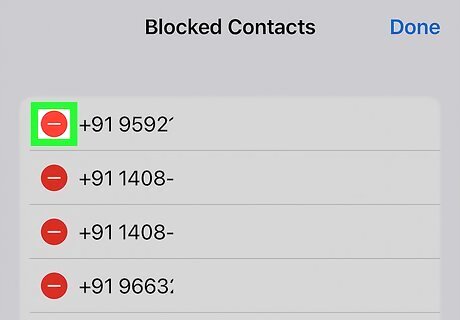
Tap the red circle next to the number you want to unblock. A red Unblock button will appear on the right side of the number.
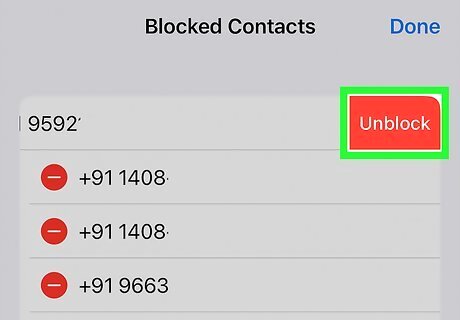
Tap Unblock. The number will be unblocked. You can now receive messages and phone calls from the number.
Using the Phone App
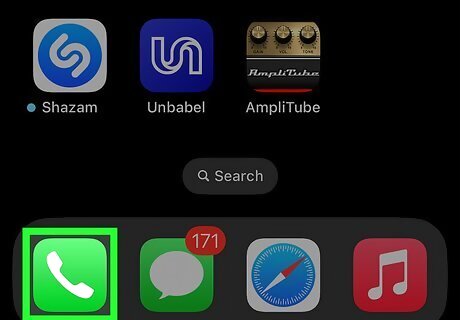
Open the Phone iPhone Phone app. This is the app used to make calls on your iPhone.
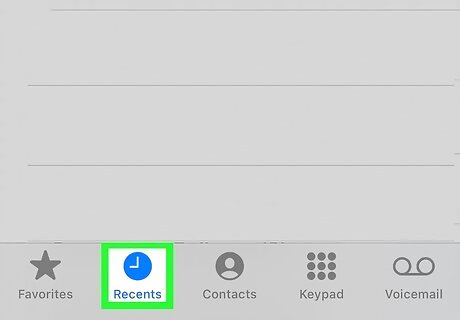
Tap Recents. This will be on the bottom of the screen, between Favorites and Contacts.
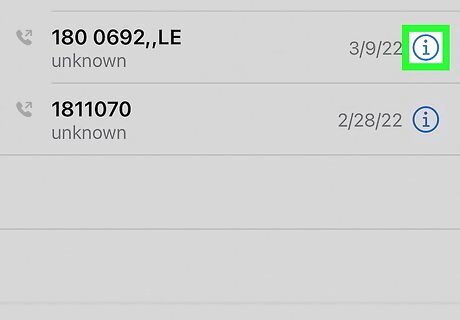
Tap i next to the number you want to unblock. You may need to scroll through your Recents to find it. A new window will open with the contact details.
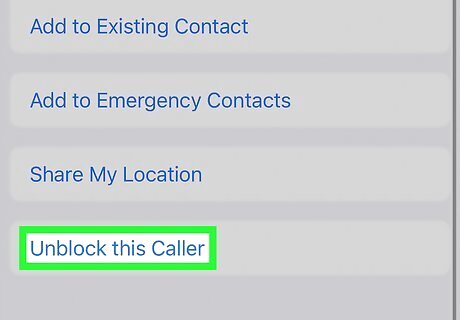
Tap Unblock this caller. This will be in blue text on the very bottom. The number will be unblocked. You can now receive messages and phone calls from the number. On the other hand, you can also find out if you are blocked.
Using Messages
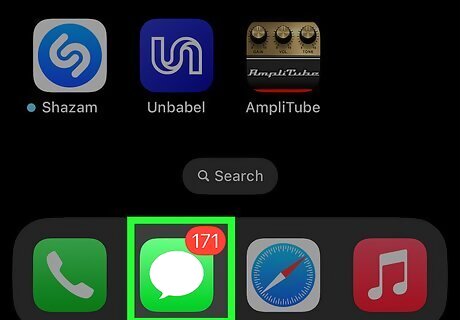
Open the Messages iPhone iMessage App app. This is the app used to send messages on your iPhone.
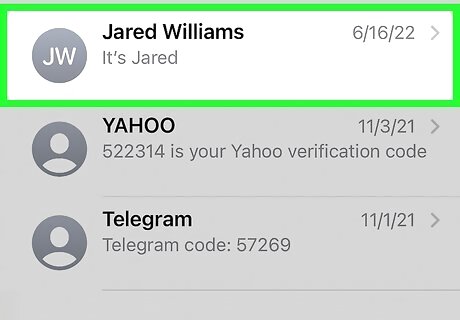
Tap a conversation with the person you want to unblock. You can scroll up and down to find the contact, or you can swipe down on your screen to use the search bar.
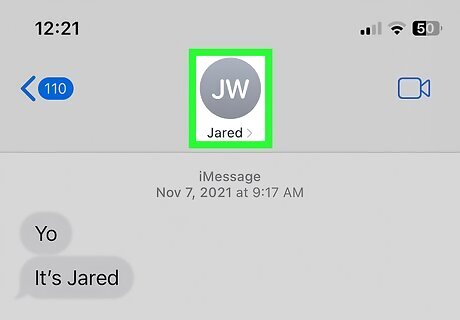
Tap the person's contact photo. If they don't have an associated photo, you'll see a grey person icon.
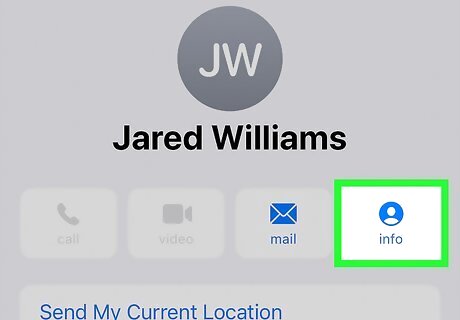
Tap info. This will be below the number, underneath a person icon.
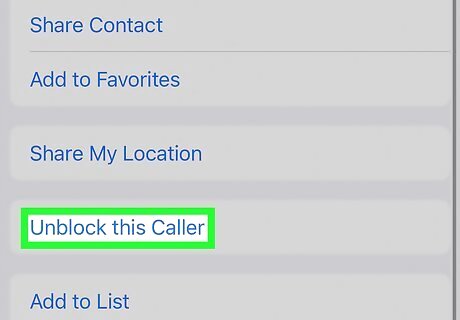
Tap Unblock this caller. This will be in blue text on the very bottom. The number will be unblocked. You can now receive messages and phone calls from the number.
Using FaceTime
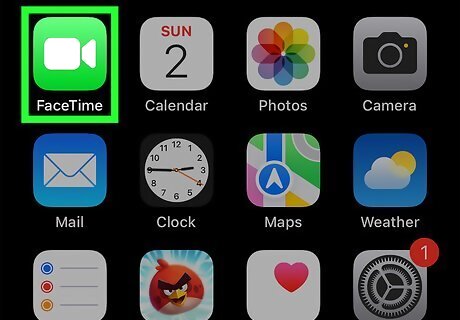
Open the FaceTime app. This is the app used to make FaceTime calls on your iPhone. By default, you'll see a list of recent FaceTime calls.

Tap i next to the number you want to unblock. You may need to scroll through your Recents to find it. A new window will open with the contact details.
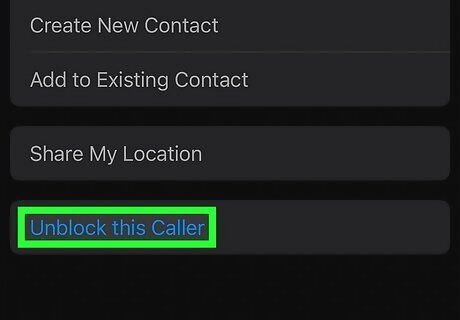
Tap Unblock this caller. This will be in blue text on the very bottom. The number will be unblocked. You can now receive messages and phone calls from the number.
















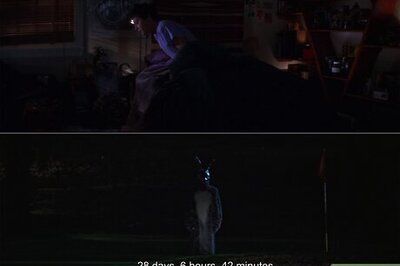

Comments
0 comment