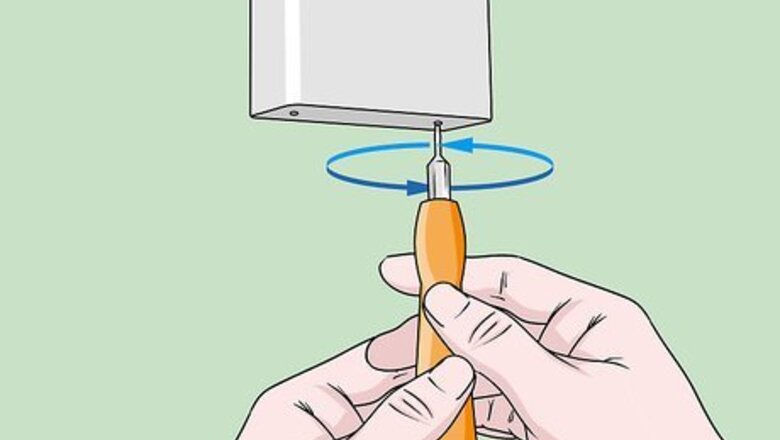
views
- To charge first or second gen Rings, use a star-shaped screwdriver to remove the 2 security screws on the device. Slide the doorbell off its mount.
- Then, plug a micro-USB cable into the device. The battery is fully charged when the circle light is solid blue, which can take 5-10 hours.
- For newer Rings, unscrew the security screw, lift off the faceplate, and release the battery. Plug it into a micro-USB cable and wait for the orange light to turn off.
Charging a First or Second-Generation Ring Doorbell
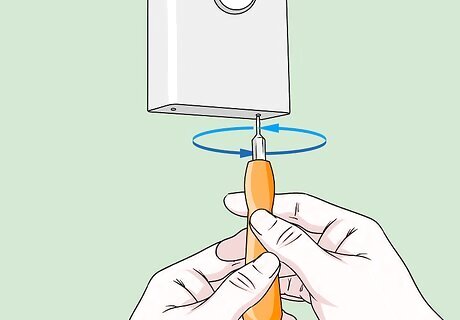
Remove the screws on the bottom of the device with a screwdriver. If your Ring doorbell battery is low, find the orange screwdriver that came in the box with your Ring doorbell. Use the star-shaped end to unscrew the 2 security screws on the bottom of the doorbell. Turn the screws counterclockwise with the screwdriver to remove them. Home Improvement Specialist Gino Colucci says to “use a T6 torx head screwdriver if you misplaced the original screwdriver that came with the device.” Alternatively, use any small, star-shaped screwdriver if you don’t have the original screwdriver.

Slide the doorbell up and off the mounting bracket. To remove the Ring doorbell from the wall, put your fingers on one side of the doorbell and your thumb on the other. Then, pull up to slide the doorbell off the mounting bracket.

Plug the small end of a micro-USB cable into the back of the doorbell. Find the USB port on the back of the device and to the right-hand side. Then, insert the small end of the micro-USB cable into the port. Ring provides an orange micro-USB cable in the box, or you can use any micro-USB cord that you have handy.
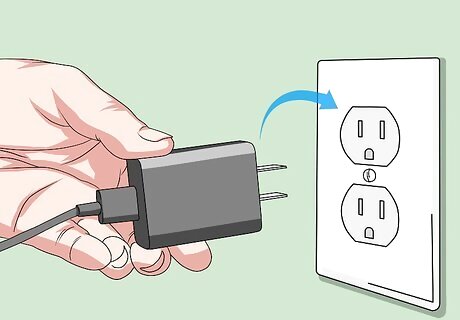
Plug the USB cable into a power source and confirm the Ring is charging. Either plug the other end of the micro-USB cable into a wall outlet or your computer. Then, look at the circle on the front of your Ring doorbell. When your Ring is charging properly, a blue light moves around the circle. If the blue light is not illuminated on your device, call Ring customer support at 1-800-656-1918 or visit Ring’s website for support. A 2.1 amp wall charger, such as an Apple iPhone wall adapter, charges your Ring the fastest at around 5 hours. Charging your Ring with a computer can take up to 12 hours.

Unplug the USB cable when the circular light on the front is solid blue. Seeing a solid blue light means your Ring is fully charged and ready to be put back on the mounting bracket by your door. Your Ring should stay charged for 6 to 12 months. Don't worry if your Ring smartphone app still indicates the battery is low—the battery percentage updates once the Ring is reattached and activated by motion.

Reattach your Ring to the mounting bracket. Slide the Ring back onto the mounting bracket from the top down. Then, use the orange screwdriver provided by Ring to screw the security screws back into the bottom of the bracket.

Test the doorbell button and motion detector. Wait about 30 seconds after attaching your Ring to the mounting bracket and then test that your device is working by pressing the doorbell. Then, test the motion detector by walking around where your Ring is set to detect motion.
Charging a Ring Doorbell 2, 3, 3 Plus, or 4
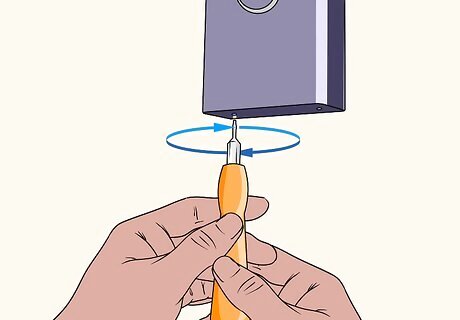
Unscrew the security screw at the bottom of the doorbell. Grab the orange screwdriver provided in the box your Ring doorbell came in and switch it to the smaller, star-shaped end. Then, unscrew the security screw on the bottom of the device. If you don’t have the Ring screwdriver, use a T6 torx head screwdriver or any small, star-shaped screwdriver.
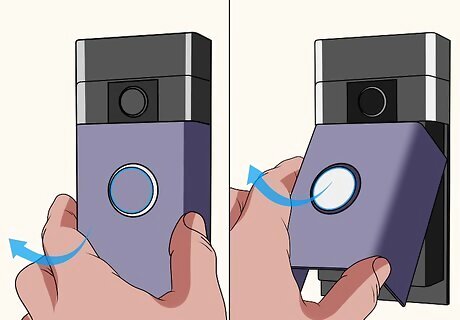
Lift the silver faceplate off of the Ring doorbell. Your Ring’s silver faceplate covers the device’s removable battery. Simply rest a finger above the video camera lens on the faceplate. Then, grip your thumb and fingers on either side of the faceplate and pull the bottom edge forward and away from the wall. The faceplate should come off easily.
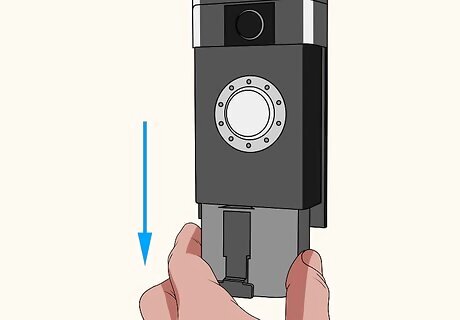
Press the release tab on the bottom of the device to remove the battery. Look for the black or silver release tab centered on the bottom of your Ring device. Simply press it down to unlock the battery and slide it out of the doorbell. If you have an extra Ring battery, insert it to keep your doorbell on while your other battery charges.
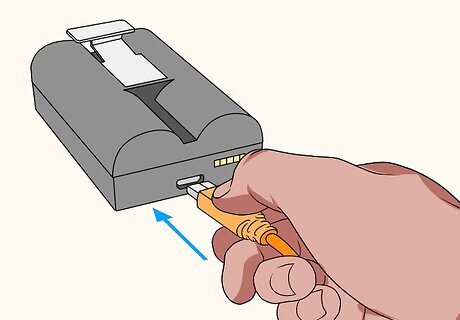
Plug the small end of a micro-USB cable into the top of the battery. Find the USB port on the top of the battery and insert the small end of the micro-USB cable. Ring provides an orange micro-USB cable in the box, or you can use any micro-USB cord that you have handy.
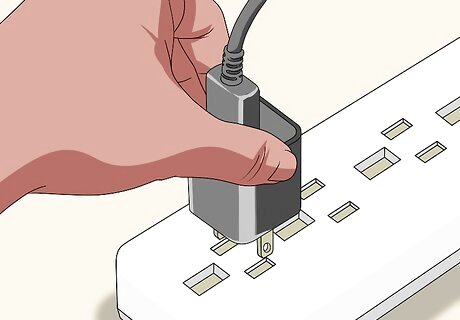
Plug the USB cable into a power source and verify your Ring is charging. Either plug the micro-USB cable into a wall outlet or your computer. Then, check that the orange and green lights are lit up at the top of the battery. This indicates that the battery is charging properly. It can take 5 to 10 hours to fully charge the battery, depending if you’re using a wall charger (fastest option) or a computer (slowest option). When your Ring is fully charged, only the green light stays on.
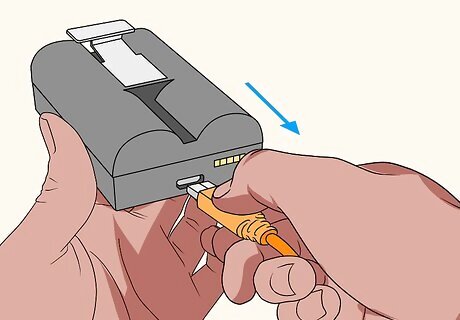
Unplug the battery when the orange light turns off. When the orange light turns off and the green light is the only one illuminated, remove the USB cord from the battery. This indicates that your Ring battery is charged and ready to be put back into the device. If your Ring app still says the battery is low, don't worry. The battery level updates when your Ring is reattached and activated by motion. Your Ring should stay charged for 6 to 12 months.
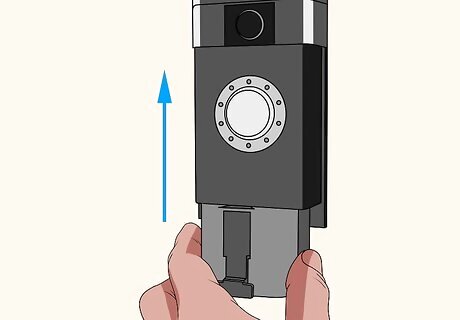
Slide the battery back into the doorbell compartment. Put the Ring battery back into the device by holding it under the doorbell and pushing it up into the open compartment. Listen for a “Click” sound to indicate the battery is securely in place.

Reattach the faceplate. Angle the faceplate towards the camera lens, holding it just below the bottom of the camera. Then, slide the top into place and press the rest of the faceplate against the battery pack. Just use the star-shaped screwdriver to screw the security screw into the bottom of the device and secure it into place.

Test your Ring doorbell button and motion detector. Wait about 30 seconds after re-inserting your Ring battery. Simply test that the doorbell works by pressing the doorbell button. Then, check the motion detector by moving where your Ring is set to detect motion.
Checking Your Ring Battery Charge
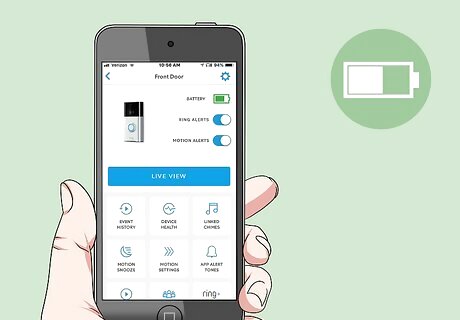
Open the Ring app and go to Menu > Devices > Device Health. Check your Ring doorbell’s battery percentage at any time by opening the Ring app. Simply tap “Menu,” click “Devices,” and select your Ring device. Then, tap “Device Health” and look for the battery level under the “Power” heading.

Wait for Ring to send you a notification or email when the battery is low. When your Ring doorbell battery is running low, Ring automatically notifies you. Ring alerts you with a notification in the app or by sending you an email.



















Comments
0 comment