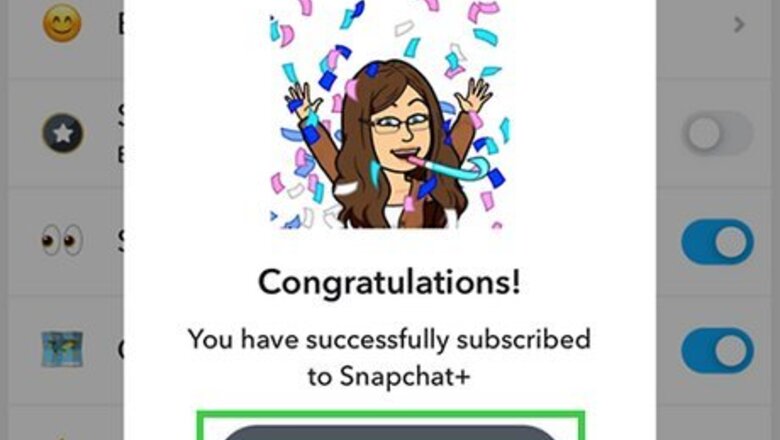
views
Unpinning My AI
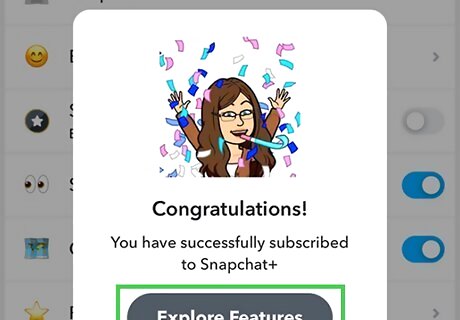
Make sure you are subscribed to Snapchat+. Snapchat+ gives you access to many early features, including the ability to unpin and remove My AI. Snapchat+ starts at $3.99 a month or $2.50 a month with an annual subscription.

Open Snapchat. To do so, tap the yellow icon with an image that resembles a ghost on your Home screen or Apps menu.

Tap your profile icon. It's the icon with your Bitmoji or an image that resembles a person in the upper-right corner.
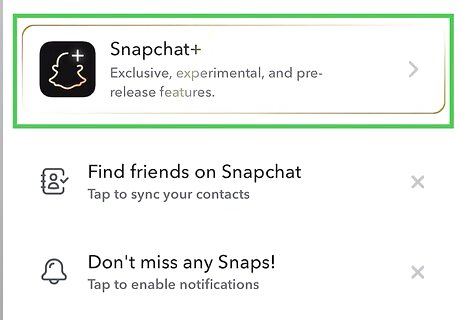
Tap your Snapchat+ banner. If you are subscribed to Snapchat+, it will be at the top of your profile menu.
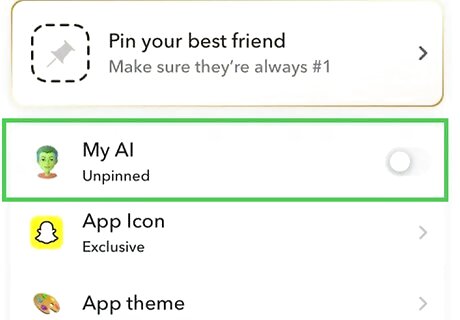
Unpin My AI. To do so, tap the toggle switch to toggle My AI from pinned to unpinned.
Removing My AI from Your Chat Feed
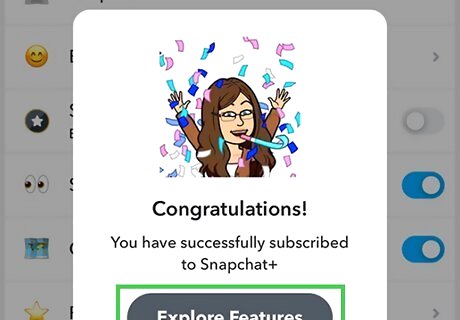
Make sure you are subscribed to Snapchat+. Snapchat+ gives you access to many early features, including the ability to unpin and remove My AI. Snapchat+ starts at $3.99 a month or $2.50 a month with an annual subscription.

Open Snapchat. To do so, tap the yellow icon with an image that resembles a ghost on your Home screen or Apps menu.
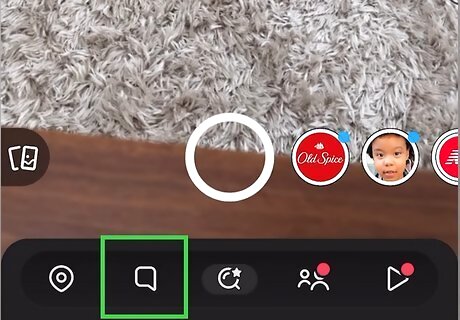
Open the Chat screen. To do so, you can either swipe right or tap the icon that resembles a speech bubble at the bottom of the screen.
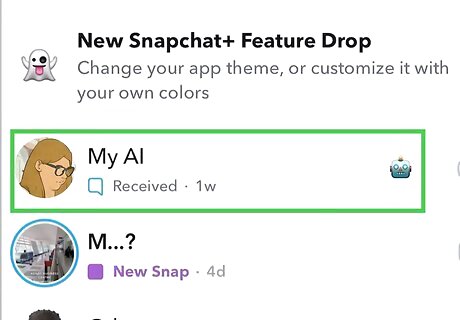
Tap and hold the My AI chatbot. It's usually pinned to the top of the screen. Doing so will open a menu
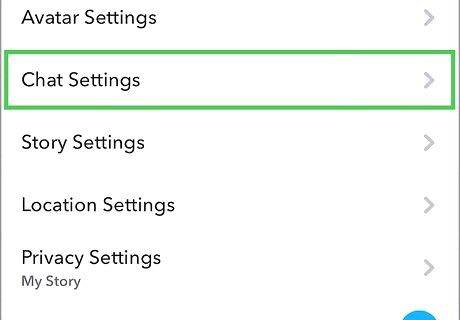
Tap Chat Settings. This displays a menu with options for the My AI chat.
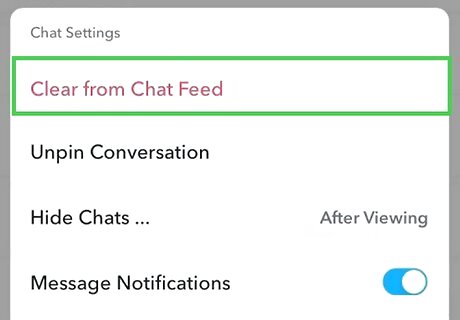
Tap Clear from Chat Feed. It's the red text at the top of the menu.
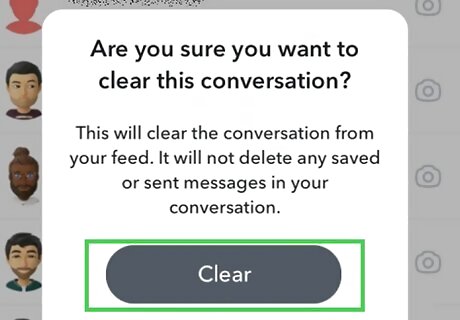
Tap Clear. This confirms that you want to clear My AI from your chat feed. This will unpin and remove My AI from your chat feed.
Deleting My AI Comments
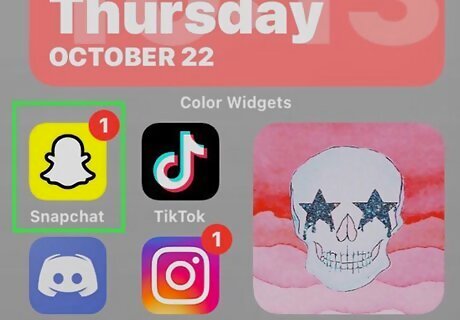
Open Snapchat. To do so, tap the yellow icon with an image that resembles a ghost on your Home screen or Apps menu. You do not need to be subscribed to Snapchat+ to delete comments and conversations with My AI.
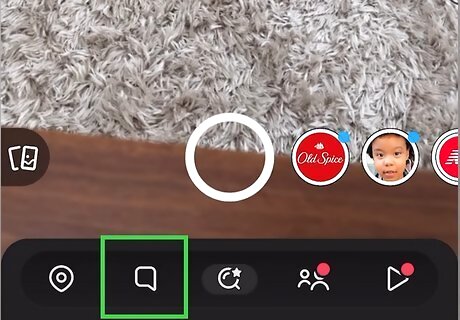
Open the Chat screen. To do so, you can either swipe right or tap the icon that resembles a speech bubble at the bottom of the screen.
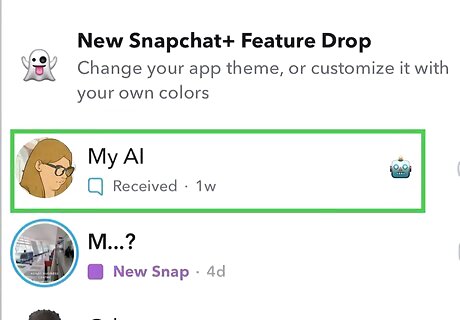
Open the My AI chat. To do so, tap the My AI chatbot at the top of your Chat screen. It is usually pinned to the top.
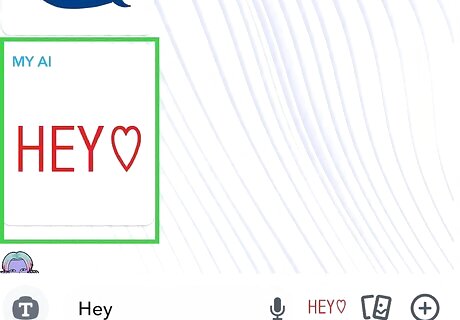
Tap and hold the message you want to delete. This will display a menu.

Tap Delete. This deletes the comment from the chat.
Deleting My AI Conversations
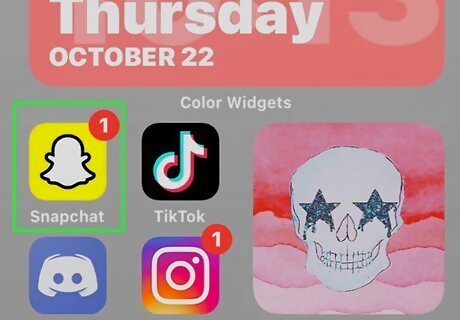
Open Snapchat. To do so, tap the yellow icon with an image that resembles a ghost on your Home screen or Apps menu. You do not need to be subscribed to Snapchat+ to delete comments and conversations with My AI.
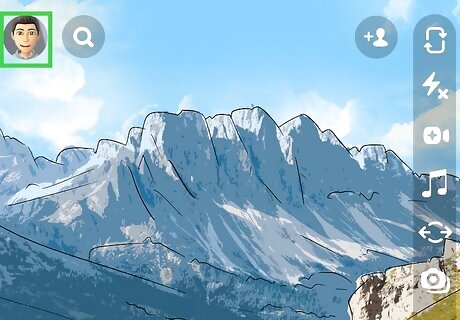
Tap your profile icon. It's the icon with your Bitmoji or an image that resembles a person in the upper-right corner.

Tap the Settings icon. It's the icon that resembles a gear in the upper-right corner.

Scroll down to "Account Actions on Android or "Privacy Controls" on iPhone and iPad. It's near the bottom of the menu.
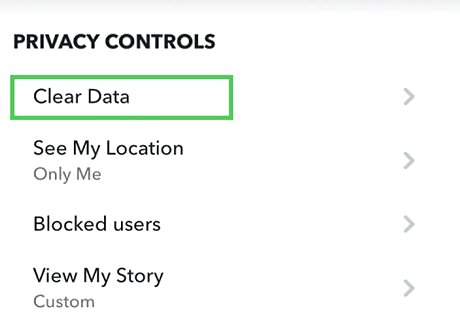
Tap Clear data (iOS only). If you are using an iPhone or an iPad, you will need to tab Clear data in the Settings menu.
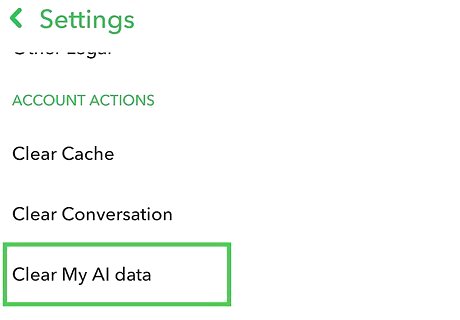
Tap Clear My AI Data. This will display a confirmation pop-up.
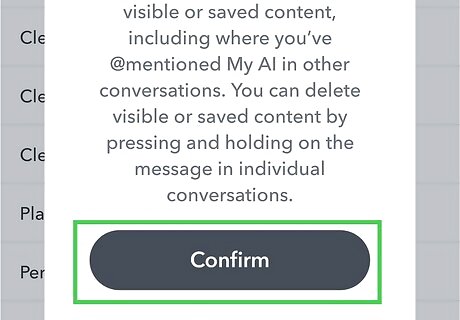
Tap Confirm. This confirms you want to delete your My AI conversation and deletes your conversation history with My AI.
Can You Delete My AI on Snapchat?

Basic users cannot delete My AI at this time. However, Snapchat+ subscribers can unpin and remove My AI from their chat feed. Free users can delete their past conversations with My AI as well as delete individual messages sent to My AI.
Why Do You Need Snapchat+?
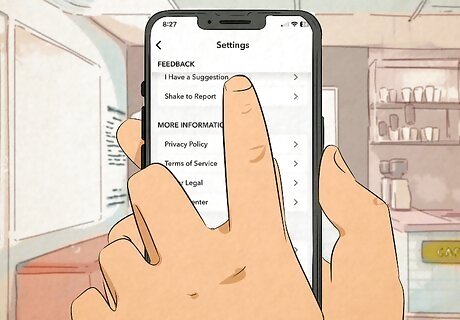
Snapchat+ users get access to early features. The My AI chatbot was first introduced to Snapchat+ users before it was introduced to everyone. At this time, only Snapchat+ users can unpin or remove My AI. However, if enough people contact Snapchat and let them know they want to delete or remove My Ai, they may make this feature available to everyone. Use the following steps to contact Snapchat: Open Snapchat. Open the Chat screen. Tap the Settings icon. Scroll down and tap I have a suggestion or I need help. Tap Snapchat+. Leave a comment explaining why you think all users should be able to remove My AI. Tap Submit.











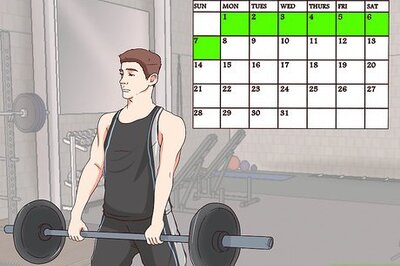






Comments
0 comment