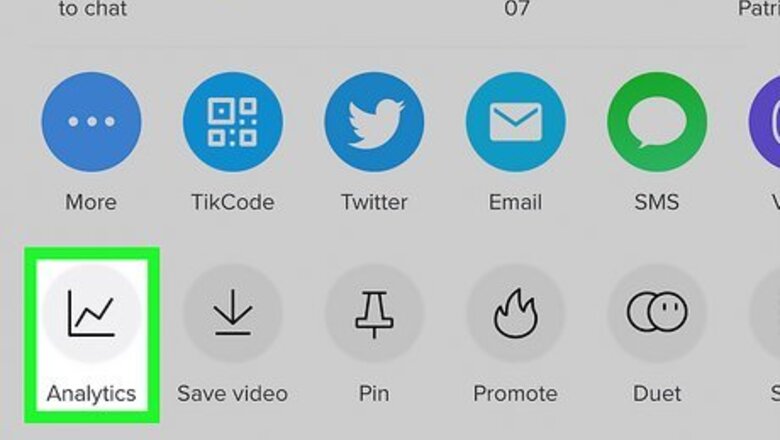
views
- While you can't see which users share your videos, you can see how many times your videos have been shared.
- Go to your profile and tap one of your videos. Find the number of shares at the bottom of the screen, next to the arrow.
- To check full Analytics, go to Profile and tap the three lines. Tap Creator tools, Analytics, then Content to view your data.
Can you see who shared your TikTok?
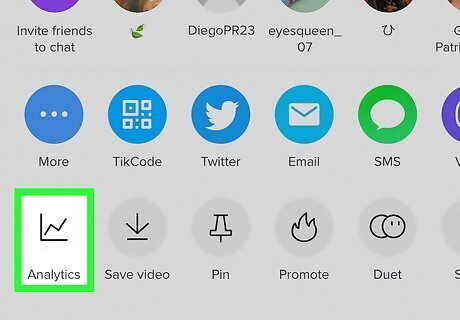
No—you can't see who shared your TikTok. You won't receive notifications when your video is shared. However, you can see how many times your TikTok has been shared. Check your number of shares by using the Analytics tab on the TikTok app. Your TikToks can only be shared if your account is not private. To share another TikTok, you can use the Share feature.
Checking Shares via Video
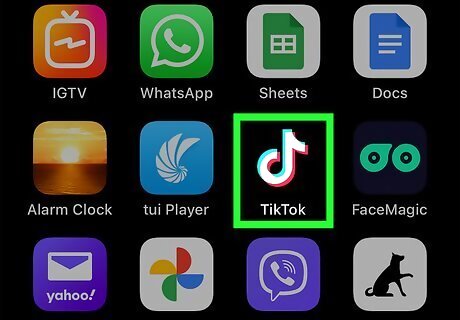
Open the TikTok app on your mobile device. This is the multi-colored music note with a black background. If needed, you can install TikTok. TikTok is available for iOS in the App Store and for Android in the Google Play Store. If you aren't already logged in, tap Log in to do so now, or tap Sign up to create an account.
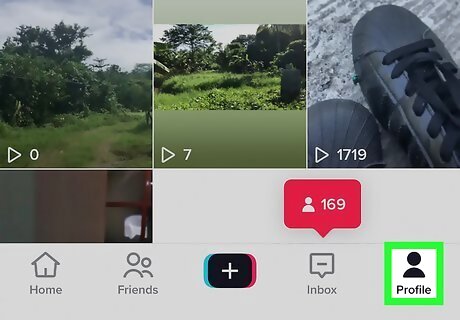
Tap Profile in the bottom-right corner. This will be below a person icon. Your profile tab will open.
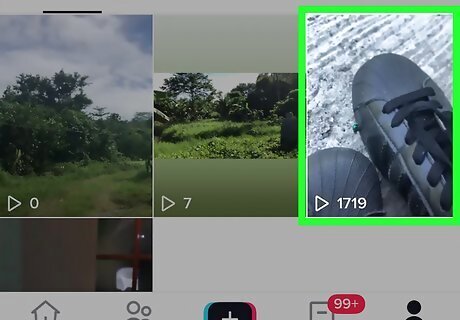
Tap a video. The video must open in full view for shares to be visible. You can also use this method to check how many users have shared a TikTok posted by another creator.
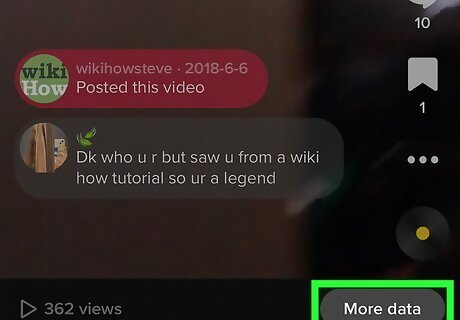
Find the number of shares. You can find this number at the bottom of the page, next to the right-facing arrow. You can also see the number of plays. If you're looking at another creator's video, you can find the share number on the right side, underneath the Share arrow.
Checking Shares via Analytics

Open the TikTok app on your mobile device. This is the multi-colored music note with a black background. If you aren't already logged in, tap Log in to do so now, or tap Sign up to create an account. You can also recover an account.
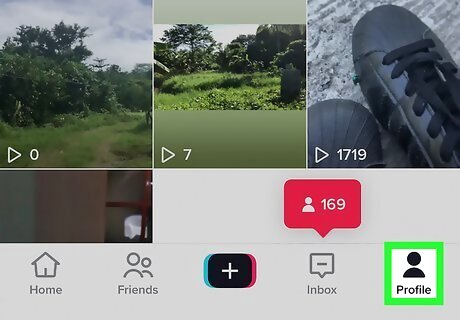
Tap Profile in the bottom-right corner. This will be below a person icon. Your profile tab will open.
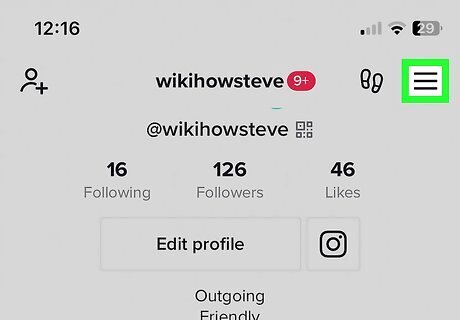
Tap ☰ in the top-right corner. This will open a pop-up window.
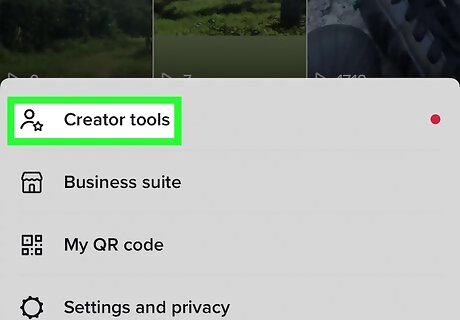
Tap Creator tools, then Analytics. You'll be taken to the Analytics page. To use and view Analytics, you must have at least one public video posted.
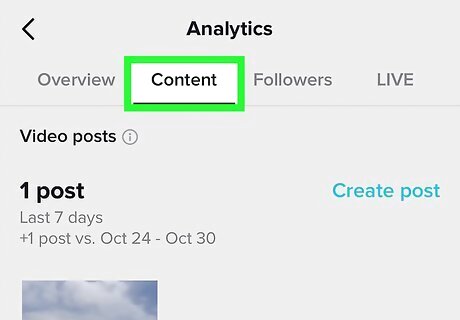
Tap Content. This will be the top tab between Overview and Followers.
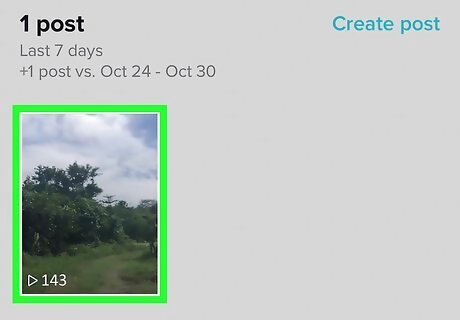
Tap a video. Scroll through the listed TikToks to find a specific video.
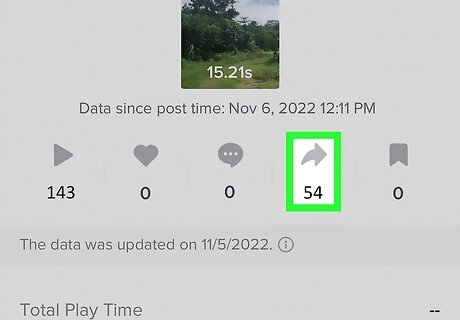
Find the number of shares. You can find this number at the top of the page, underneath the right-facing arrow. You can also find the number of plays, likes, and comments. If you want to see more Analytics, you can also find the video's Total Play Time, Average Watch Time, Watched full video, and Reached Audience. If you don't have enough data, you will see N/A or Not enough data yet. Viewing your Analytics is a great way to get more likes on TikTok.
Sharing TikToks
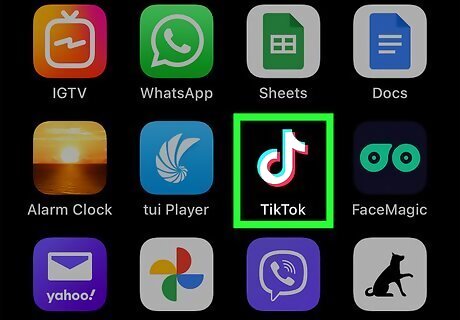
Open the TikTok app on your mobile device. This is the multi-colored music note with a black background. If you aren't already logged in, tap Log in to do so now, or tap Sign up to create an account.
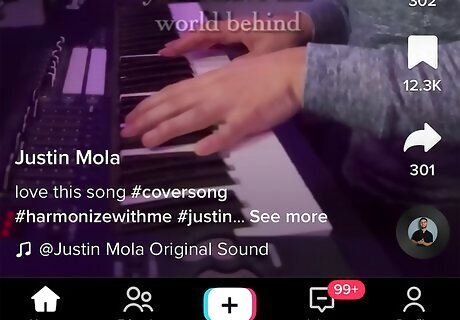
Navigate to a video. You'll see your For You page by default. You can navigate to your own video, a saved video, or search for a video.
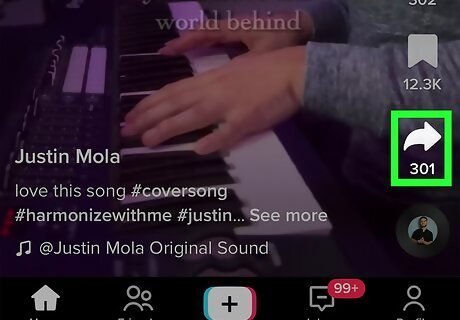
Tap the arrow icon. This will be below the Favorites icon. A pop-up menu will open. If the TikTok has been viewed, you may see Share underneath the arrow icon.
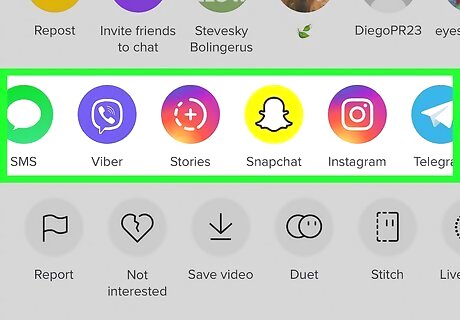
Select your platform. You can select from popular social media, send via SMS, or you can copy the direct link to post anywhere.
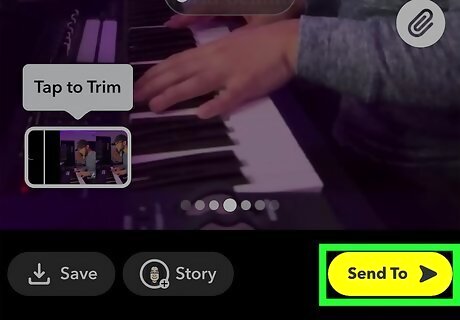
Share the video. You will be taken to the app you selected. Find a recipient within the app and tap Send. If you selected Copy link, you'll need to manually open a messaging app. Paste the link into the message, then tap Send.
Making Your TikTok Public
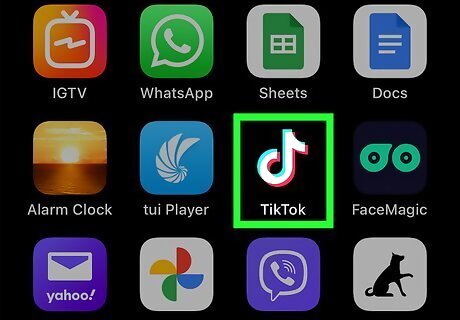
Open the TikTok app on your mobile device. This is the multi-colored music note with a black background. If you aren't already logged in, tap Log in to do so now, or tap Sign up to create an account.
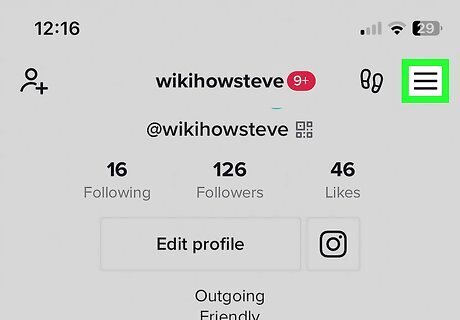
Tap ☰ in the top-right corner. This will open a pop-up window.
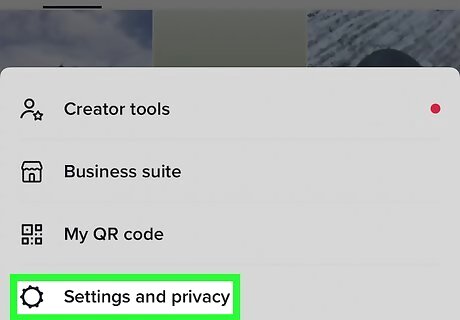
Tap Settings and privacy. This will be next to a cog icon.
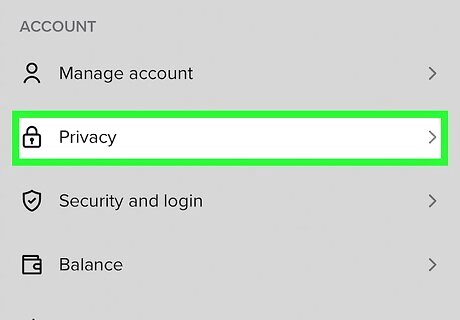
Tap Privacy. You can find this at the very top, underneath Manage account.
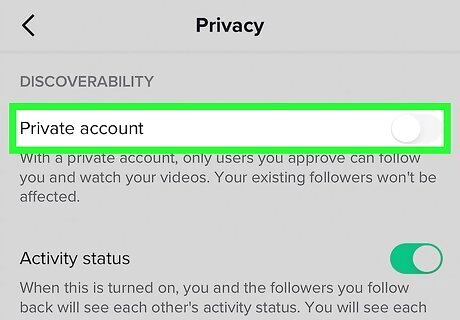
Toggle off iPhone Switch Off Icon "Private account". Your TikToks can now be viewed and shared by others. If you have this enabled, your videos cannot be shared by other TikTok users.















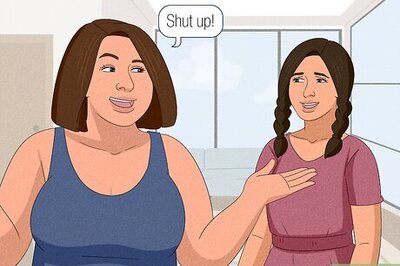



Comments
0 comment