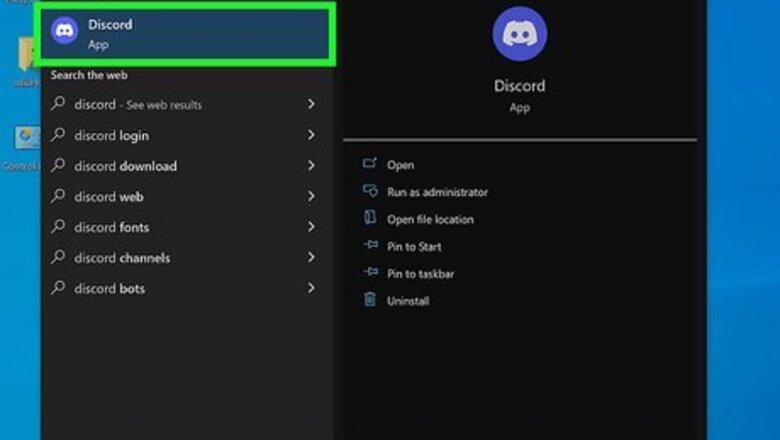
views
- Discord requires that you have a rules channel if you have a community server.
- Copy and paste from the template into your rules channel.
- Make sure all current and new members of your server read and agree to your rules by right-clicking your server and clicking "Server Settings > Community Settings > Rules Screening > Set up Membership Screening."
Creating a Rules Channel
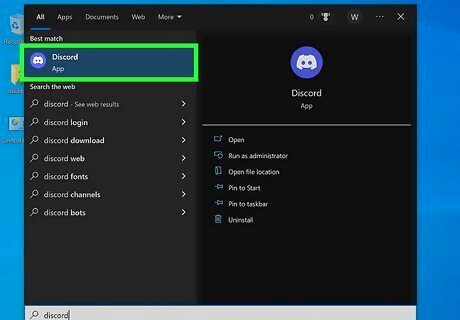
Open Discord. Click the app icon that looks like a controller on a light blue background in your Start menu or Applications folder. You can also create a channel using the mobile app. The steps are similar to this method, but the buttons are in different places.
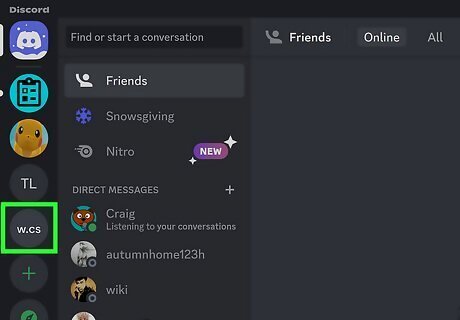
Navigate to your server. You'll see icons of all the servers you've joined displayed vertically on the left-hand side of your screen. Click your server to see it.
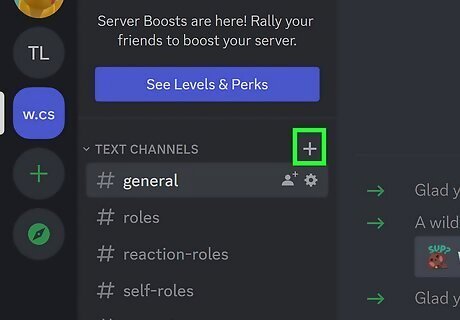
Click +. This plus sign is in the channel list next to "Text Channels" and will allow you to create a channel.
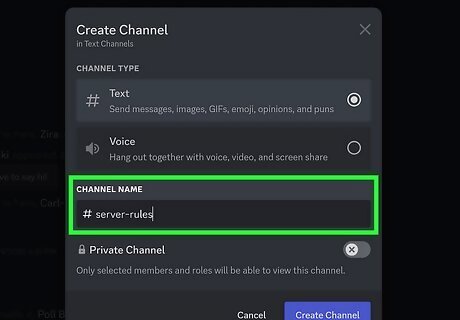
Name your channel. Make sure you have the "Text" circle filled and enter a name like "rules" or "server-rules" into the "Channel Name" field.
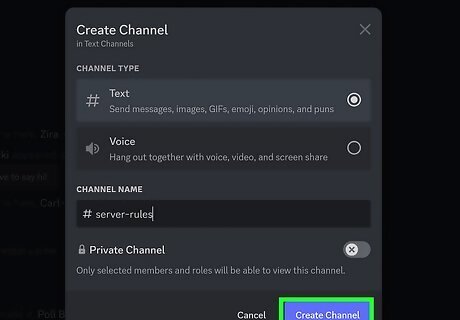
Click Create Channel. The channel will be created, but you're not done! Drag and drop the channel in the channel list to move it up or down. Move it to the top if you want it to be more visible.
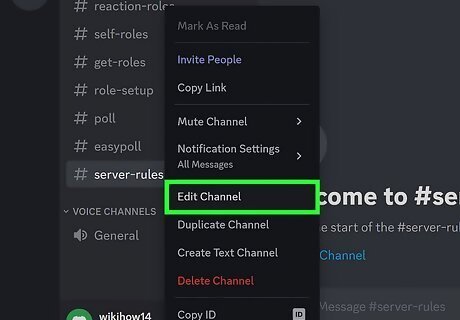
Right-click the channel name and select Edit Channel. Alternatively, click the gear icon to the right of the channel name in the channel list.
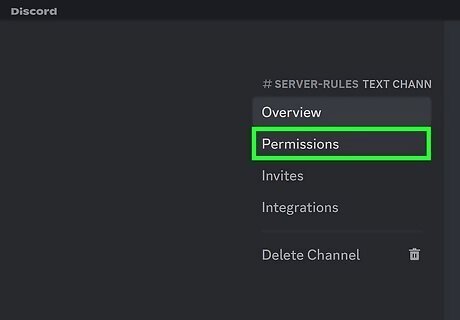
Click the Permissions tab. This tab is on the left side of the window and will change the options you see on the right.
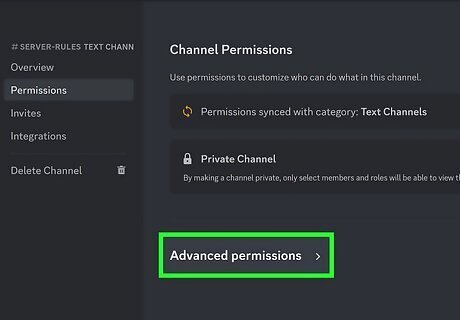
Click Advanced permissions to expand the menu. The toggle you want is nested in the "Advanced" menu, so you'll need to expand it before continuing.
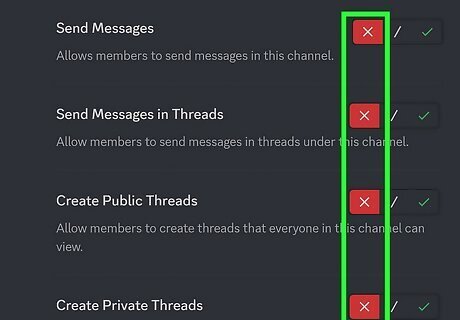
Disable four permissions. To do this, click the red x next to "Send Messages," "Send Messages in Threads," "Create Public Threads," and "Create Private Threads."
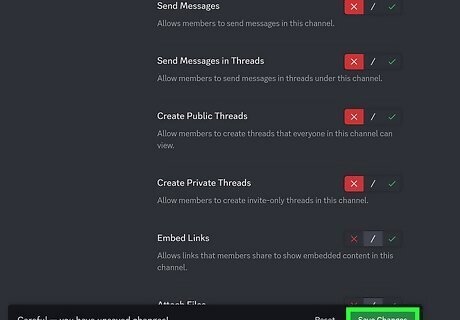
Click Save Changes. This prevents everyone in your server from leaving messages in that channel. Only you are allowed to post in that channel.
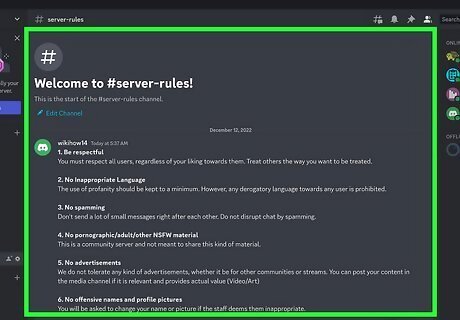
Enter your rules into this channel! You can copy from the template above and paste it into your channel.
Enabling Rules Screening
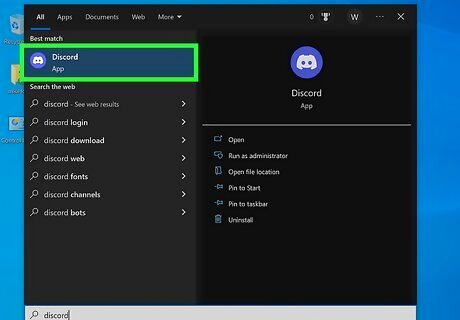
Open Discord. Click the app icon that looks like a controller on a light blue background in your Start menu or Applications folder.
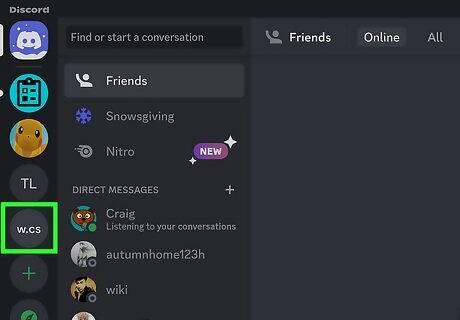
Right-click your server. You'll see icons of all the servers you've joined displayed vertically on the left-hand side of your screen.
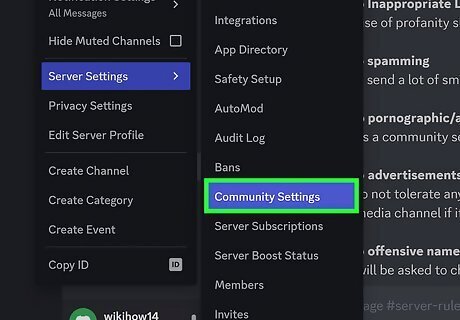
Hover your mouse over "Server Settings" and click Community Settings. If your server is just for you and a few friends or family, you probably don't have a community set up and don't need to continue. However, if the server is for a larger amount of people, you probably have a community set up. Click Get Started if you haven't converted to a community server yet.
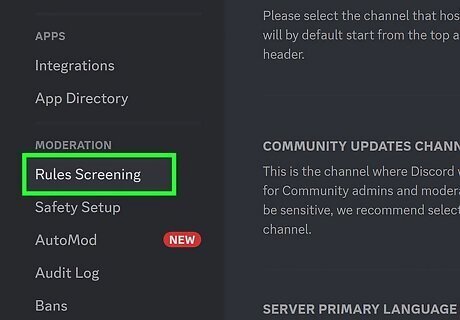
Click Rules Screening. It's under the "Moderation" header on the left side of the window.
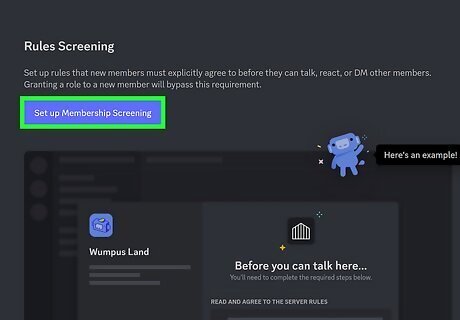
Click Set up Membership Screening. You'll see this at the top of the page.
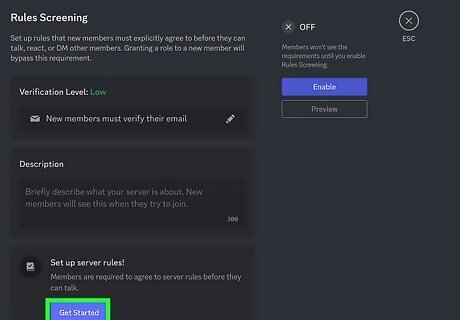
Click Get Started. This is in the "Set up server rules" space.
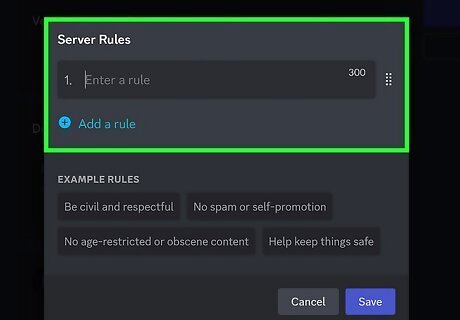
Enter a rule. You can copy and paste from the above template and enter each rule one at a time or you can click an example rule to automatically add that information. Click Add a rule to add more than one rule. Use the grid-like icons to drag and drop rules as you'd like.
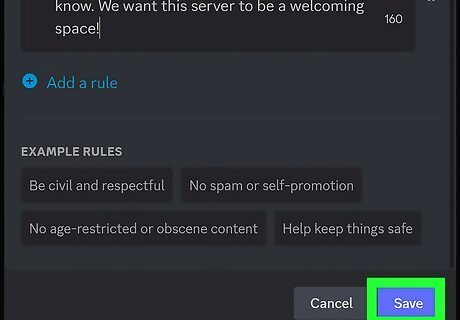
Click Save. It's in the bottom right corner of the window.
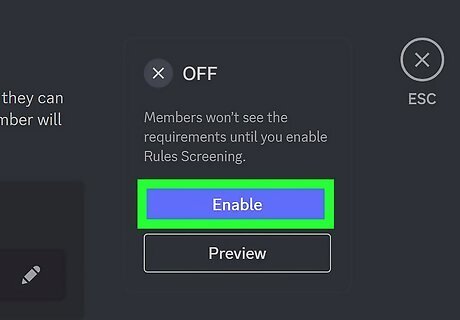
Click Enable. This is in the upper right corner of the "Rules Screening" window and will require all members of your server to check a box next to "I have read and agree to the rules" before they can post.
Moderation
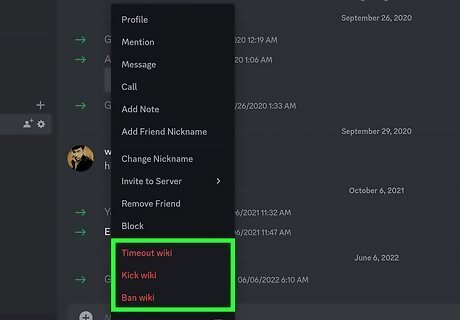
Setting up rules is one part of a job, not the whole picture. Once you have the rules posted, you need to moderate your chat to ensure that everyone is following the rules. Use consequences like banning or timing someone out from your server if they aren't following the rules.
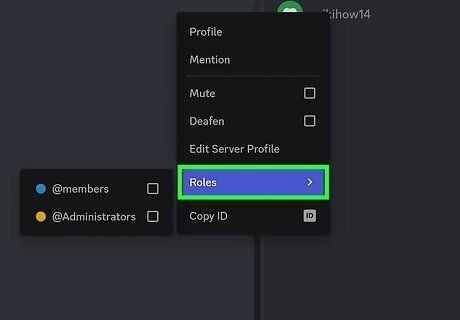
Use moderators. If there are certain people in your server that you trust, promote them to moderators so you don't have to police the chats yourself. You can assign mods on a computer, Android, iPhone, or iPad. Just go to that user in your server, right-click them and select the mod role.














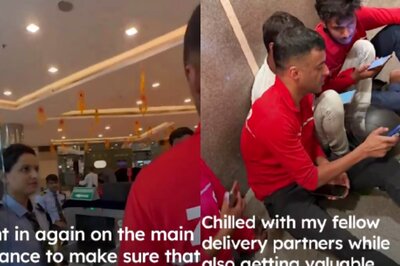

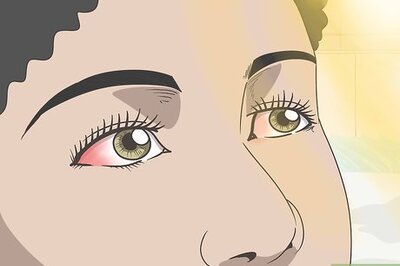

Comments
0 comment