
views
- Your iPhone screen may be glitching due to hardware issues caused by water damage, a heavy fall, or defective parts.
- Overheating can cause your iPhone screen to glitch. This is usually caused by long charging periods, overuse, and hardware-intensive apps.
- A glitching iPhone screen may also be caused by software issues with the operating system or a bad app.
Why Your Screen is Glitching
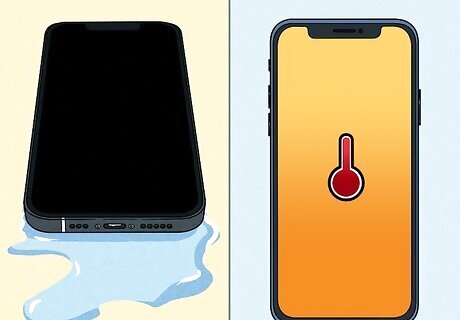
There are many reasons an iPhone screen may glitch. Symptoms include screen flickering, brightness changing at random, touchscreen ghost touching when no one is touching it, vertical or horizontal lines, or screen discoloration. The following are some of the causes of a glitching iPhone screen: Water Damage: Water damage is probably the leading cause of glitching iPhone screens. If your iPhone gets submerged in water or goes through the wash, it can wreak havoc on your phone's electronic components. If your phone has water damage, you will most likely need to take it in to have it fixed or replaced. If you are skilled in repairing electronics, you may be able to fix it yourself. If your phone just got wet, power it off and dry it immediately. Allow it to sit and dry for 48 - 72 hours before attempting to power it back on. Overheating: Overheating can cause your phone screen to glitch and cause other performance issues. Overheating can be caused by long charging periods, overuse, or hardware-intensive apps like 3D video games. Phones may also start to overheat when they get old. Hardware Issues: If you've dropped your iPhone or it has defective parts, the screen may start flickering, This can be caused by a heavy fall, defective parts, or age. If your iPhone has hardware issues, the first thing you should do is contact Apple and see if your iPhone is under warranty. If it is, you may be able to get it repaired or replaced. If it is not under warranty, you may need to take it to a repair shop to have it repaired or get a new phone. iOS Issues: If the operating system is corrupt or out-of-date, it can cause a variety of glitches and errors, including a glitching screen. If you're using iOS 14, there's also a known glitch that can cause green lines to appear on your screen. This can usually be fixed by updating your iPhone. Memory Issues: If your iPhone has insufficient memory or is low on RAM, it can cause performance issues with your phone as well as cause the phone to start flickering. Faulty Apps: Faulty or corrupt apps can cause all kinds of issues, including a glitching screen. This can especially be a problem if you download apps, not from the App Store or download apps to a jailbroken iPhone.
Update Your iPhone
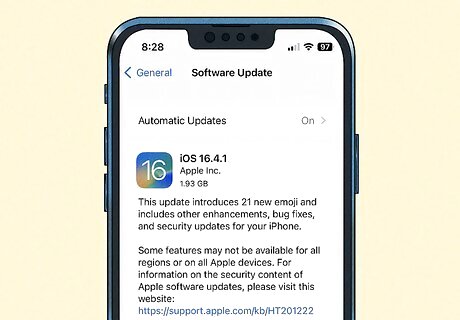
Update to the latest version of iOS. Keeping your iPhone up-to-date helps make sure software glitches and security flaws are patched out. To update your iPhone to the latest version: Open the Settings app. Tap General Tap Software Update. Tap Download and Install. Wait for the update to complete.
Force Quit an App
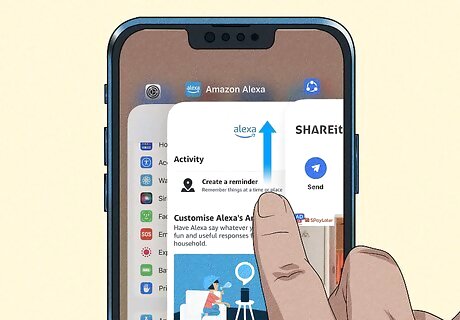
Did the glitching occur when you have a particular app running? If you have too many apps running, your screen may flicker or become otherwise glitchy until you free up memory. To close an app that's causing your screen to glitch: Press the Home button if your iPhone has a Home button, or swipe up from the center of the screen. Swipe left and right to scroll through the apps you have open. Swipe up on an app to close it.
Hard Reboot Your iPhone
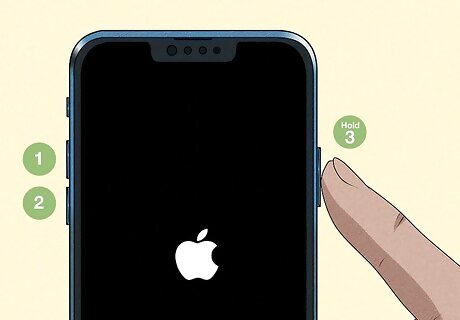
Hard reboot your phone. If the glitching screen just started, you may be able to fix it by rebooting your phone. Use the following steps to hard reboot your iPhone: iPhone 8/S/X/11/12/13/14: Press the Volume Up button quickly and then press the Volume Down button. Press and hold the side button until your iPhone reboots. Release the side button when the Apple logo appears on the screen. iPhone 7/7 Plus: Press and hold the Volume Down button and the Sleep/Wake button at the same time. Continue to hold them until the Apple logo appears on the screen. iPhone 6 and below: Press and hold the Home button and the Sleep/Wake button at the same time.
Dim the Screen
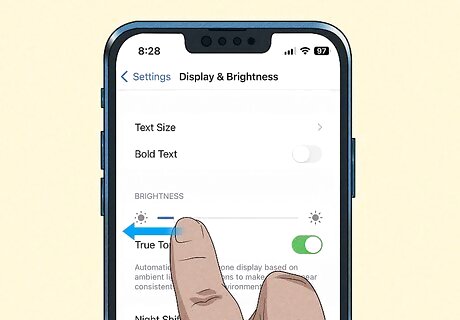
Lower your screen brightness. Lowering your screen brightness consumes less power and puts less strain on the screen, which can reduce glitching. To lower the screen brightness: Open the Settings app. Scroll down to and tap Display & Brightness. Drag the slider bar below "Brightness" to the left to lower the brightness.
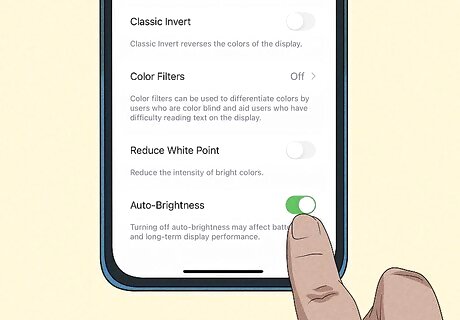
Turn off auto-brightness. Turning off auto-brightness prevents the screen from brightening up again: Open the Settings app. Tap Accessibility. Tap Display & Text Size. Scroll down and tap the toggle switch next to "Auto-brightness."
Turn On Reduce Transparency
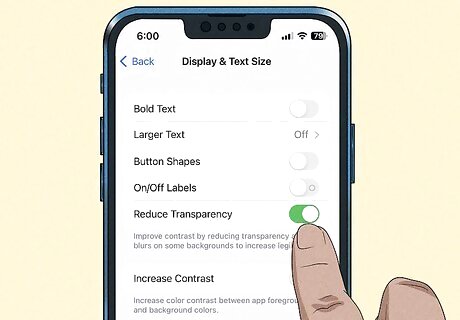
Enable "Reduce Transparency" in your settings. This will reduce transparency effects and also help improve touchscreen performance. Use the following steps to turn Reduce Transparency on: Open the Settings app. Tap Accessibility. Tap Display & Text Size. Tap the toggle switch next to "Reduce Transparency."
Delete an App
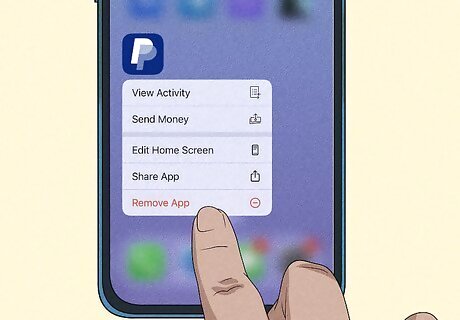
Remove problematic apps. Think back to when the problem started occurring. Did you install any apps around the time? Did you install any apps not from the App Store? Use the following steps to delete the app and see if that fixes the problem: Locate the app on your Home screen. Tap and hold the app icon. Tap the "x" icon in the upper-left corner of the app icon. Tap Delete.
Factory Reset Your iPhone
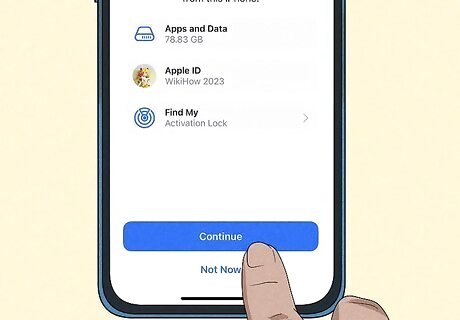
Factory Reset your iPhone. This can fix many problems and glitches with an iPhone. However, it will also delete all apps and data. This should be done as a last resort. Make sure you back up your iPhone before attempting this step. Use the following steps to factory reset your iPhone: Open the Settings app. Tap General Scroll down and tap Transfer or Reset iPhone. Tap Erase All Content and Settings. Tap Continue. Follow the on-screen instructions.
Take it to a Repair Shop
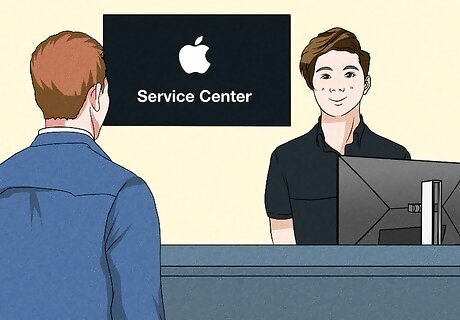
Have a professional fix your iPhone. If you've tried everything and your iPhone screen is still glitching, there is a problem with the hardware. You will need to take it to a professional repair shop and have it repaired. If you are covered under warranty, you can contact Apple and have it repaired for a small co-pay. If it is not under warranty, you will need to pay to have it fixed. It may be less expensive to get a new phone.


















Comments
0 comment