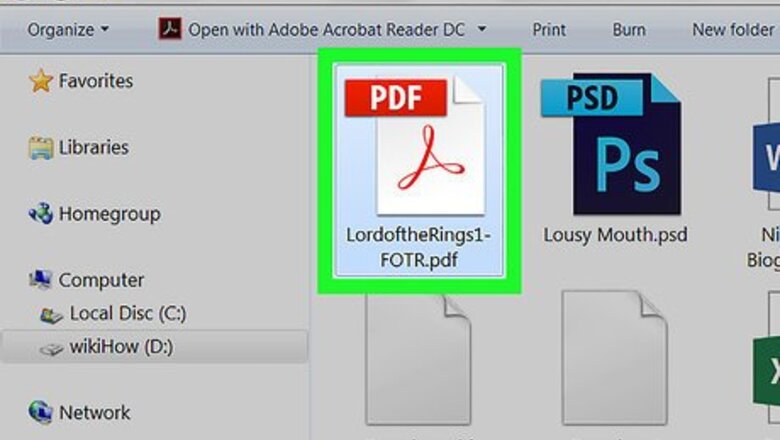
views
Remembering a Page
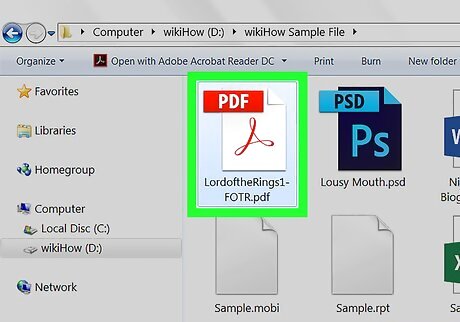
Open the PDF in Acrobat Reader. If you don't have Acrobat Reader, see Install Adobe Acrobat Reader to learn how to get it.
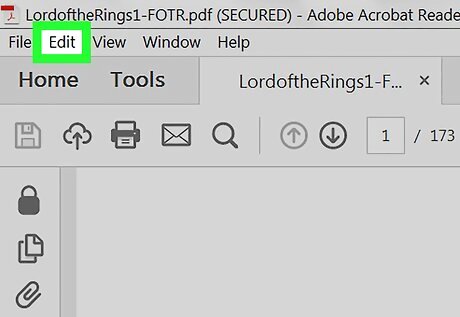
Click the Edit menu. It's at the top-left corner of Acrobat Reader.
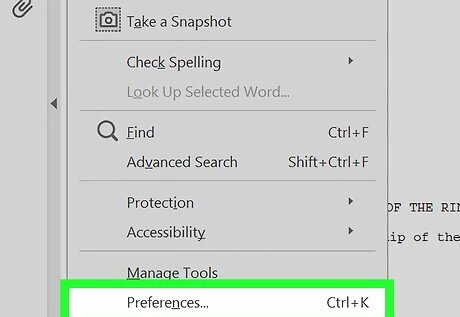
Click Preferences…. It's at the bottom of the menu.
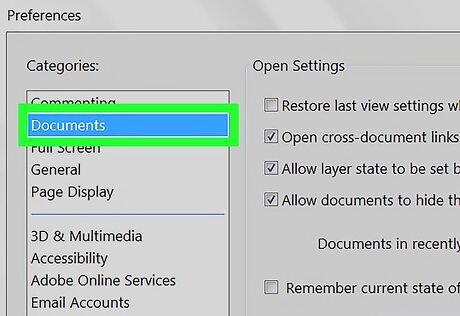
Click Documents. It's near the top of the left column.
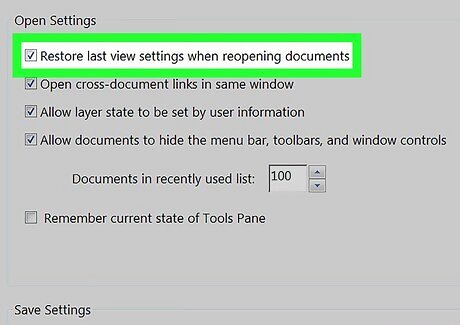
Check the box next to ″Restore last view settings when reopening documents.″ It's the first option under ″Open Settings.″
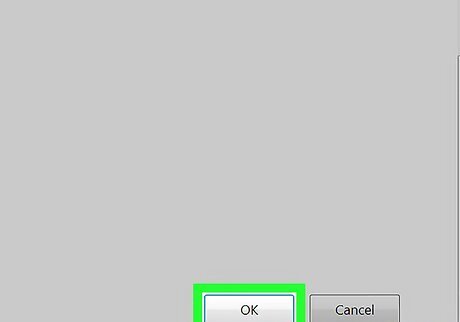
Click OK. Now whenever you reopen the PDF, it'll display the page that was open the last time you closed it.
Highlighting Text
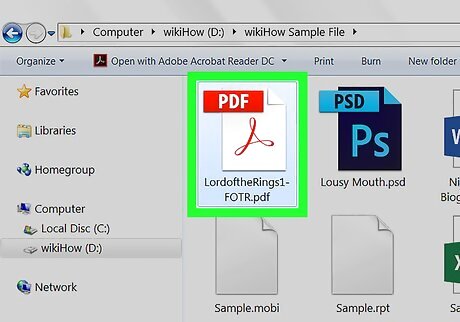
Open the PDF in Acrobat Reader. If you don't have Acrobat Reader, see Install Adobe Acrobat Reader to learn how to get it.
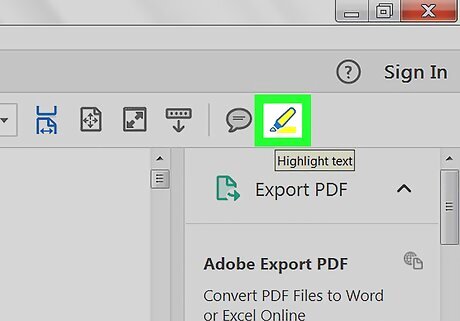
Click the highlight tool. It's the yellow marker icon in the top toolbar.
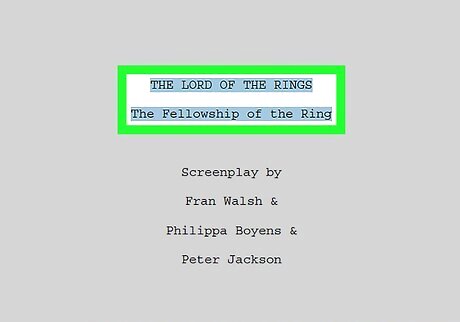
Highlight a string of text you want to bookmark. To do this, click the mouse before the text you want to highlight, then drag it to select an entire section. The selected text will appear highlighted in yellow.
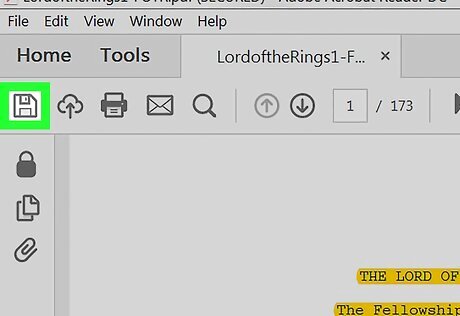
Click the disk button to save the document. If prompted, give the file a name and click Save.
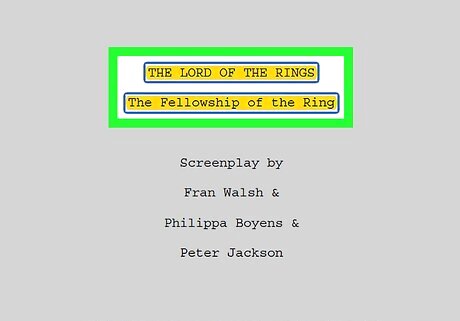
Return to the bookmarked text. The next time you open the PDF, open the page thumbnails, scroll to the highlighted area, then click it. This will bring you directly to the page. If you find it difficult to find the correct page and highlighted area, enlarge the thumbnails for a closer look. Remove unneeded highlights by right-clicking a highlighted area and selecting Delete.










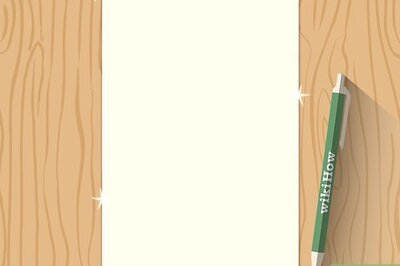





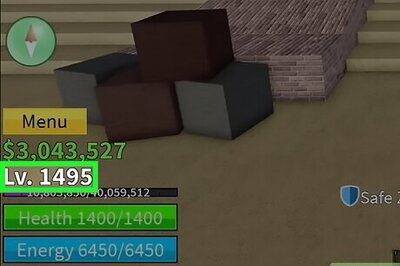



Comments
0 comment