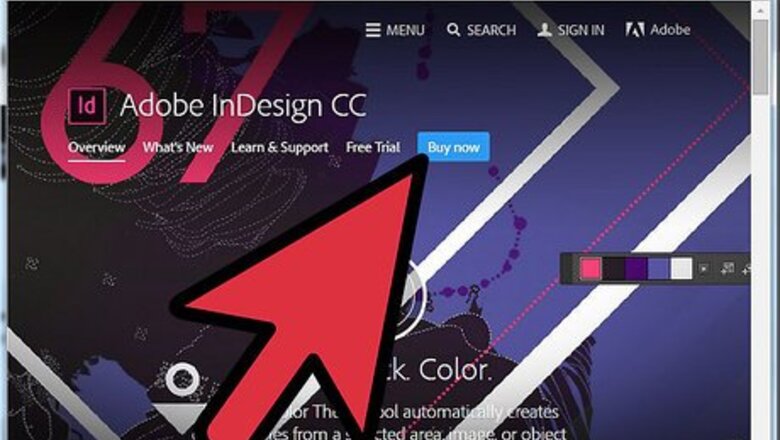
views
Steps
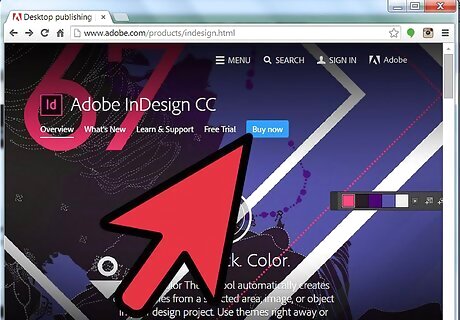
Purchase Adobe InDesign if you do not already own it. Follow the on-screen instructions for installing InDesign on your computer and restart your computer if necessary.
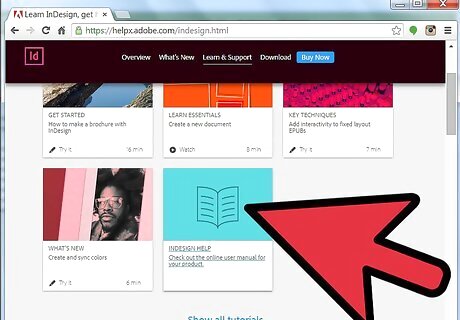
Familiarize yourself with the InDesign workspace and the program's available user resources.
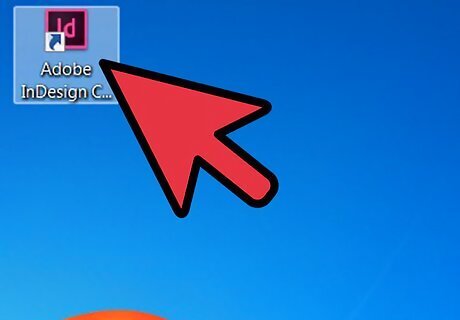
Open Adobe InDesign.
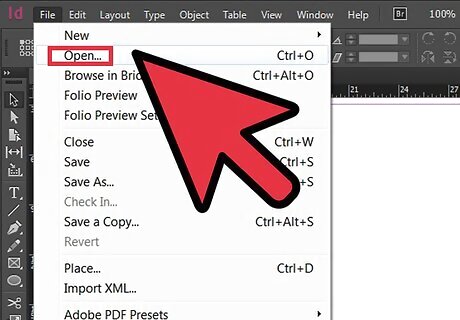
Open the InDesign document you want to work in by selecting File>Open from the Control panel at the top of your workspace. If you do not have an existing InDesign document to work in, create a new document by selecting File>New>Document and specifying the settings for your new document.
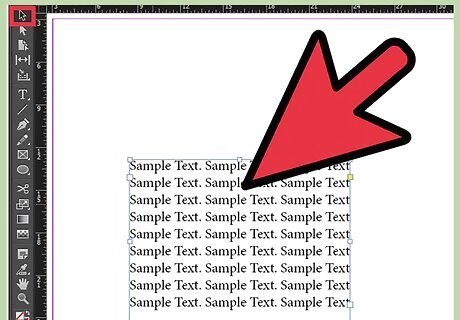
Navigate to the text frame to which you would like to anchor an object. If your document does not already contain text, you can type text directly into your document by first creating a text frame with your Type tool, which is located in the InDesign Tools palette. With your Type tool still selected, click within the text frame and begin typing your text. If your text already exists in a word processing document, select File>Place, navigate to the file you wish to import and double click the file name. A loaded cursor will appear. Move your mouse to the location where you want your text to appear and click to place the text.
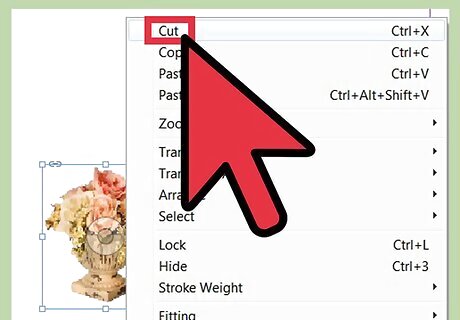
Anchor an existing object by clicking on it using the Select tool and selecting Edit>Cut from your Control panel.
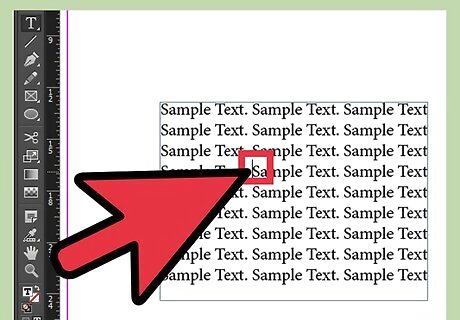
Use your Type tool to position an insertion point for your anchored object.
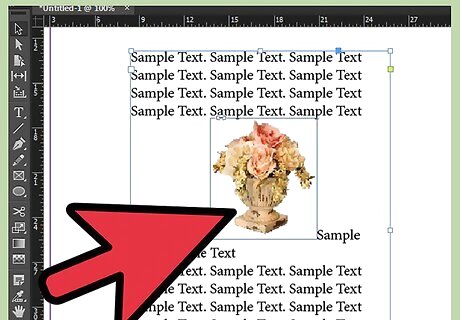
Select Edit>Paste from your Control panel to place your object.
Create an Anchored Object from a Placeholder Frame
Use your Type tool to position an insertion point for your anchored object.
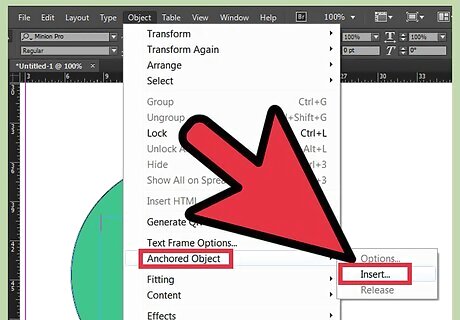
Select Object>Anchored Object>Insert from the Control panel.
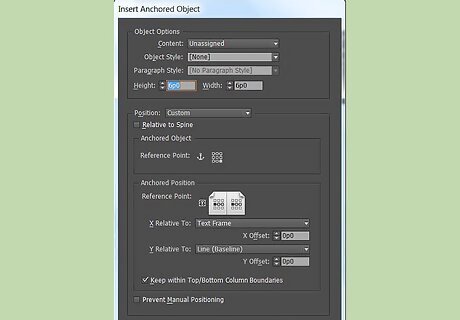
Specify options for your anchored object, including content, object style, paragraph style, height and width.














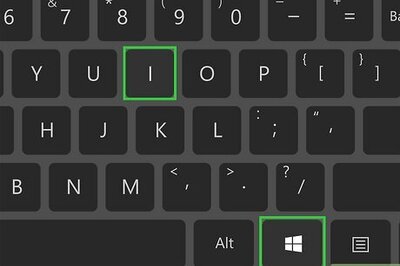
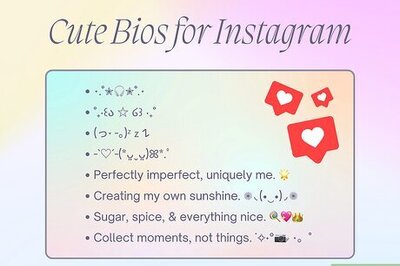
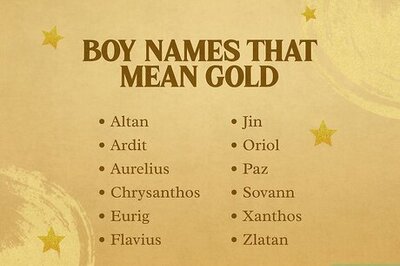

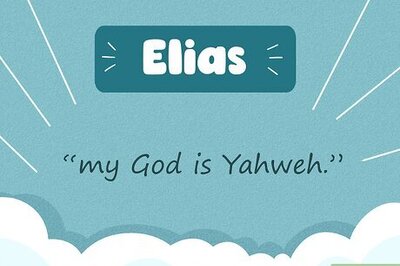
Comments
0 comment