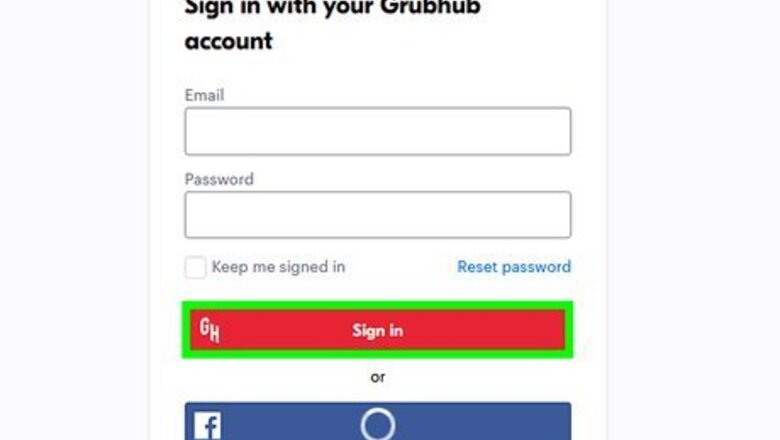
views
Canceling Your Membership
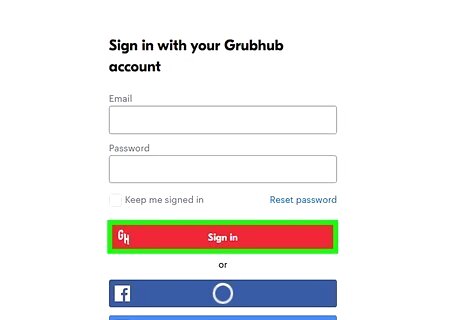
Go to https://www.grubhub.com/lets-eat in a web browser and log in if prompted. You can use any web browser to log into your Grubhub account and cancel it. You can also use the mobile app to cancel your Grubhub+ membership.
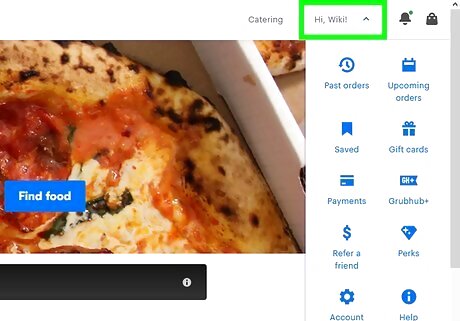
Click your name. It's in the top right corner of the page and will prompt a menu to drop down. In the mobile app, tap Account in the bottom right corner.
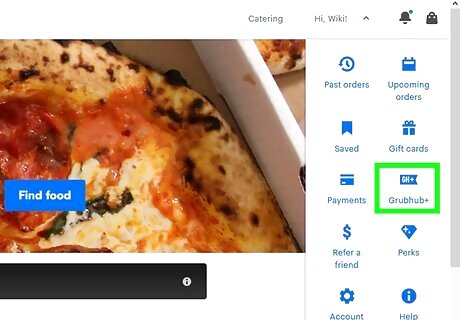
Click or tap Grubhub+. This is usually centered in the drop-down menu with a GH+ tag icon.
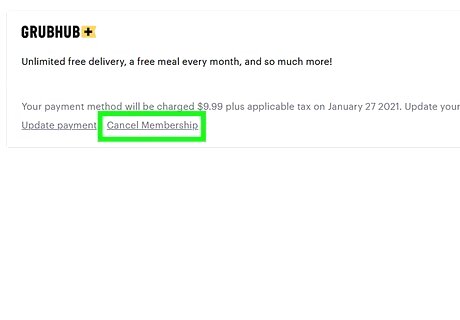
Click or tap Cancel Membership. The link is light grey and next to an "Update Payment" link.
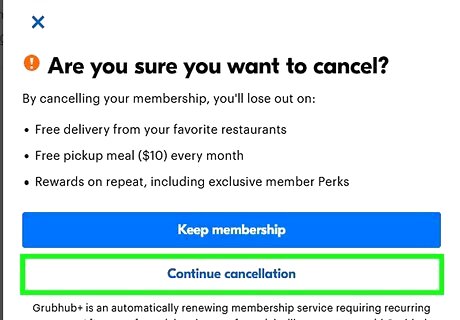
Click or tap Continue cancellation and Cancel membership. This will cancel your membership to Grubhub+, but your account will still be open.
Closing Your Account
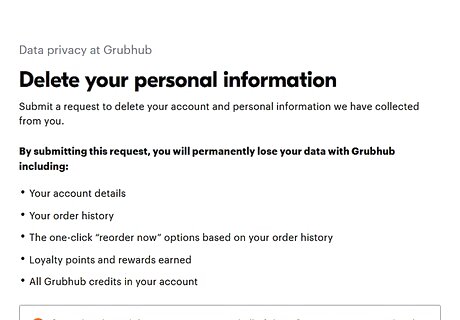
Go to https://www.grubhub.com/help/privacy/data-deletion. You can use any web browser to close your Grubhub account, but there is no feature within the mobile app to do so.
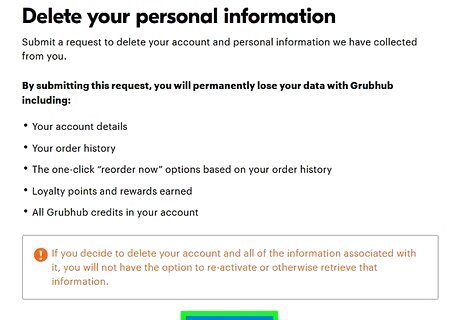
Click Submit request. It's at the bottom of the page.
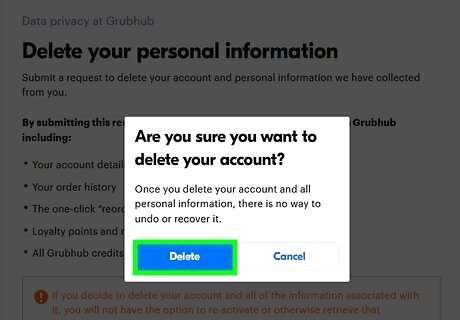
Click Delete. You'll see this in the pop-up window that warns you that deleting your account and all personal information is non-reversible. You'll get an email confirmation as well as a confirmation page that your account and data have both been deleted. If using the website doesn't work, you can email them with a support request. You'll need to add "Request to Delete My Account" as the subject line and include the email address for your Grubhub account in the body of the email along with your request to cancel your account.


















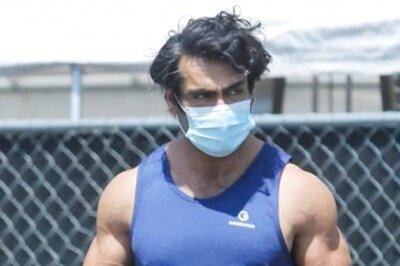

Comments
0 comment