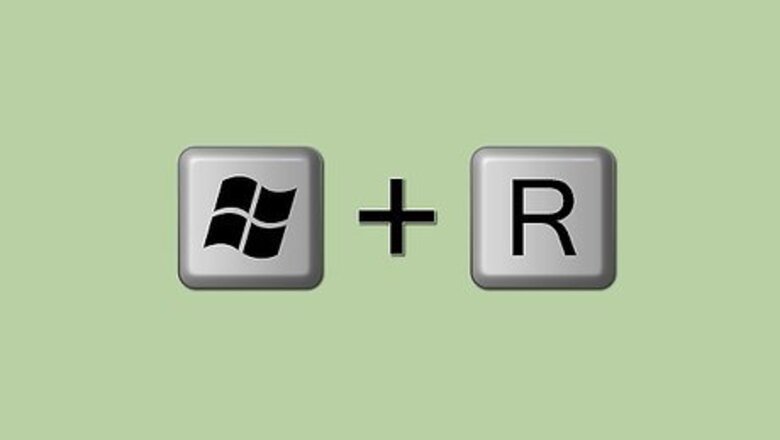
views
Steps
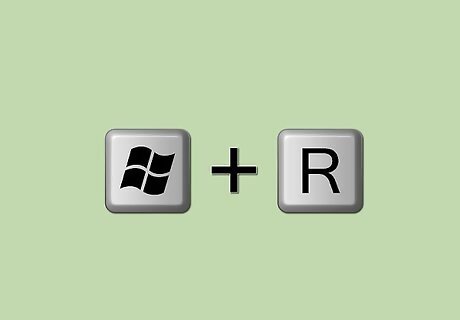
Press windows + R to open run.

Type 'cmd' (without the quotes) and click ok.
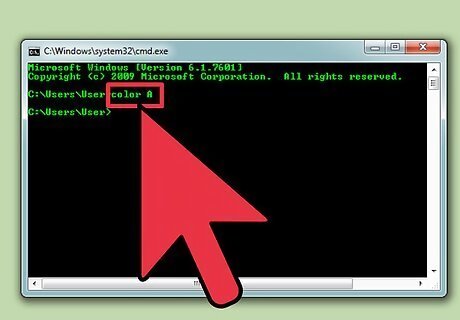
Type color z to get the list of all colors and numbers or letters assigned for them. The first letter/number in the command is the colour of the background and the second is the colour of the text.
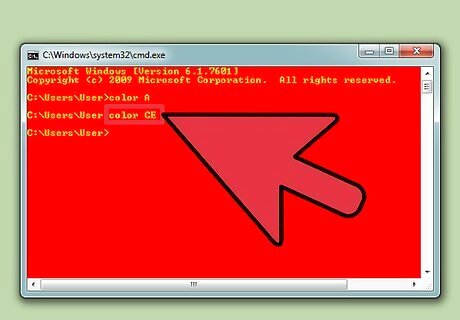
Type color letter/number to change the text color. Use the letter/number for the color you want. e.g. Type 'color 6' to have yellow text, 'color 4' to have red text, 'color A' to have light green text etc. ( Ignore all quotes )
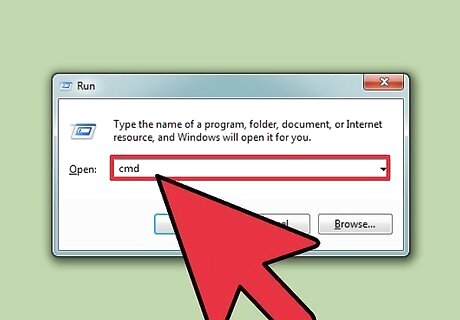
To change the colour of the text as well as the background, type 'color ce' ( without the quotes ) to have light yellow text on a light red background or any other combination.
Using the GUI
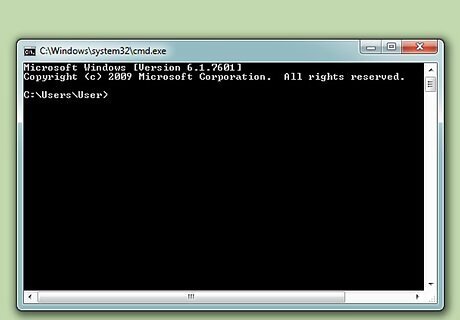
Open Command Prompt.
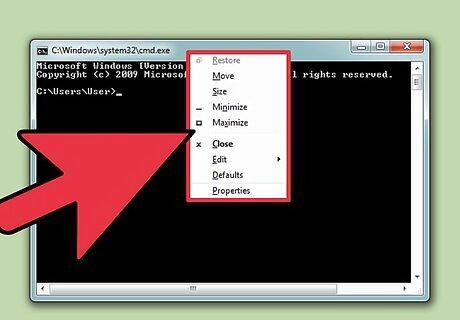
Right-click on the top.
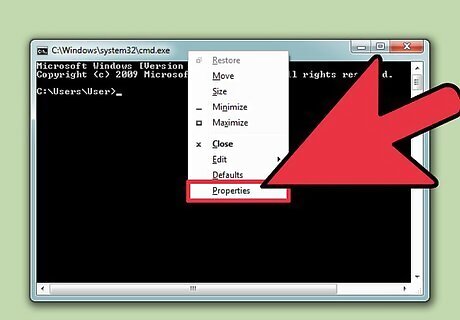
Click on Properties.
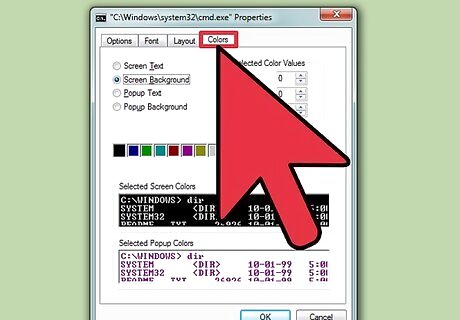
Go to the Colors tab.
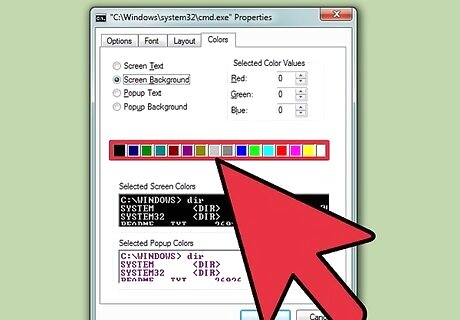
Select text or background and edit the color values. Play around with the combinations!
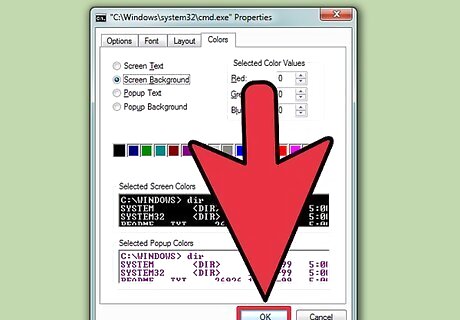
Click ok to apply changes.



















Comments
0 comment