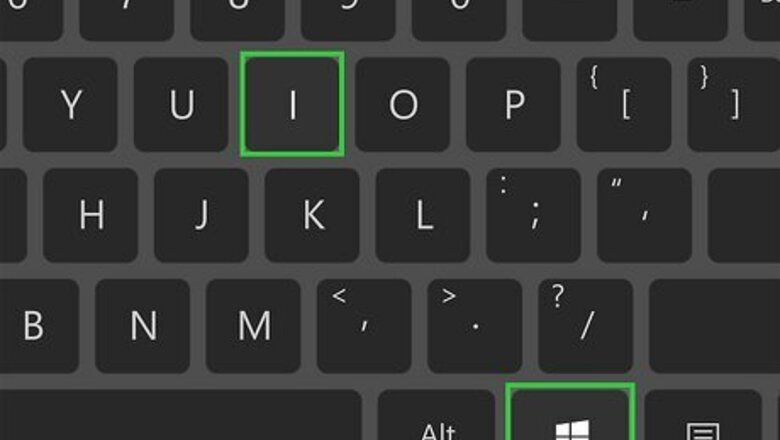
views
Using Windows Settings
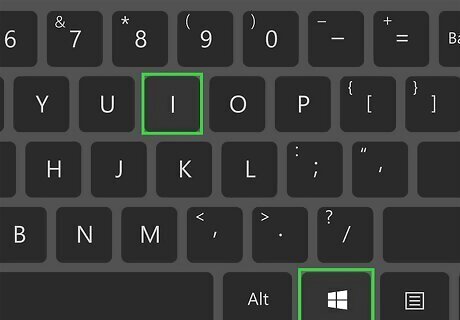
Open your Windows Settings. An easy way to do this is to press Windows key + i on your keyboard. You can also open the Start menu and click Settings (the gear icon). This is the easiest way to view PC specs on Windows 11.
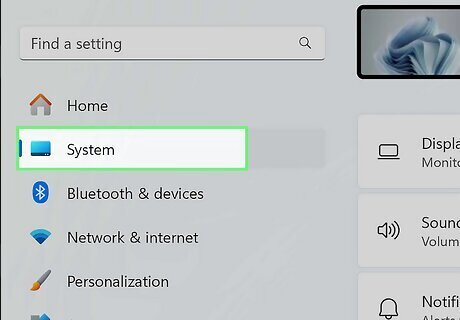
Click System in the left panel. If you don't see this option in the left panel, you may need to expand or maximize the window to show it.
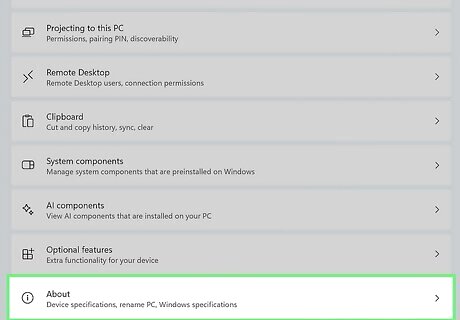
Scroll down and click About. It's near the bottom of the right panel.
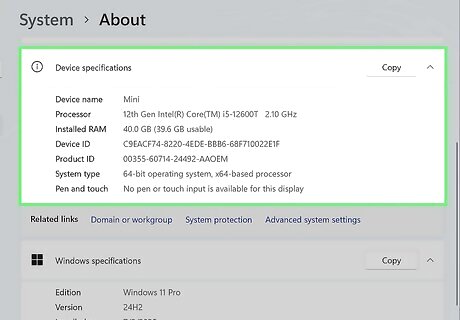
Find your PC specs. At the top, you'll see several tiles displaying information like the amount of storage, graphics card (GPU) info, installed RAM (and its speed), and your processor (CPU) name, type, and speed. Scroll down to the "Device specifications" section to find more detailed information about your processor and system type. Click the Copy button to copy your PC specs to your clipboard. From there, you can paste the specs into a document, email, or message to tech support. For even more PC specs, try using MSInfo32. Want to see performance information in addition to specs? Jump down to Using Task Manager to learn how.
Using MSInfo32
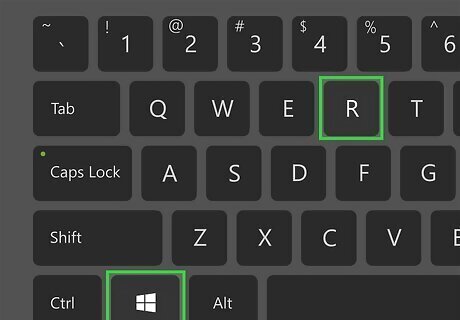
Press the Windows key + R keys on your keyboard. This opens the Run dialog.
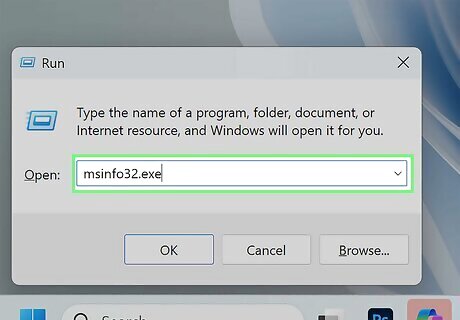
Type msinfo32.exe and press ↵ Enter. This opens the System Information panel.
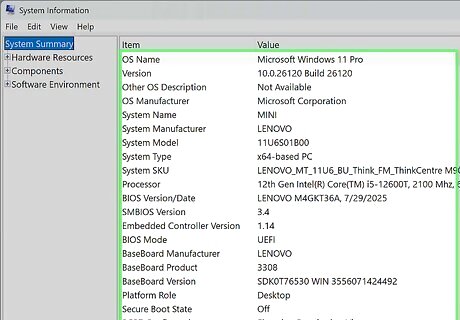
View a summary of your PC specs. On the right panel, which displays a handy summary, you'll see a ton of system specs, including: System manufacturer and model number Processor (CPU) name and speed BIOS manufacturer and version Installed physical memory (RAM)
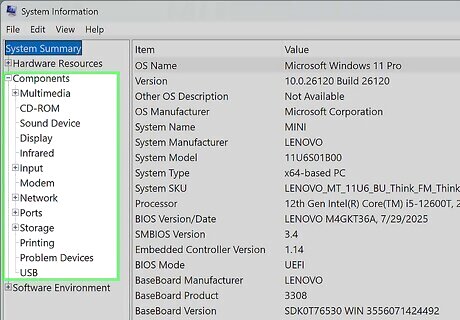
Expand the Components menu in the left panel to view more specs. Here, you'll find additional detailed PC specs, including: CD/DVD ROM drive Sound devices Display devices (video card/GPU) Network adapters Storage (connected HDD and SSD devices)
Using DXDiag
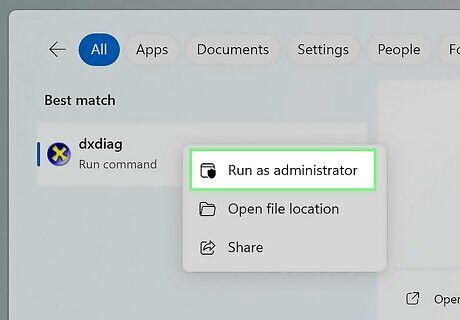
Open the DXDiag tool as an administrator. If you want detailed information about your graphics, sound, and input devices, DXDiag can be really helpful. You can also easily save the information from DXDiag in a file you can share easily with tech support. To open it: Press the Windows key on the keyboard (or click the Start menu). Type dxdiag. Right-click "dxdiag" in the search results and select Run as administrator. Click Yes to confirm.
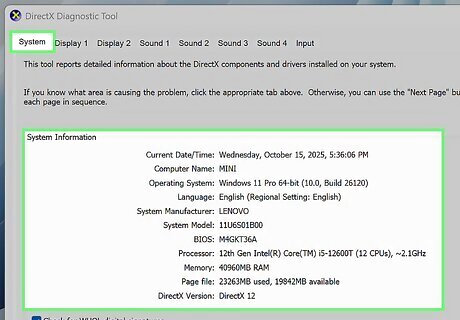
Find general system information on the System tab. Here, you'll find the same information you'll see in MSInfo32 and other methods, including the system manufacturer, model, BIOS version, processor, and RAM amount.
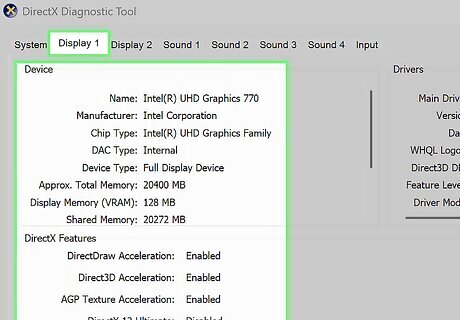
Use the other tabs for more specific component information. The Display tab displays detailed information about your graphics card (GPU), including its name, how much memory it has (VRAM), driver version, and the current display mode (resolution). If the device isn't working properly, you will see some diagnostic information in the "Notes" section. If you have more than one video card, you'll see multiple display tabs. The Sound tab displays your audio card name and specs, driver version, and errors (if any). The Input tab displays information about your keyboard, mouse, microphone, and other input devices. To save the information from all tabs in DXDiag, click Save All Information…, choose a location, and click Save.
Using Command Prompt
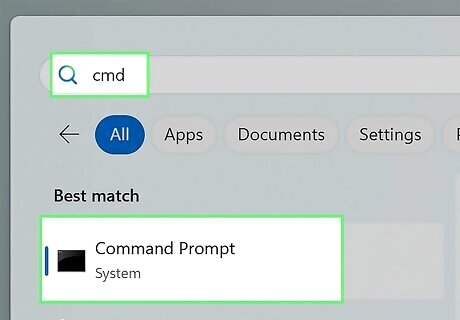
Open a Command Prompt window. The easiest way to open the command prompt is to press the Windows key on the keyboard (or click the Start menu), type cmd, and press Enter.
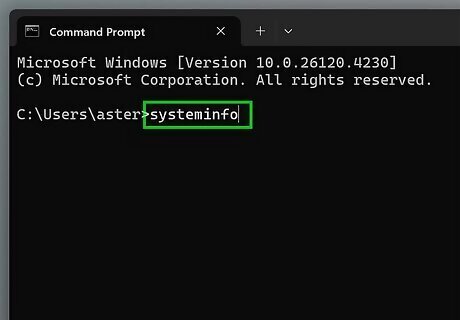
Type systeminfo and press ↵ Enter. After a few moments, you'll see a series of PC specs in the command prompt window.
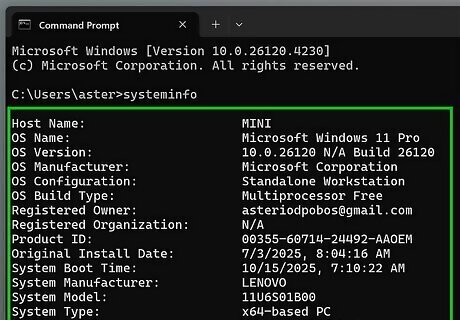
View your PC specs. When you check your PC specs from the Windows 11 command prompt, you'll find a ton of information, including: System manufacturer, model, and type Processor (CPU) name, type, and speed BIOS version Installed and available memory (RAM) Network card information
Using PowerShell
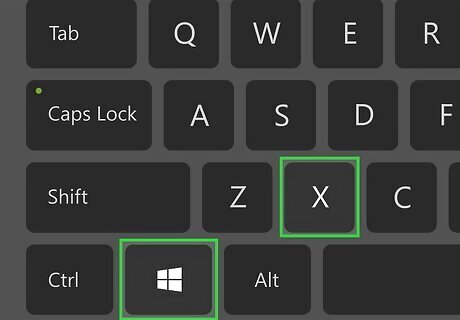
Open PowerShell. You can do this easily from the Power User menu–just press Windows Key + X (or right-click the Start menu) and select Terminal. Opening Terminal displays a new Windows PowerShell command prompt. You can also open PowerShell by pressing the Windows key on the keyboard, typing powershell, and clicking Windows PowerShell in the search results.
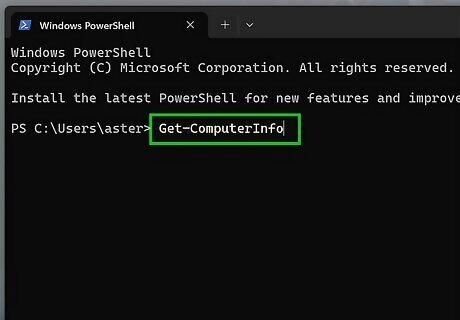
Type Get-ComputerInfo and press ↵ Enter. This PowerShell command displays detailed specs about system components.
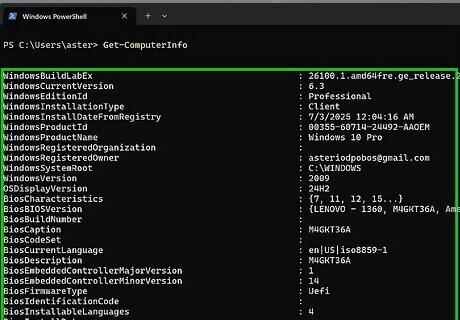
View your PC's specs in PowerShell. The Get-ComputerInfo PowerShell command shows a huge amount of system information, including plenty of hardware, operating system, and software specs, like: Windows install information, including the version and registered owner. BIOS build, type, and version System manufacturer and model number Network adapters Processors (CPU) Physical memory (RAM)
Using Task Manager
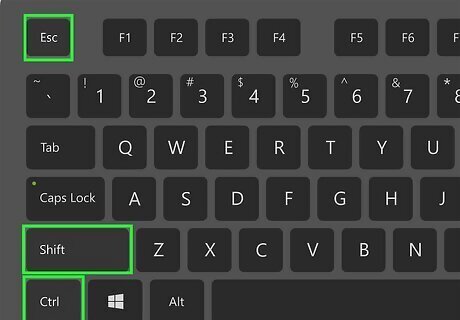
Open the Task Manager. You can use the Task Manager in Windows 11 to view detailed information about your CPU, memory (RAM), hard drive or SSD, network adapters, and GPU. This tool is helpful because, in addition to displaying the specs, it also displays corresponding performance information, such as how much CPU power or RAM is in use, and whether there are any bottlenecks in your internet connection. To open Task Manager, press Ctrl + Shift + Esc at the same time.
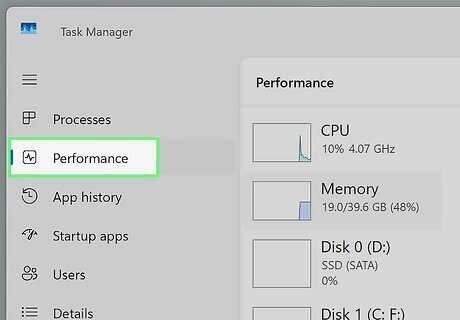
Click the Performance tab. Now you'll see several tabs under the "Performance" header for different spec types.
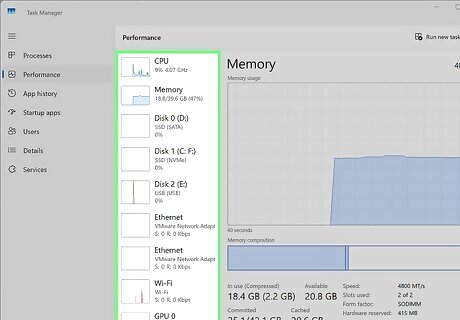
Click each option under "Performance" to view specs and performance details. CPU: You'll see a live visualization of CPU usage, current speed, how many processes are running, and other performance info. You'll also see the name of the CPU, information about its cores and caches, and whether virtualization is enabled. Memory: In addition to the amount of RAM you have, you'll also see how many RAM slots are in use, the RAM form (e.g., SODIMM), and the RAM speed, as well as a visualization and detailed info about how your RAM is being used. Disk: Displays the name and capacity of your drive(s), type of drive (e.g., SSD or HDD), and current read and write speeds. Wi-Fi or Ethernet: You'll see the name and type of network adapter, a visualization of your speeds, your upload (send) and download (receive) speeds, IP address, and signal strength (if using Wi-Fi). GPU: Here you'll find your video card name, driver information, DirectX version, physical location, and memory (both the capacity and amount in use).
Using Other PC Spec Tools
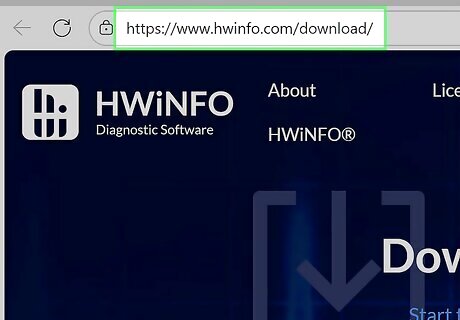
There are plenty of freeware tools that make it easy to check your PC specs. While you don't need to install software to get this information, it might be more helpful for you to view your specs in a different format. A few popular free options: Speccy HWInfo CPU-Z
When is it time to upgrade?
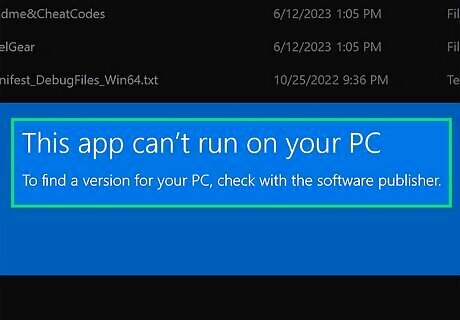
Now that you know your PC's specs, you might be wondering if it's time to upgrade. Here are a few signs it might be time to look into upgrading the hardware in your PC: A program or game won't run on your hardware. If you want to play a certain game or use a program that requires newer hardware than what you have, it's time to upgrade. An upgrade may be as simple as adding more RAM or a GPU, but if you're using a laptop or don't feel comfortable taking apart your PC, it might be time to buy a new PC. Your PC is running slow or crashes a lot. If your Windows 11 PC just isn't running as smoothly as it used to, and slowness and crashes are making it hard to use, rule out viruses and malware. If no problems are detected, consider switching from an HDD to an SSD, adding more RAM, or buying a new system. Your PC is loud or runs hot. Most of the time, a PC that overheats or has constantly-spinning CPU fans is working a little too hard to perform tasks. If cleaning your PC doesn't help, you might need to upgrade to newer hardware or consider a new PC. You can't run multiple programs at once. If you can't multitask like you used to (and your computer isn't infected with malware), it might be time for a RAM or CPU upgrade.











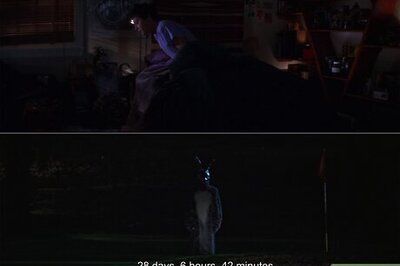



Comments
0 comment