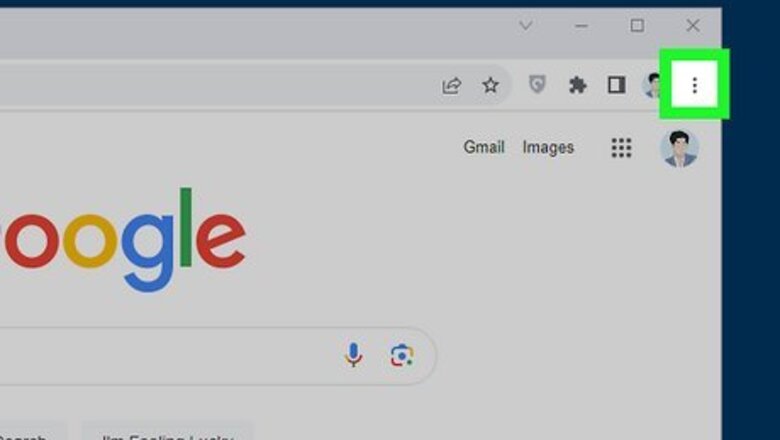
views
- To clear your recently closed history, you can clear your browsing history from the last 24 hours.
- Click or tap the icon with three dots (⋮ or ⋯) > "History" > "History" > "Clear browsing data" > select "Last 24 Hours" as the time range and click "Clear data."
- You can prevent Google Chrome from saving your recently closed tabs by using Incognito Mode.
Using a Computer
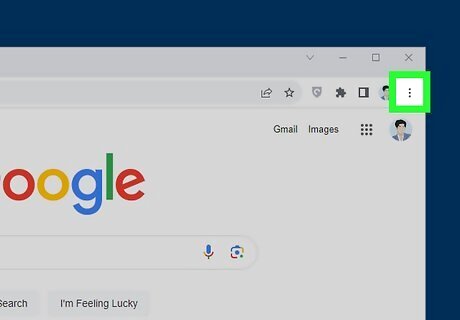
Click the menu at the top-right corner of Chrome ⋮. It's the icon with three dots in the upper-right corner. This displays the More menu.
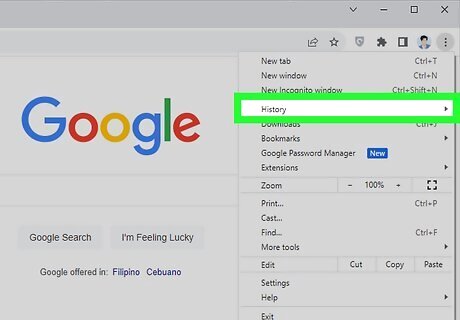
Hover your mouse over the History option. It's in the More menu. This displays your recently closed tabs.
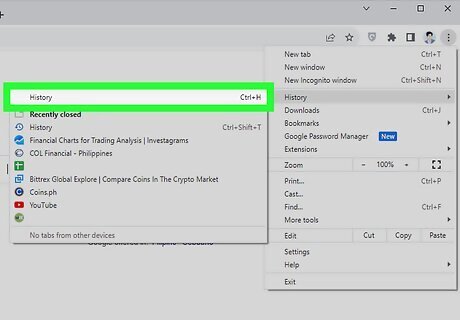
Click History. It's at the top of the History menu. This opens your entire browser history in a new tab. Alternatively, you can press Ctrl + H on PC or Command + H on Mac to open your History.
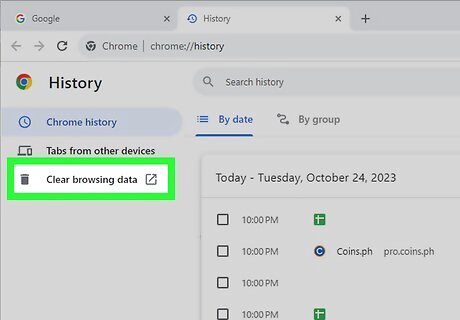
Click Clear browsing data. It's at the bottom of the menu to the left. This displays options for clearing your browser data. Alternatively, if you want to clear a specific item in your recently closed data, click the icon with three dots next to that item and click Remove from History.
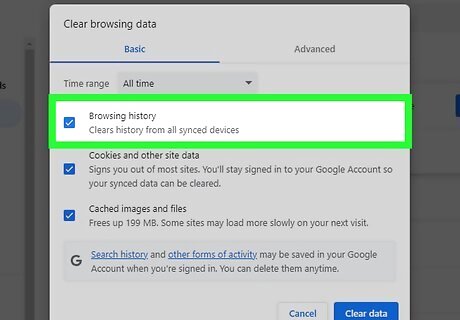
Ensure "Browsing history" is checked. It's at the top of the menu in the pop-up window. This should be checked automatically, but check to make sure.
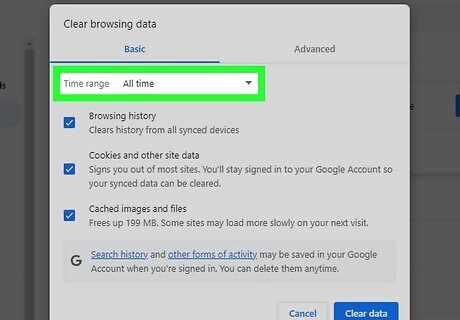
Select a time frame. Use the drop-down menu at the top of the page to select a time frame. To clear your recently closed data, select "Last Hour" or "Last 24 Hours." If you need more time, you can select "Last 7 days," "Last 4 weeks," or "All Time."
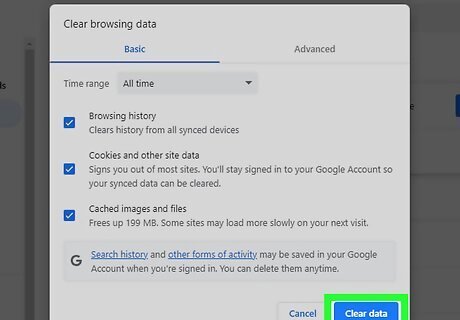
Click Clear data. It's the blue button in the lower-right corner of the pop-up window. This will clear all your browser history from within the time frame you selected. It will also clear your "Recently Closed" data.
Using a Smartphone or Tablet
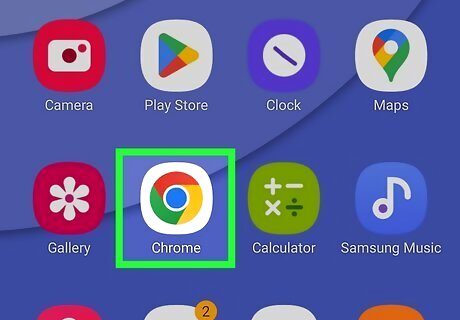
Open Google Chrome Android 7 Chrome. It has an icon that resembles a red, green, yellow, and blue wheel. Tap the Google Chrome icon on your Home screen or Apps menu.
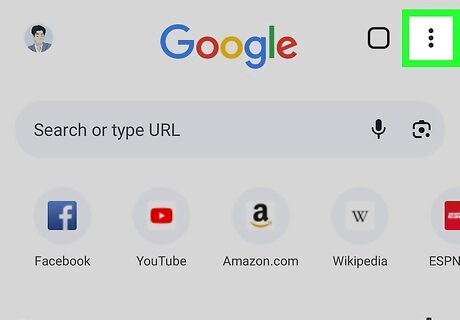
Tap Click ⋮ or ⋯. It's the icon with three dots in the upper-right corner. This displays the More menu.
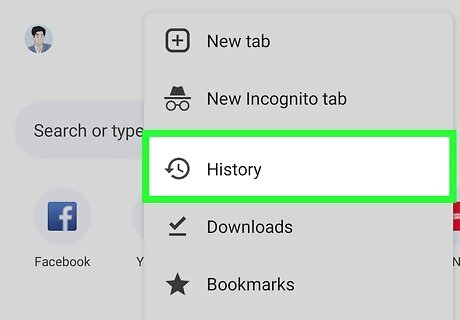
Tap History. It's in the More menu. It has an icon that resembles a clock with an arrow pointing backward. This displays your recent browsing history.
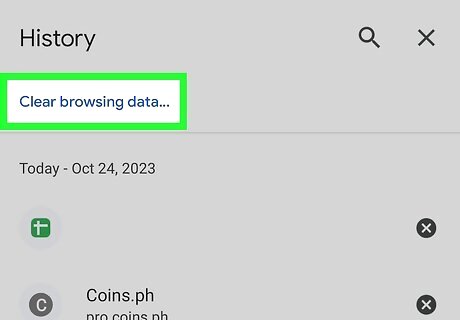
Tap Clear Browsing Data. On Android, it's at the top of your browsing history. On iPhone and iPad, it's at the bottom.
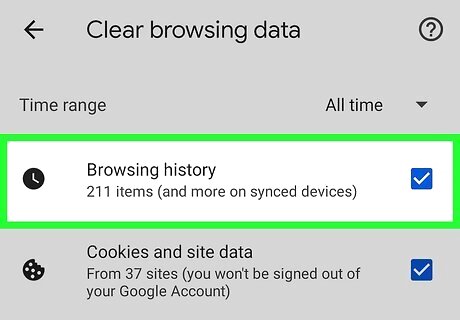
Ensure "Browsing history" is checked. It's at the top of the menu in the pop-up window. This should be checked automatically, but check to make sure.
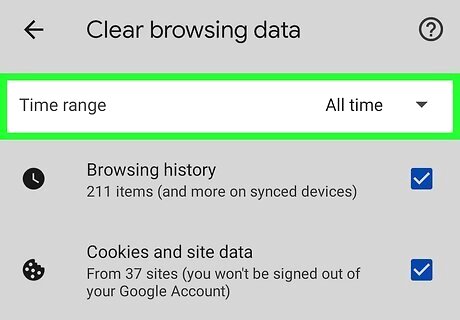
Select a time frame. Use the drop-down menu at the top of the page to select a time frame. To clear your recently closed data, you can select "Last Hour" or "Last 24" hours. If you need more time, you can select "Last 7 days", "Last 4 weeks," or "All Time."
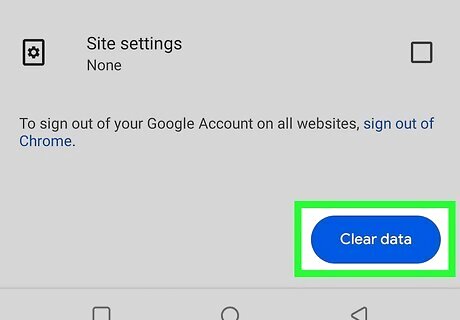
Tap Clear Data or Clear Browsing Data. It's at the bottom of the menu. On Android, it's the blue button in the lower-right corner. On iPhone and iPad, it's the red text at the bottom of the screen. This clears your recent browsing data as well as your recently closed data.














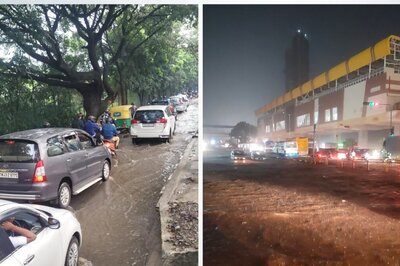


Comments
0 comment