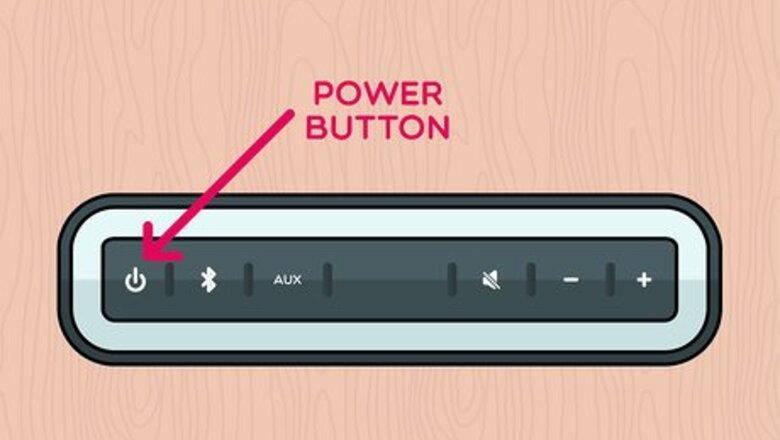
views
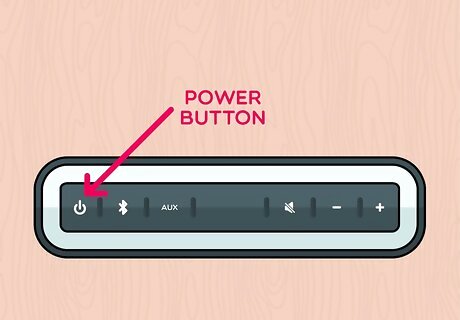
Power on your Bluetooth speaker(s). Some Bluetooth speakers need to be plugged in to work, while others are wire-free and rechargeable. If your speakers are rechargeable, make sure to give them a full charge before attempting to pair
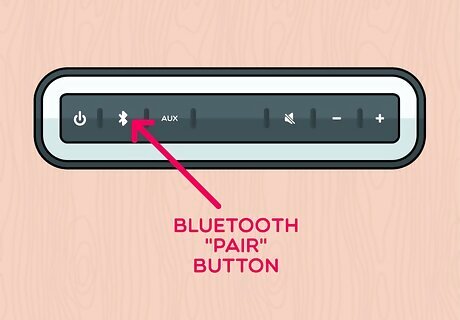
Put your speakers into pairing mode. Usually, there's a button that you need to press on your speakers that makes them discoverable and ready to pair. If you're not sure where to find the pairing button, check the manual that came with your speakers.
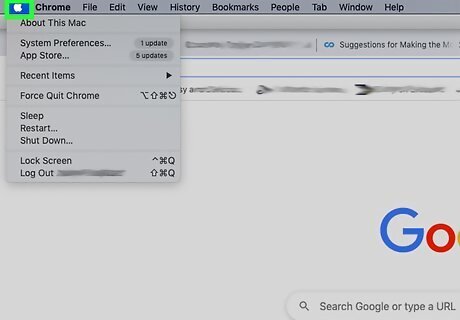
Click the Apple menu on your Mac Mac Apple. You'll see this to the far left in the menu bar that runs horizontally across the top of your screen.
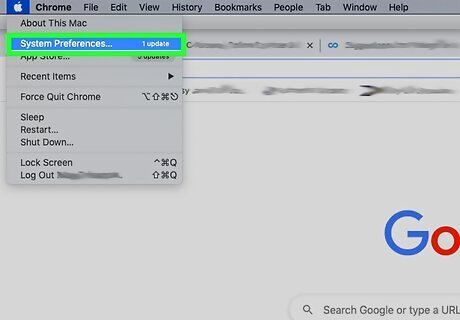
Click System Preferences. This is usually the fourth listing and towards the middle in the drop-down menu.
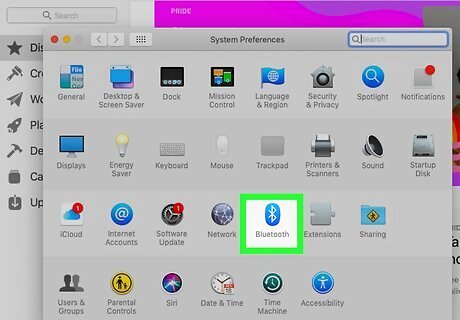
Click Bluetooth Mac Bluetooth. You should see this in the third grouping of icons next to "iCloud."
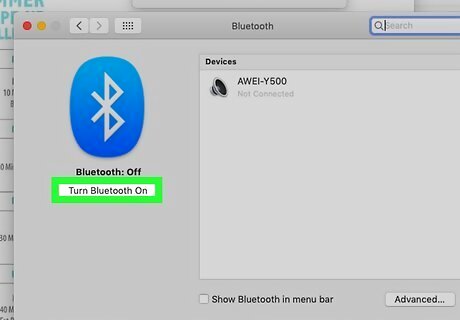
Click Turn Bluetooth On. You'll see this under the large Bluetooth logo on the left side of the window. You should see your speakers appear in the panel on the right side of the window. If not, make sure your speakers are in pairing and discovery mode. There's also a checkbox you can check to add the Bluetooth symbol to your menu bar so you don't have to go into System Preferences every time you want to use Bluetooth.
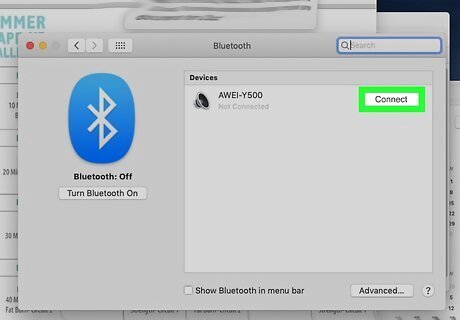
Click Connect next to your speakers. You'll see this on the far right side of the window. You'll see small text under the speakers that says "Connected" to show that they are connected to your Mac and ready to use. Any audio you play, after successfully pairing with your Mac and as long as they are powered on, will play through the speakers.














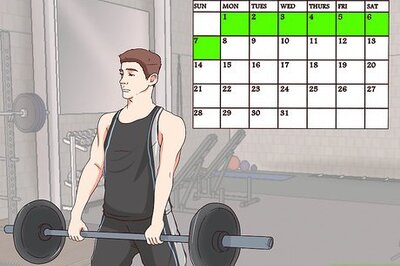


Comments
0 comment