
views

Connect your Mini to a power source and turn it on. Use the power cable that came in the box with the Google Mini speaker before turning it on; you'll see lights appear on the top of the speaker when it powers on.
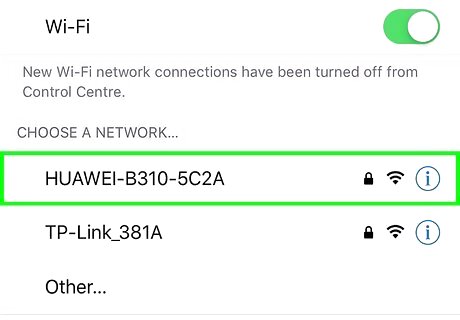
Connect your phone to the Wi-Fi you'll use on the Mini. If you need more information on that process, refer to How to Connect to a Wireless Internet Connection. Generally, open the Internet settings in your phone and tap the Wi-Fi network you're planning to use with the Google Mini, then enter the password to connect.
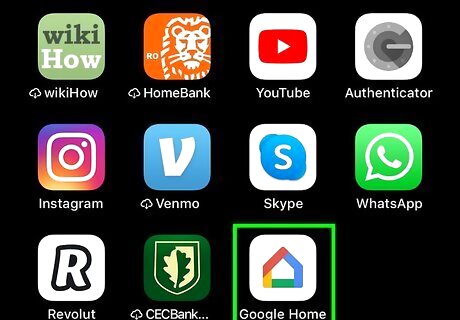
Open the Google Home app on your phone or tablet. This app icon looks like a multi-colored outline of a house that you'll find on one of your Home screens, in the app drawer, or by searching. If you're using an iPhone or iPad, make sure you have Bluetooth enabled. If you aren't sure of the process for turning on Bluetooth, you can read How to Set Up Bluetooth on an iPhone.
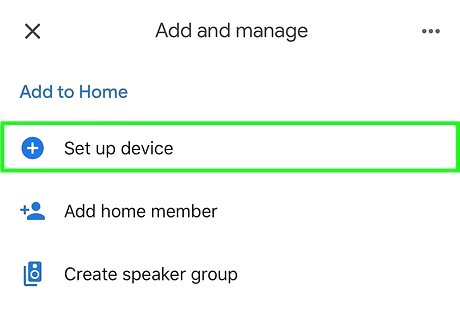
Tap Continue (if the Mini is automatically detected). The app should automatically any Google Home devices that are nearby and not set up. If this doesn't automatically happen, tap Add (+) > Set up device.
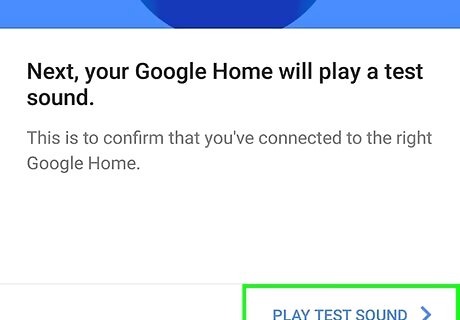
Tap Play Test Sound. Google will play a test tone over the speaker. Tap I heard it if you heard the tone over the speaker or Try again if you didn't hear the sound and want to try again.
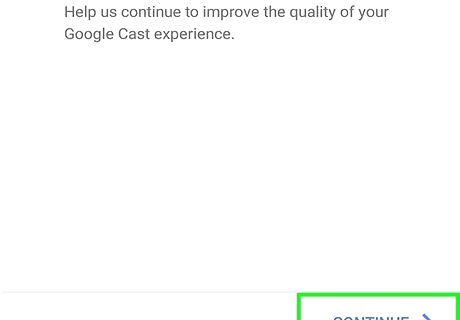
Confirm the location of the Mini and tap Continue. You'll do this so you don't confuse your Google Home devices. You also have the option to send crash reports and diagnostics to Google.
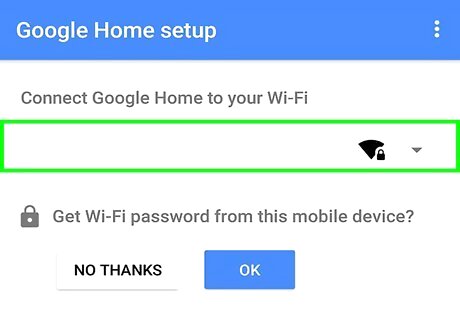
Select your Wi-Fi network. You'll need to enter your password (if you have one set up) to connect successfully to the network. If you didn't change the default password and forgot it, you might find it located on a sticker on your router.


















Comments
0 comment