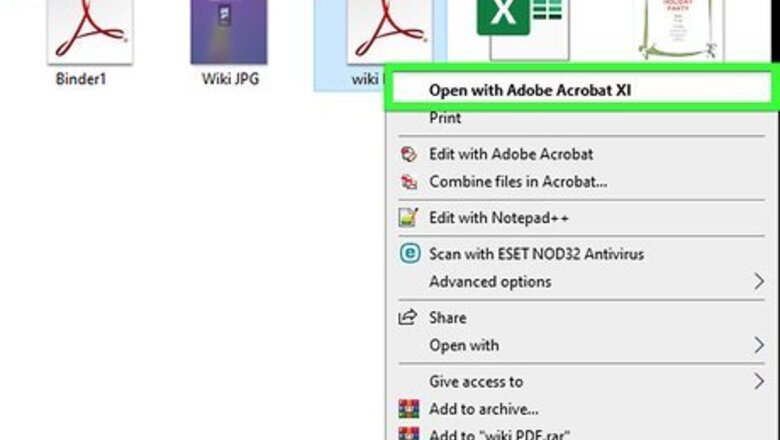
views
Windows 10
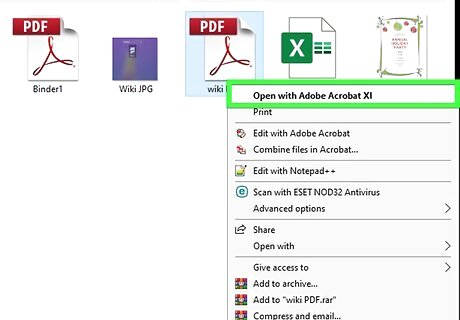
Open your PDF file in any PDF reader. Windows 10 includes a new "Print to PDF" feature that allows you to create a new PDF file from the Print menu in any application. Open your PDF file, which will open in the Edge browser by default. If you're using an older version of Windows, see the Windows 8 and Earlier section.
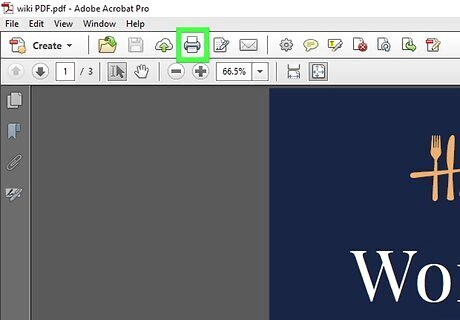
Open the Print menu. The process for this varies depending on the application, but generally you can do this from the File menu or by pressing Ctrl+P. In Edge, click the "..." button and select "Print."
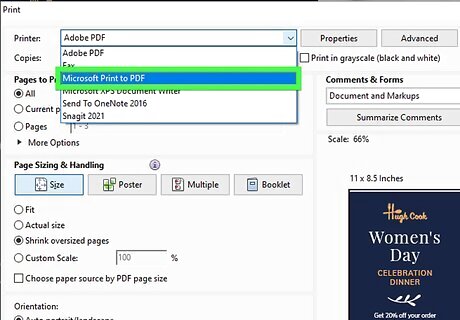
Select "Microsoft Print to PDF" from the Printers drop-down menu. This function will create a new PDF file instead of physically printing the document.
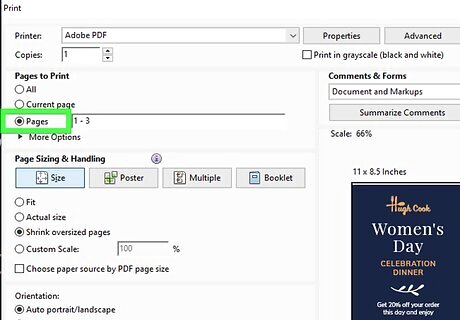
Select "Page range" from the Pages drop-down menu. This will allow you to specify which page you want to copy.
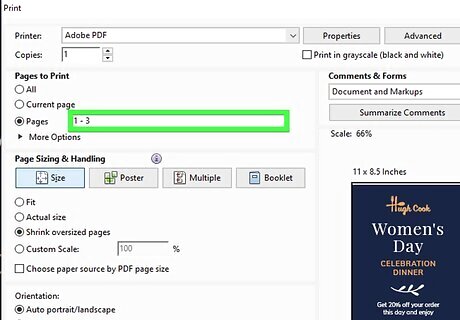
Enter the page number of the page you want to copy. You can cycle through the preview to find the page you want.
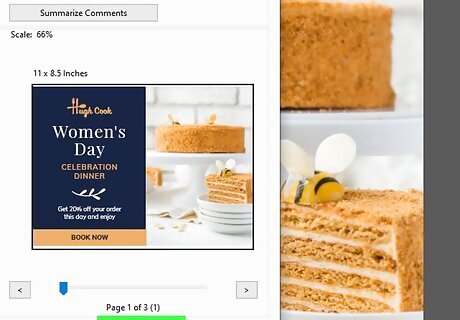
Click the "Print" button. You'll see a notification that your file has been saved. It will be saved to the same folder that the original PDF is located in.
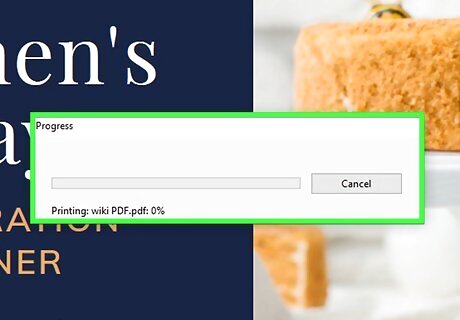
Find the single-page PDF. Either click the notification or open the File Explorer and navigate to the correct folder. You'll see your new PDF file next to the original.
Windows 8 and Earlier
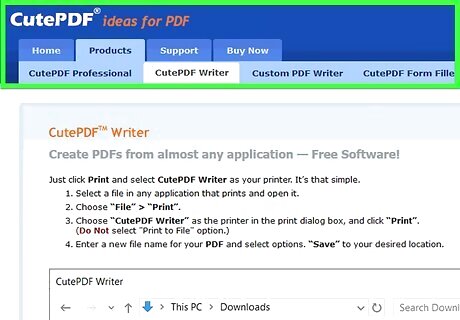
Visit the CutePDF Writer website. CutePDF Writer is a free utility that will allow you to copy specific pages from a PDF into a new PDF document. You can download it from cutepdf.com/Products/CutePDF/writer.asp.
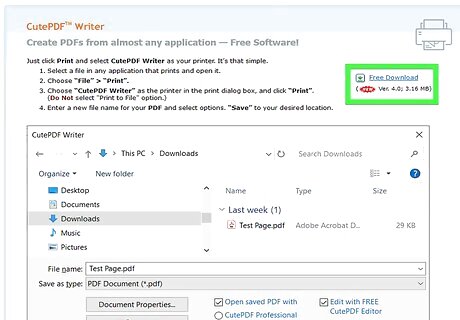
Download CutePDF Writer and the free converter. Click the "Free Download" and "Free Converter" links to download the two necessary files.
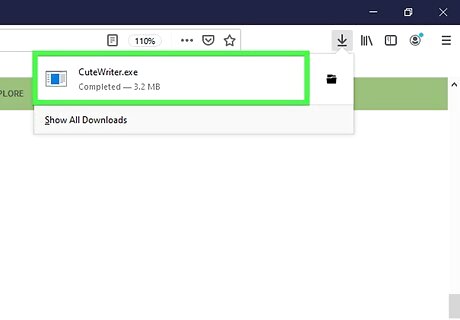
Run the CuteWriter.exe program and install CutePDF Writer. During installation, make sure to decline the additional software. There are two offers that you will need to decline to proceed with the installation.
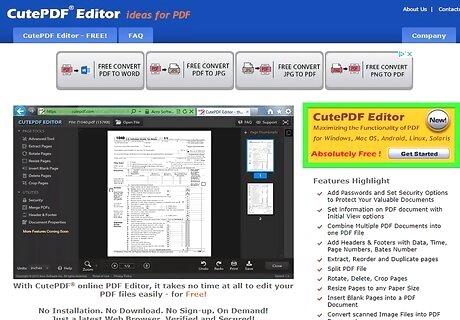
Run the converter.exe program. This will install the software necessary to create new PDF files. It will only take a moment, and install automatically.
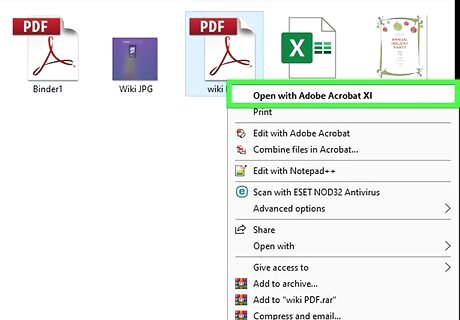
Open the PDF that you want to copy the page from. You can open the PDF file in any program that supports PDFs. This includes any web browser, or Adobe Reader.
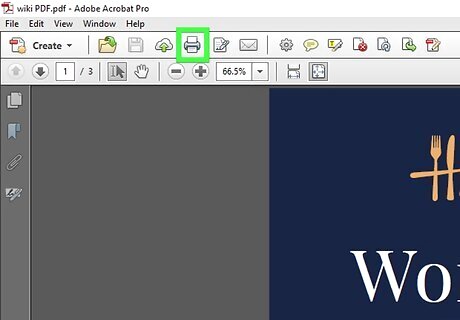
Open the Print menu. You can usually find this in the File menu, or by pressing Ctrl+P.

Select "CutePDF Writer" from the Printer drop-down menu. This will set the program to print to the CutePDF Writer program instead of printing a physical copy.
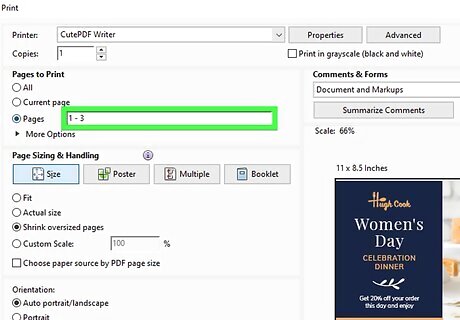
Select the page that you want to copy. Use the Page or Range field to indicate which page you want to copy from the original PDF file.
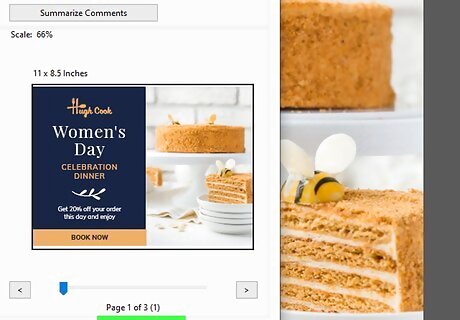
Click the "Print" button and then save the new PDF file. A few moments after clicking "Print," the "Save As" window will appear. Enter the name you want to use for the new PDF file and select where you want to save it. A new PDF with the page you selected will be created.
Mac
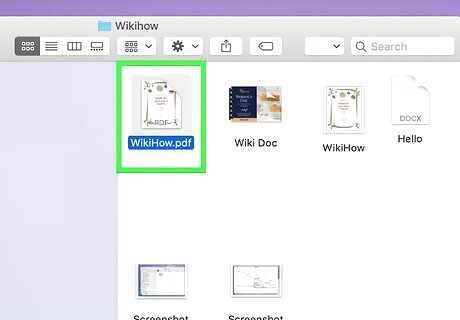
Open the PDF in any program. OS X includes the ability to create PDF files, which will allow you to copy out the page that you want into a new PDF. You can do this from any program that can open a PDF, including Preview, Adobe Reader, or any web browser.
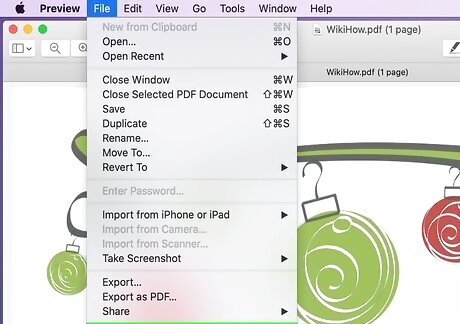
Open the Print menu. You can find this in the File menu, or by pressing ⌘ Command+P.
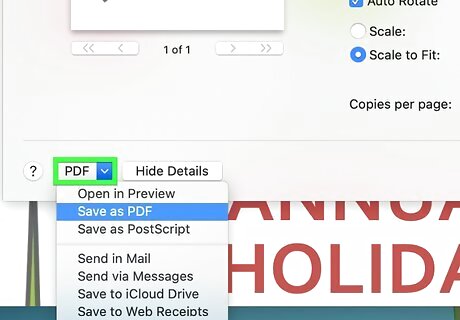
Click the "PDF" drop-down menu at the bottom of the window. You'll see several options.
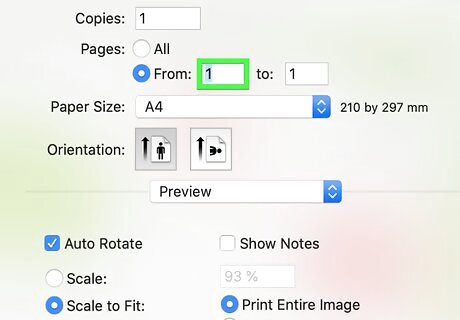
Specify the page that you want to copy. Use the "Pages" drop-down menu to select which page you want to copy to the new PDF file.
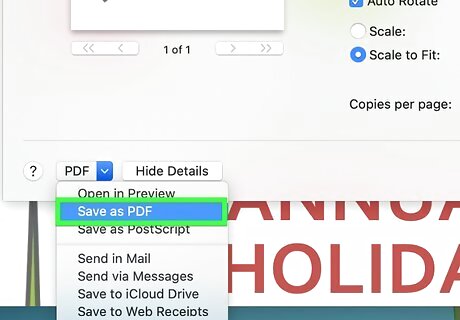
Select "Save as PDF." This will allow you to save the file as a new PDF file.
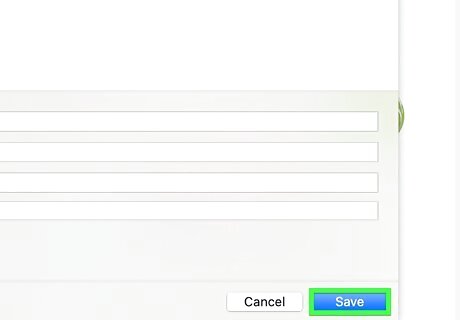
Give the new PDF a name and select a location to save it. The new PDF containing the page that you copied from the original will be created in the location you specified.
Android
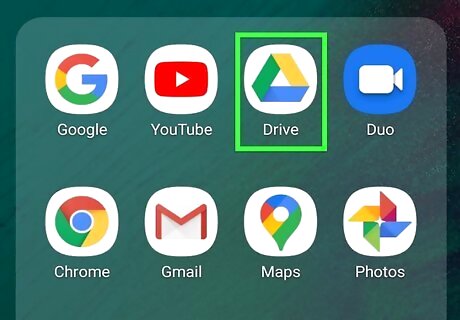
Open the PDF in Google Drive. Google Drive includes the ability to save files as PDFs, which will allow you to copy a single page into a new PDF file. If you don't have Google Drive, you can download it from the Google Play Store.
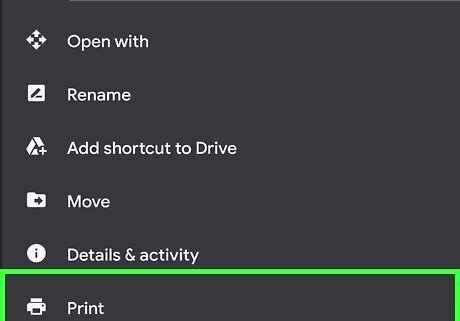
Tap the Menu button (⋮) and select "Print." This will open the Android Print menu.
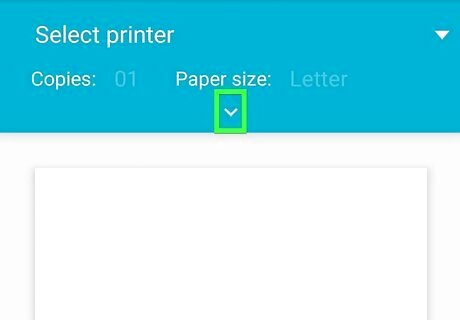
Tap the ∨ to expand the menu. This will allow you to see additional options.
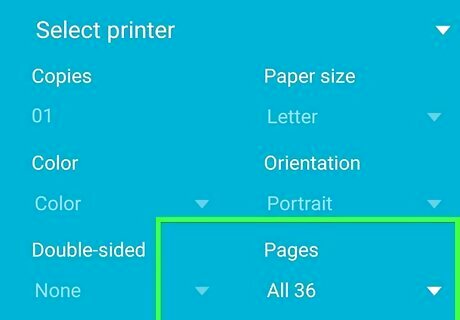
Use the Pages menu to select which page you want to copy. Use the Range option to specify the exact page you want to copy to a new PDF.
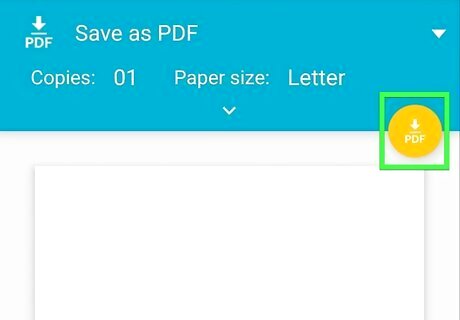
Tap the circular PDF button to save the file. You'll be prompted to select where you want to save it to. Give the file a name and tap "Save."










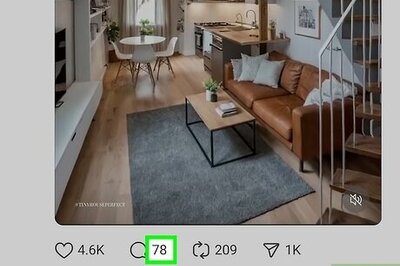

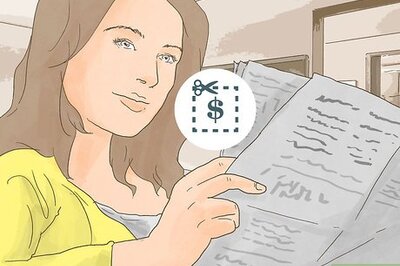
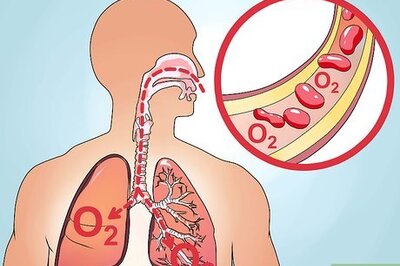

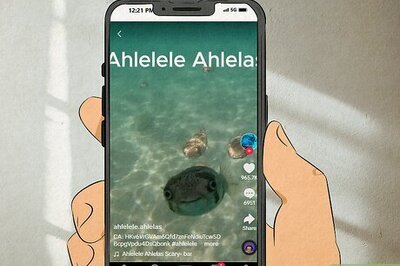


Comments
0 comment