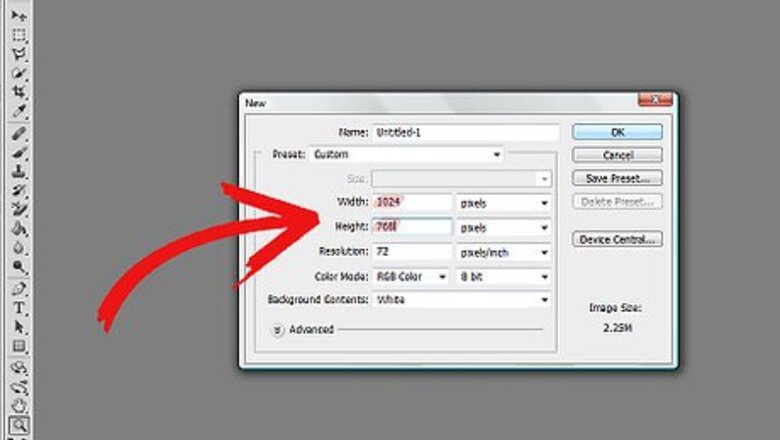
158
views
views
Photoshop is great tool for creating beautiful effects with very simple techniques. In this Photoshop tutorial we will learn a simple technique for creating water ripple by using only one filter. You will need Photoshop CS.
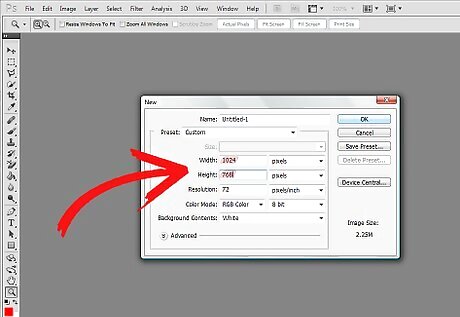
Create a new document with 1024 width and 768 height.
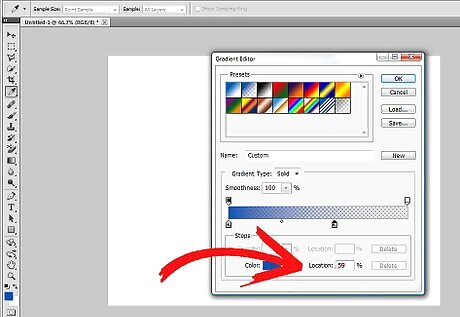
Apply a linear gradient. Apply color #0054A6. Set color midpoint at 59% and click OK.
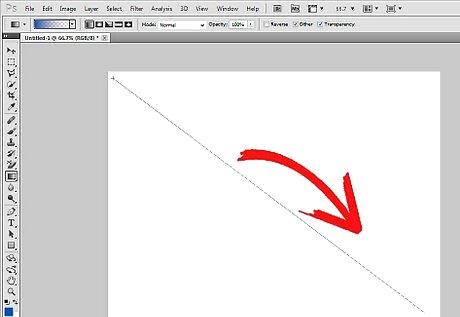
Apply gradient diagonally on your document.
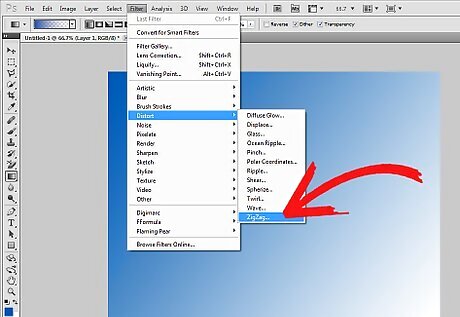
Have fun creating water ripples. Select filter->distort->zigzag.
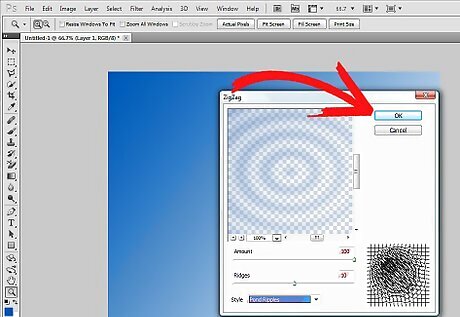
In the zigzag dialogue box select options: amount=100, ridges=10, style=pond ripple. Click OK.
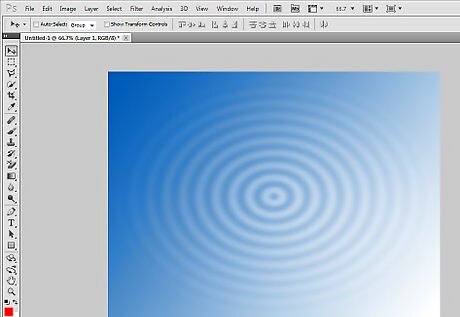
You will get the following water ripple effect in the image.
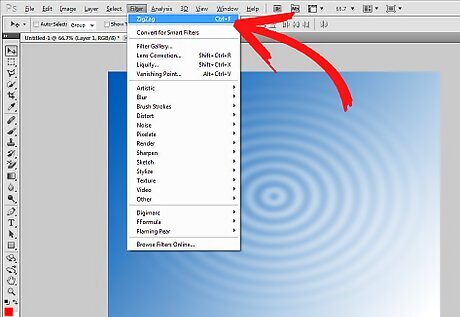
A simple trick to give your image more depth and a glossy effect as if the water is reflecting light: Apply the same effect you applied in step 4 again on your image.
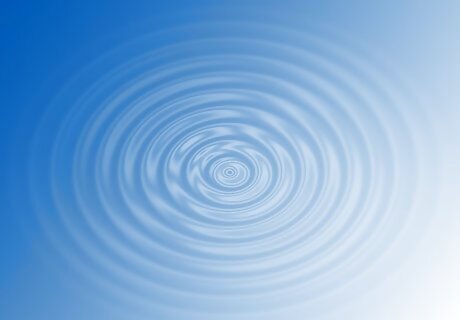
Learn that you have your very own water ripple. You can experiment with different gradients and colors to create your own water ripple image series.











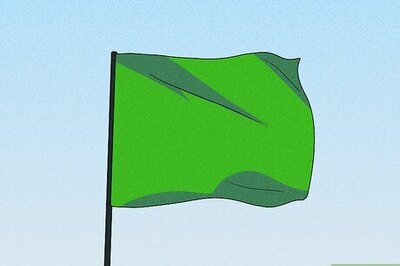
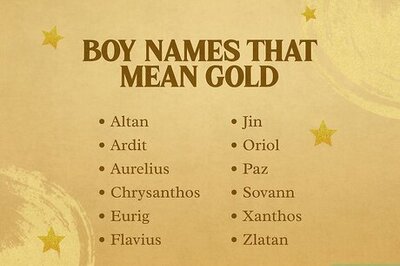

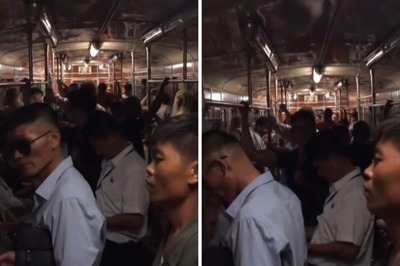
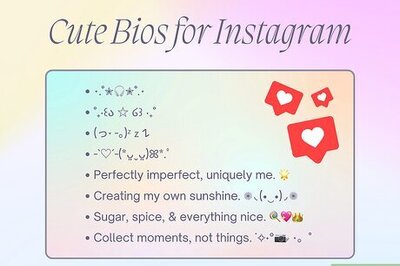
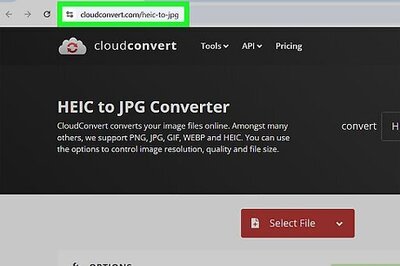
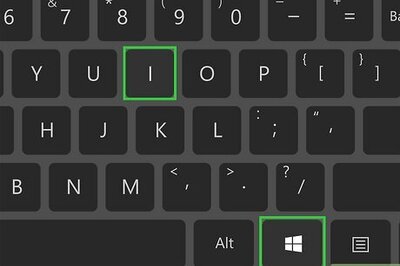
Comments
0 comment