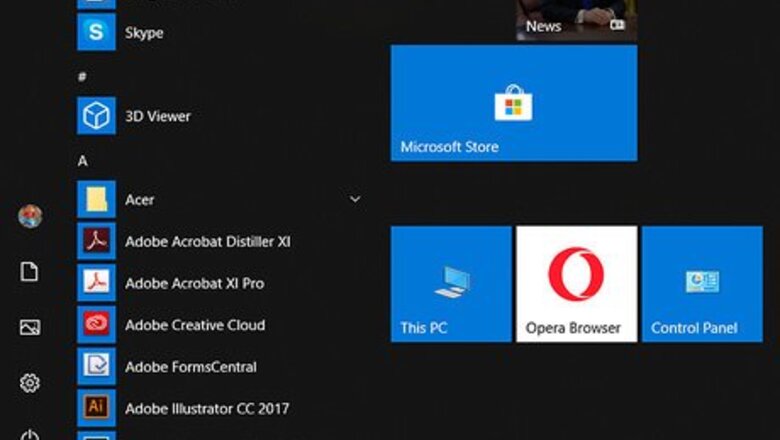
views
Rolling Back an Upgrade
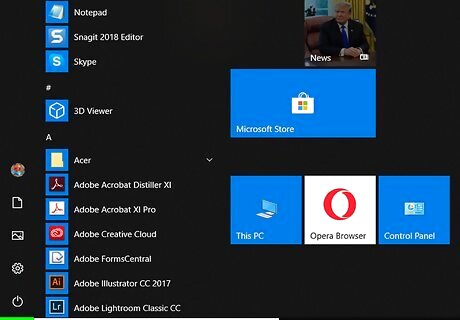
Click the Start Windows Start menu. It's usually at the bottom-left corner of the screen. These steps will only work if you've upgraded your computer to Windows 10 in the past 10 days. If it's been longer than that, the only way to downgrade is to reset your PC to its original factory settings. See this method to learn how. If your computer came with Windows 10 pre-installed, there's no way to downgrade. Any apps you've installed since upgrading will be removed, but your personal files will remain intact.
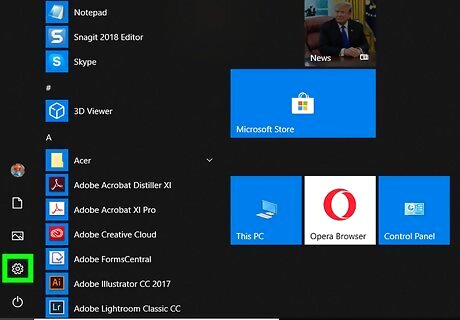
Click Settings Windows Settings. It should be near the bottom of the menu.
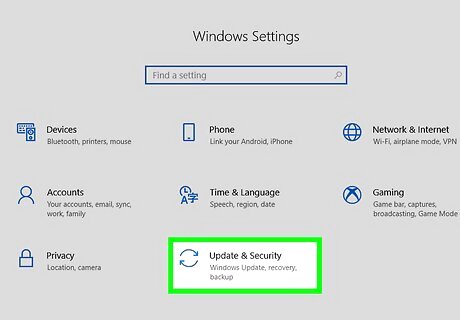
Click Update & Security. It's the option with two curved arrows. You may have to scroll down in settings to see this option.
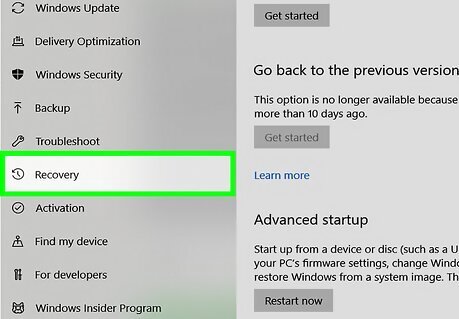
Click Recovery. It's in the left panel.
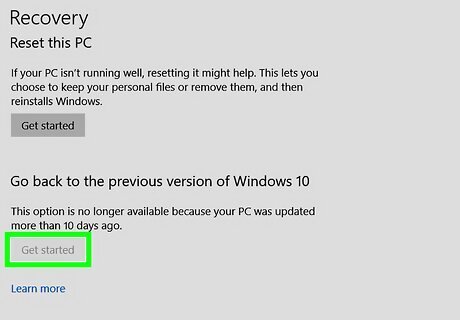
Click Get started under "Go back to the previous version of Windows." If it's been more than 10 days since you've upgraded, the button will be grayed out. You'll also see a message that says "This option is no longer available because your PC was upgraded more than 10 days ago."
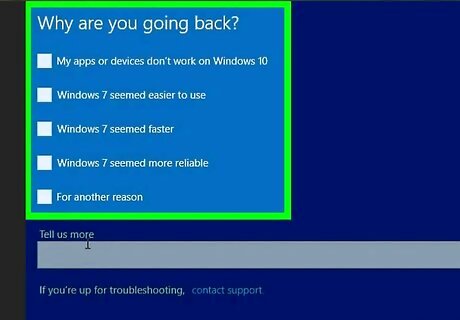
Select a downgrading reason and click Next.
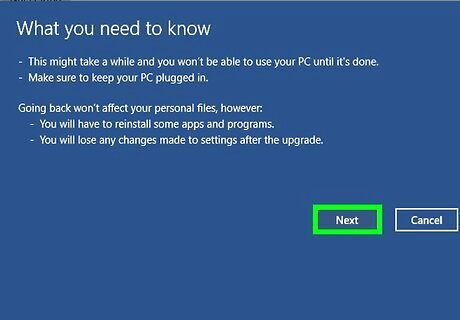
Follow the on-screen instructions to downgrade Windows. Once the downgrade is complete, your computer will restart to the login screen of the previous version of Windows. If you were not signed into the previous version of Windows with the same Microsoft account you use to sign into Windows 10, you'll be prompted to log in with your old password after downgrading.
Doing a Factory Reset

Open the Start Windows Start menu. You'll usually find it at the bottom-left corner of the screen. If you upgraded to Windows 10 more than 10 days ago, the only way to return to the original operating system (Windows 8, 8.1, or 7) is to reset your PC to its original factory settings.
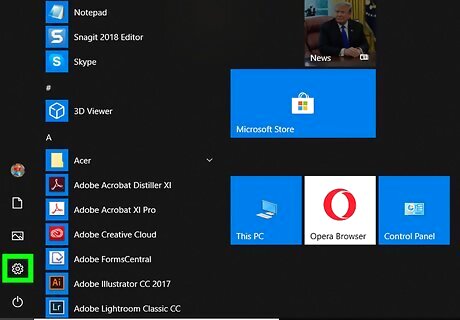
Click Settings Windows Settings. It's near the bottom of the menu.
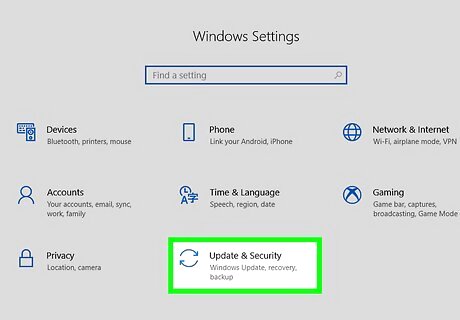
Click Update and Security. It's the curved arrow icon. You may have to scroll down in settings to see this option.
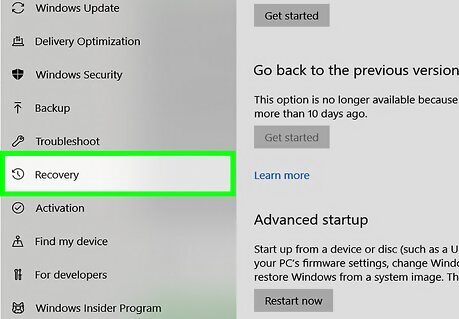
Click Recovery. It's in the left panel.
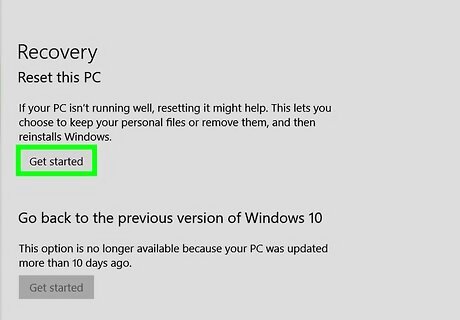
Click Get Started under "Reset this PC." It's the first button on the right panel.
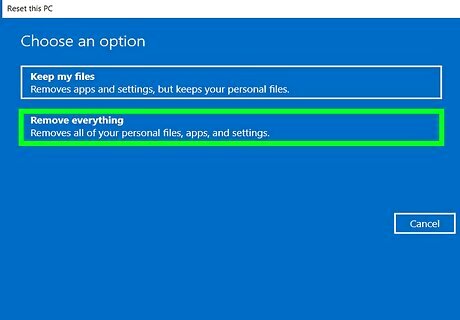
Click Restore Factory Settings. It's the third option, which only appears after you've done an upgrade.
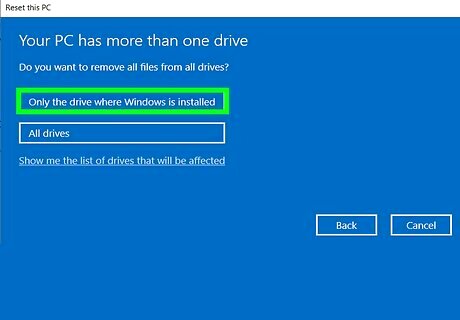
Follow the on-screen instructions to reset your PC. Once your PC is restored, you'll be prompted to set up the original version of Windows that came with your PC.














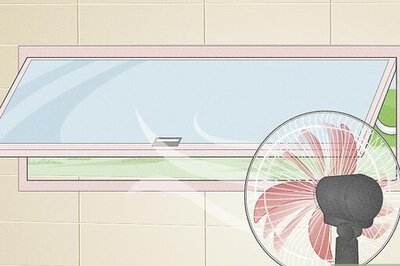



Comments
0 comment