
views
Using your Phone Model
Determine your phone model. If you know your phone model, you can easily determine the launch date for your phone model. This can help you determine if your phone is compatible with the latest apps. On some phone models, the model number is printed on the back in small print. If you don't know your phone model, use one of the following steps to determine your phone model. iPhone: Open the Settings app and tap General. Tap About. Write down the "Model Name" and "Model Number." Android: Swipe down from the top of the menu and tap the icon that resembles a Gear in the upper-right corner to open the Settings menu. Tap About Phone (this may be under System). Check your model number, model name, device name, or something similar.
Research the model name, if needed. If the settings menu on your phone tells you the model number but not the model name, you can easily determine the model name with a simple search on your favorite search engine. Just search "[brand] [model number]" (i.e "Samsung SM-S918U") and this should tell you the exact phone model name.
Research when the phone model was released. Once again, use your favorite search engine to search "When was [phone model] released?". This should tell you the exact date that phone model was launched.
Using the Serial Number on an iPhone
Find the serial number. On iPhones, the date your phone was manufactured is encoded in the serial number. Use the following steps to find the serial number. Open the Settings app. Tap General. Tap About. Check the serial number.
Use the Check Coverage website to find the purchase date. If you just want to find out when your phone was purchased, you can easily do so using the Check Coverage website. Use the following steps to do so: Go to https://checkcoverage.apple.com/ in a website. Enter the serial number. Enter the verification code in the field. Click Submit. Check the purchase date.
Check the year it was manufactured. The fourth digit of the serial number determines what year your phone was made, with the digit repeating every 10 years. The digits are as follows: C/D: 2010/2020. C is the first half of the year (January through June) and D is the second half of the year (July through December). F/G:' 2011/2021. F is the first half of the year (January through June) and G is the second half of the year (July through December). H/J: 2012/2022. H is the first half of the year (January through June) and J is the second half of the year (July through December). K/L: 2013/2023. K is the first half of the year (January through June) and L is the second half of the year (July through December). M/N: 2014/2024. M is the first half of the year (January through June) and N is the second half of the year (July through December). P/Q: 2015. P is the first half of the year (January through June) and Q is the second half of the year (July through December). 'R/S: 2016. R is the first half of the year (January through June) and S is the second half of the year (July through December). T/V: 2017 T is the first half of the year (January through June) and V is the second half of the year (July through December). W/X: 2018. W is the first half of the year (January through June) and X is the second half of the year (July through December). Y/Z:' 2019. Y is the first half of the year (January through June) and Z is the second half of the year (July through December).
Check the week it was manufactured. The fifth digit in the serial number determines the week your iPhone was manufactured. The week it was manufactured is as follows: 1-9: This represents the first nine weeks of the first half of the year (January through the first week of March) as well as the first nine weeks of the second half of the year (July through the first week of September). C-Y: This represents the next 18 weeks of the first and second half of the year (the second week of March through June and the second week of September through December.)
Using the Serial Number on Samsung Galaxy
Find the serial number. The year and month your phone was manufactured is encoded in the serial number. Use the following steps to find the serial number on your phone. Swipe down from the top of the screen. Tap the gear icon in the upper-right corner to open the Settings menu. Tap About Phone. Check the serial number.
Determine the year it was made. The fourth digit in the serial number determines the year your phone was made. The years are as follows: P: 2007 Q: 2008 S: 2009 Z: 2010 B: 2011 C: 2012 D: 2013 F: 2014 G: 2015 H: 2016 J: 2017 K: 2018 M: 2019 N: 2020 R: 2021 T: 2022 W: 2023 X: 2024
Determine the month it was made. The fifth digit in the serial number determines the month your phone was made. 1 through 9 represent the months of January through September. A through C represents October through December.
Using the Manufacturer's Code on Android
Open the phone app on your phone. On some Android phones, you can open the phone app and dial one of the manufacturer's codes to open a secret service menu. From there, you can find the age of your phone. If none of these codes work on your phone, you may need to good what the service codes are for your specific device model.
Dial one of the following codes. Try dialing each of the following codes to see if it brings up a service menu: *#197328640#* *#*#197328640#*#* *#0000#
Select Menu Version Information. It should be one of the options on the menu. This menu may be different from one device to another and may not work on all phones.
Select Hardware Version. This should display some information about your phone.
Check "Read Manufacturing Date." This should tell you the date your phone was manufactured.













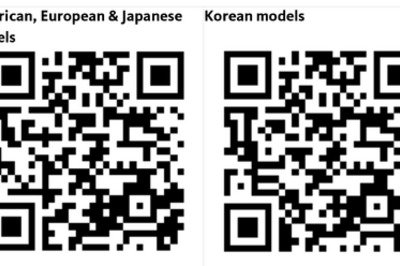

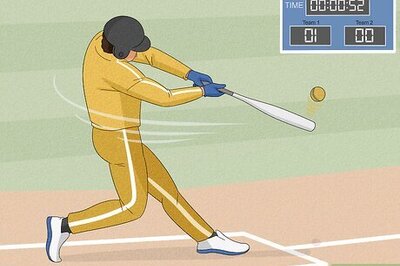
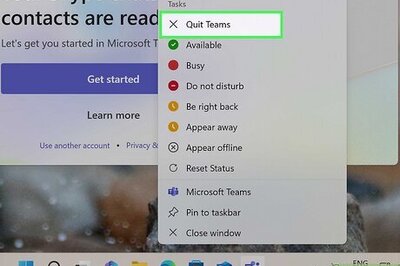
Comments
0 comment