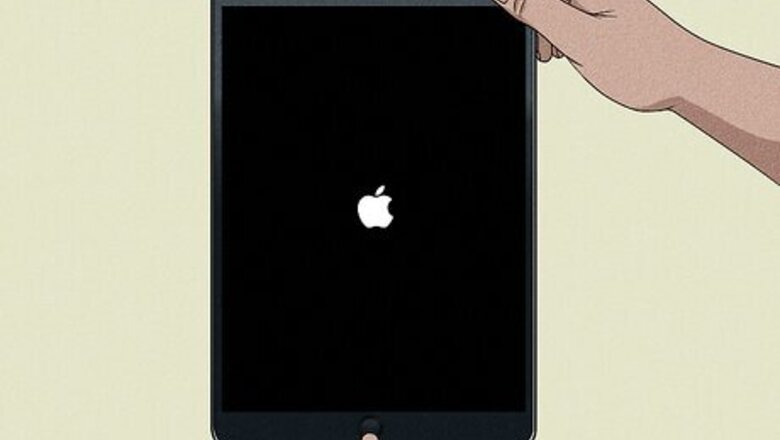
views
Restart your iPad.

Turn off your iPad and turn it on again. You can do a force restart, which requires a few extra buttons. Do the following: Without a home button: Press and release the volume button closest to the lock button. Press and release the volume button farthest from the lock button. Press and hold the lock button until the Apple logo appears. With a home button: Press and hold the Home and lock buttons until the Apple logo appears.
Clean the port.

Sometimes dirt and debris can be lodged in the port. You can clean the charging port or audio jack port with a dry, soft-bristled brush. Just be sure to turn off your iPad completely before doing so.
Turn off Bluetooth.
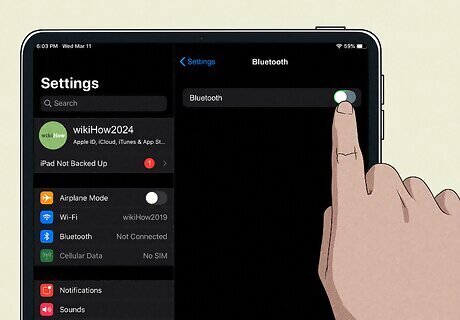
Disable Bluetooth. If your iPad is stuck in headphone mode, it may still be synced to your AirPods or speaker. Go to Settings. Tap Bluetooth. Toggle off Bluetooth. You can also open the Control Center and tap the Bluetooth icon.
Plug the headphones back in again.

Plug in and remove the headphones again. This temporary fix can get your iPad out of headphone mode. You may need to repeat this a few times until the headphone symbol disappears.
Update your iPad.
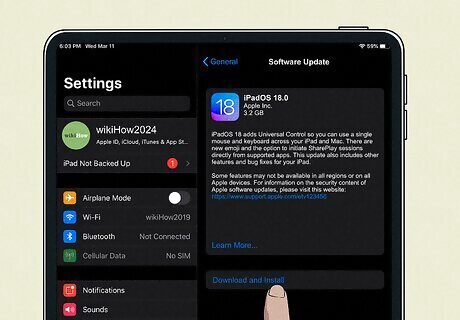
Make sure your iPad is updated. This provides common software bug fixes. Do the following: Go to Settings. Tap General. Tap Software Update. Tap Download and Install.
Turn off keyboard sounds.
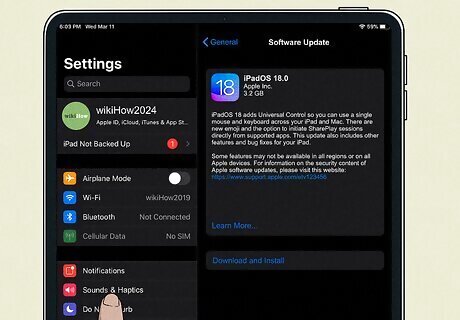
Disable keyboard click sounds. Some users reported this fix as a success on their devices. Go to Settings. Tap Sounds & Haptics. Tap Keyboard Feedback. Toggle off Sound. Restart your iPad.
Wait some time.

Leave your iPad alone for a few hours. If your iPad recently had contact with water, it may affect the port. Turn it off, and let it dry for 24 hours.

















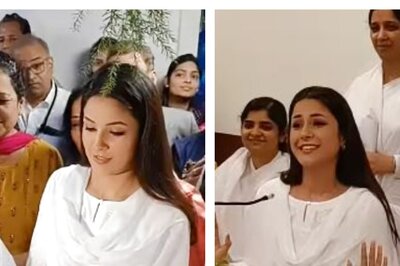


Comments
0 comment