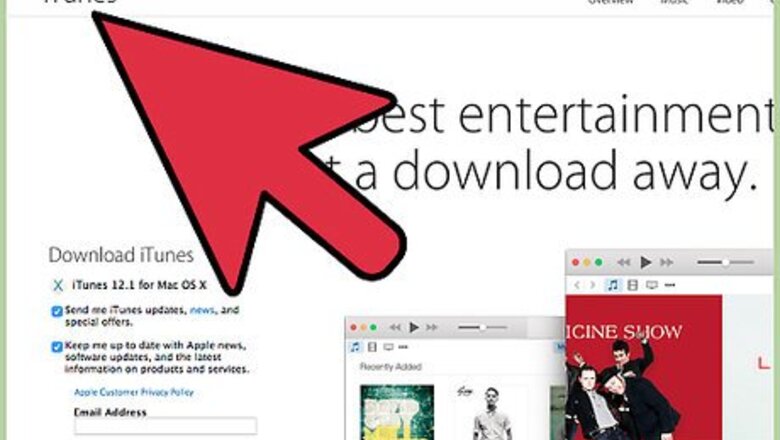
views
On a PC
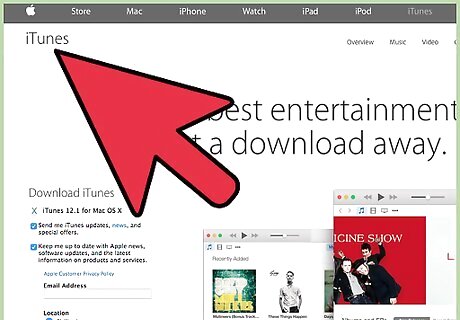
Open up iTunes and minimize it (the little line in the box on the top right or left).
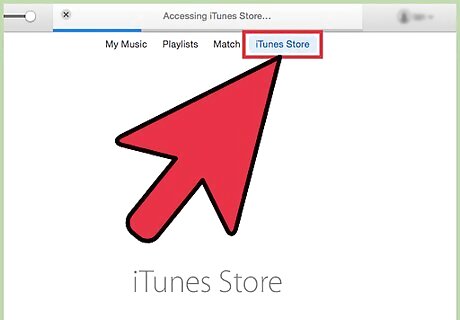
Open iTunes back up by clicking on the box that says iTunes. Click "Music store," then click redeem cards.
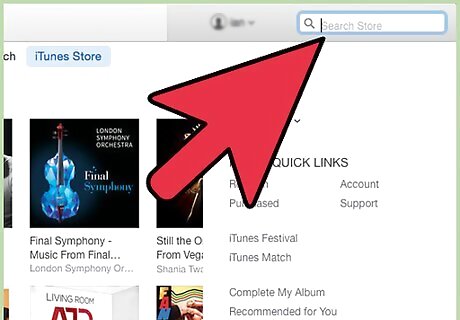
Go to the music store home and go to power search. Type in the artist and song name. Click search. Some songs should show up.
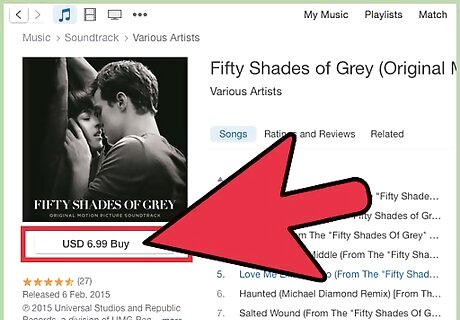
Click buy song on the ones you want. A little thing will pop up and ask you for your password. Then another one will pop up and ask if you are sure you want to buy this song. Click yes (if you are sure).
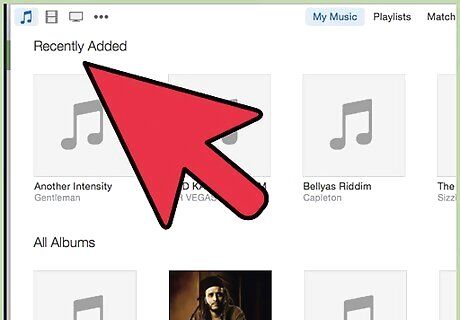
Once it is done loading, click out of everything and open up iTunes again.
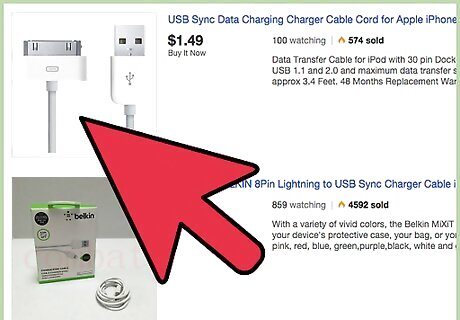
Plug in your iPod using the USB cord that came with it. It will say "Updating ipod do not disconnect". Wait until it says "iPod update complete okay to disconnect". That means the song made it to your ipod nano.
On a Mac
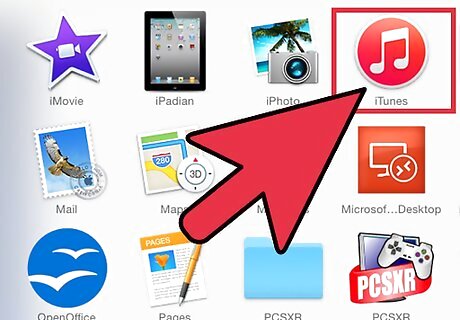
Open iTunes.
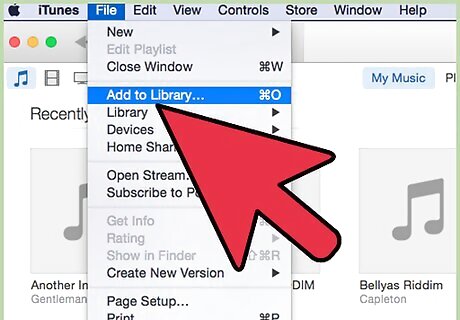
Put songs into your iTunes library either by downloading songs from the iTunes library using steps 2-4 above or by importing them from a CD you own. Insert the CD into your computer. The list of songs on the CD should show up. If it doesn't, click on the name of the CD under the SOURCE list on the left side bar. Make sure there is a check mark next to the name of every song you want to import. Uncheck the songs you don't want. Click IMPORT CD in the upper right hand corner. The songs will now begin to download. When the songs are finished downloading, it is now okay to eject your CD.
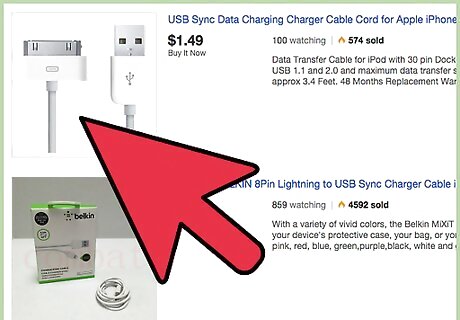
Plug in your iPod. The iPod should automatically begin to sync with your iTunes library unless you have changed the settings. Do not disconnect while it is syncing, otherwise some or all of the files may not be copied into your iPod.
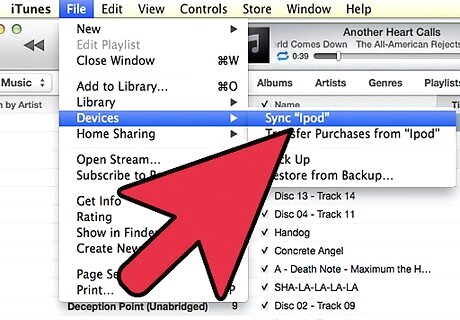
If the iPod does not automatically start to sync, click on the icon and the name of your iPod under DEVICES in the left side bar. In the lower right side, it should say SYNC IPOD. click this button.
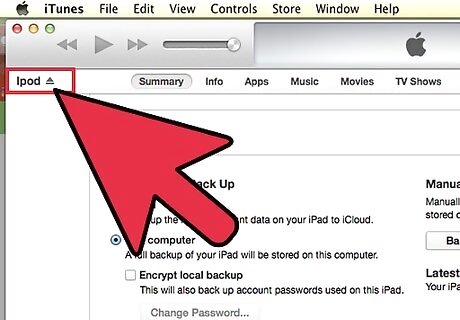
When the sync is complete, disconnect your iPod.











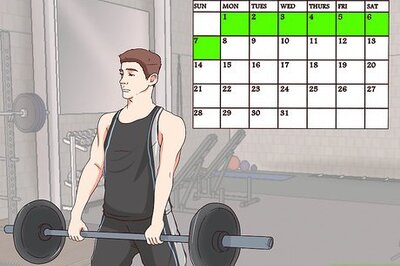






Comments
0 comment