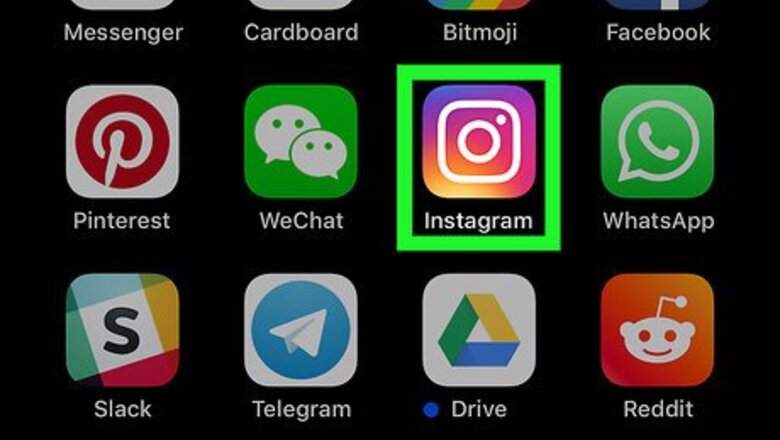
views
Sharing Your Story with Close Friends on Mobile
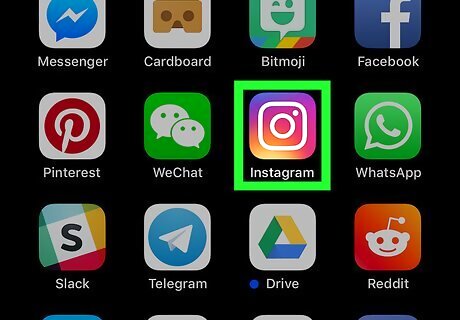
Open the Instagram app. The icon is pink and has a white camera on it.
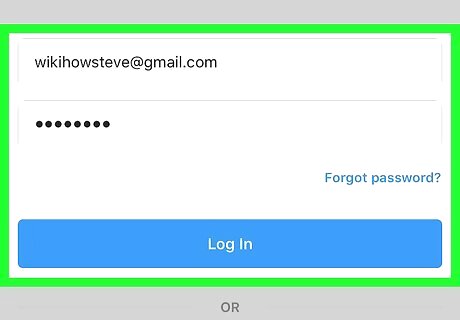
Enter your login information if you aren't automatically signed in. If you do not have an existing account, you can create one by click Sign Up. You only have to log in if you're not automatically signed in already.
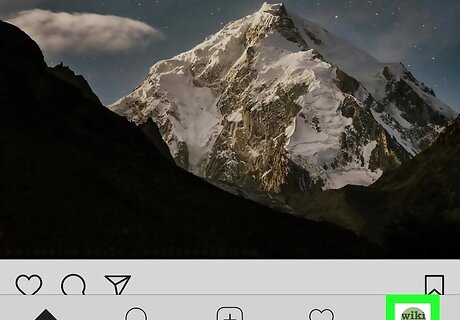
Tap the user profile icon Android IG Profile in the bottom right corner.
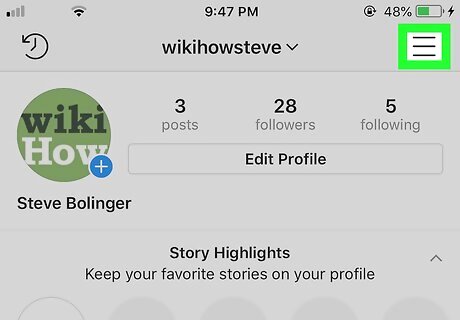
Tap the ☰ button located at the top right of the screen. A side menu should appear on the right side of your screen.
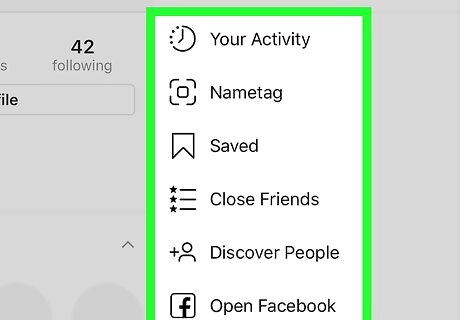
Tap the settings on the bottom of the side menu.
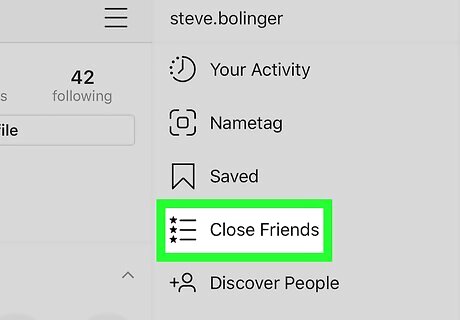
Select Close Friends.
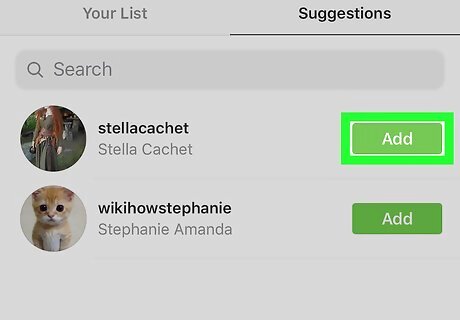
Enter a friend's username and press Add next to their name. This will add that friend to your "Close Friends" list. You can edit that list on the Your List tab.
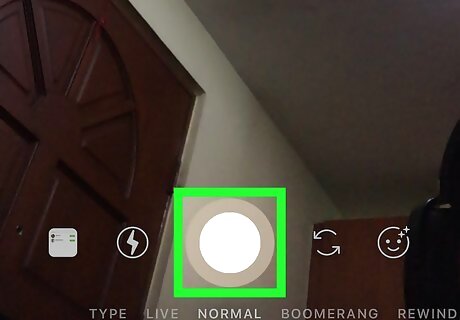
Take a photo or video for your story.
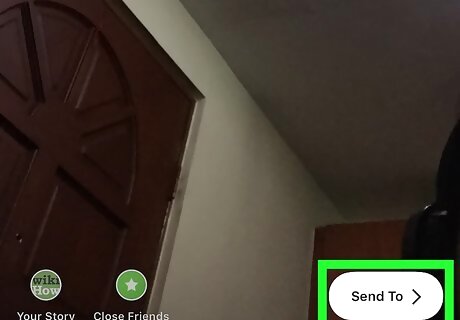
Tap Send To.
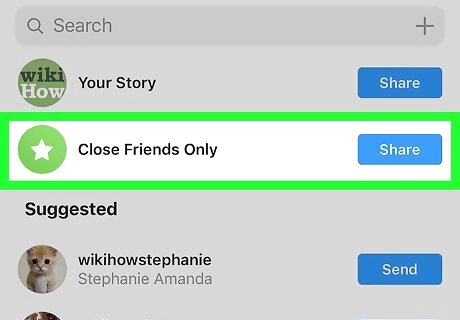
Tap Close Friends Only. This will only share your story with the users that you've added to your Close Friends list. You can also select specific users to send your photo or video to.
Muting Followers Temporarily on Mobile
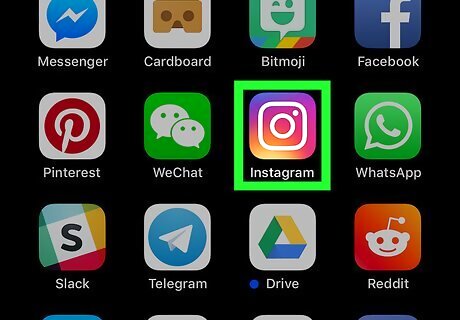
Open the Instagram app. The icon is pink and has a white camera on it.
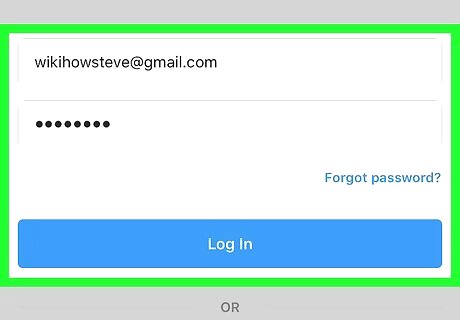
Enter your login information if you aren't automatically signed in. If you do not have an existing account, you can create one by click Sign Up. You only have to log in if you're not automatically signed in already.
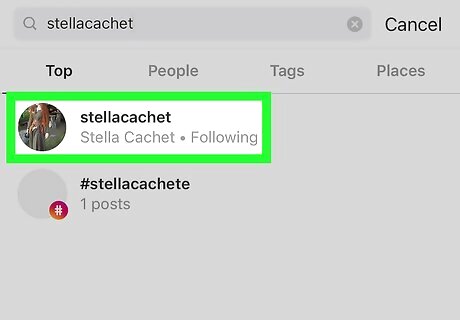
Tap on the follower that you want to hide. You can find users through the search function or by clicking on their username.
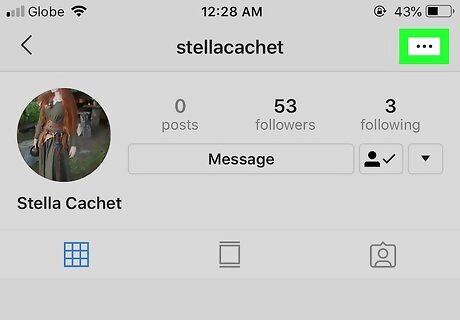
Tap on … button located at the top right of the screen.
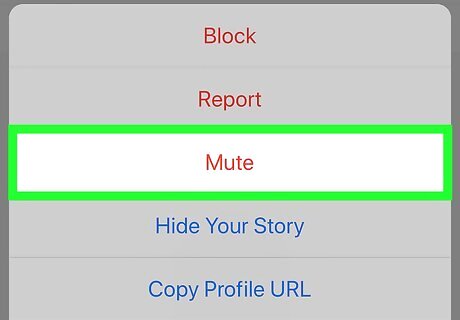
Tap Mute. You can either "mute posts," "mute story" or "mute posts and story". Muting a user will stop their posts or stories from showing up on your feed. The user won't know that you've muted them, and you'll still be able to view that user's posts on their profile page.
Making Your Account Private on Desktop or Mobile
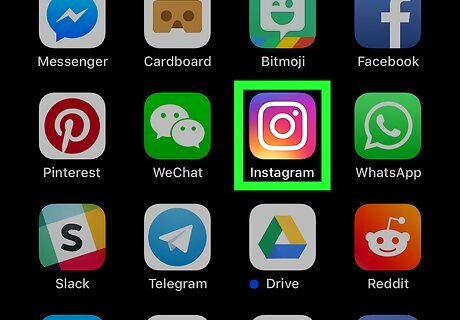
Open the Instagram app. The icon is pink and has a white camera on it.
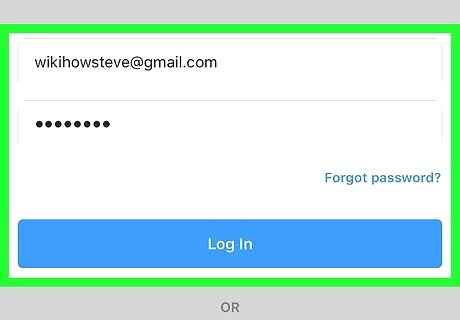
Enter your login information. If you do not have an existing account, you can create one by click Sign Up.
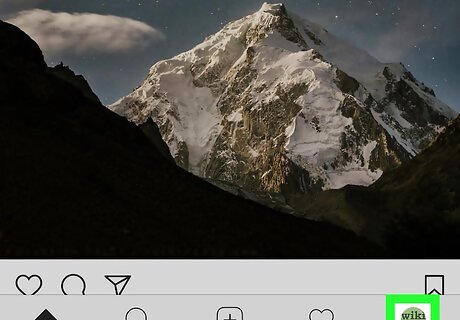
Click the user profile icon Android IG Profile in the bottom right corner.
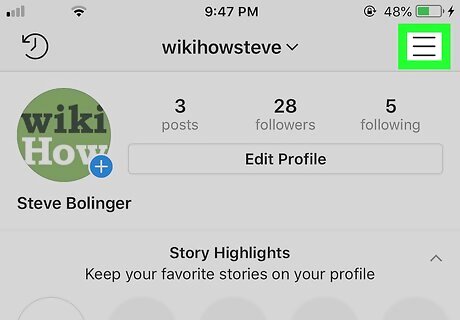
Click the ☰ button located at the top right of the screen. A side menu should appear on the right side of your screen. Skip to the next step if you're on a computer.
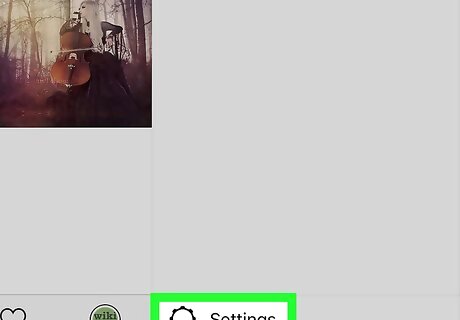
Click the settings on the bottom of the side menu.
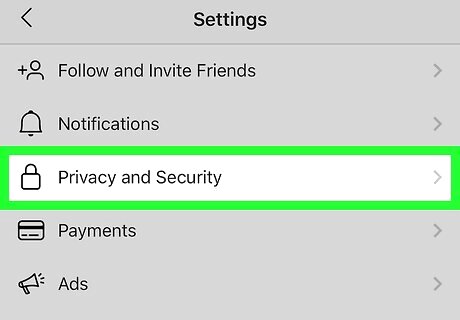
Select privacy and security. This is the fifth option on the settings menu.
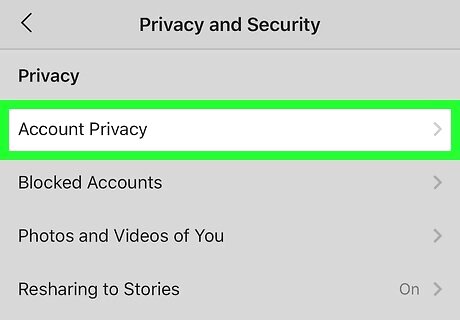
Click account privacy. This should be at the top of the menu.
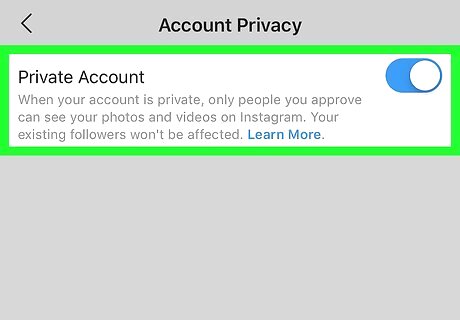
Tap Windows Switch On next to private account. Now followers will have to request to follow you.
Blocking a User on Your Instagram on Desktop or Mobile

Open the Instagram app. The icon is pink and has a white camera on it.
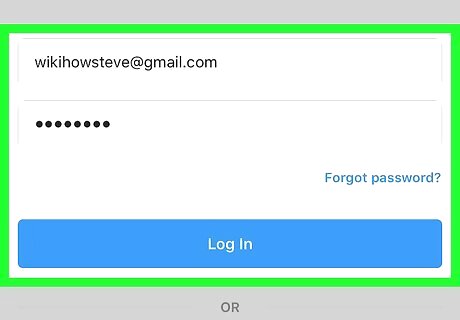
Enter your login information. If you do not have an existing account, you can create one by click Sign Up.
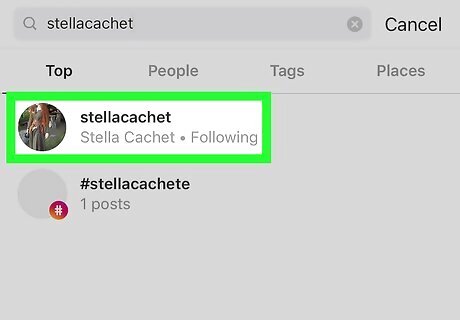
Click on the follower that you want to hide your Instagram posts from. You can find users through the search function or click on their name in your feed.
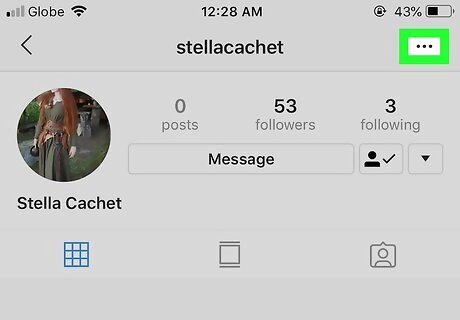
Click on … button. This is located on the top right of the screen.
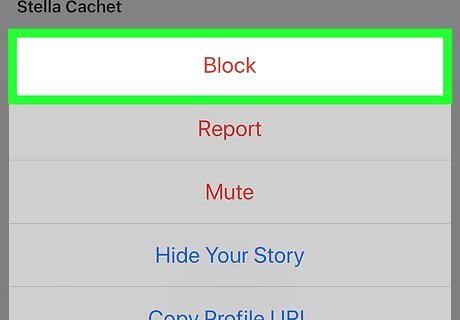
Click on Block. This will block your profile, posts, and stories from this user.


















Comments
0 comment