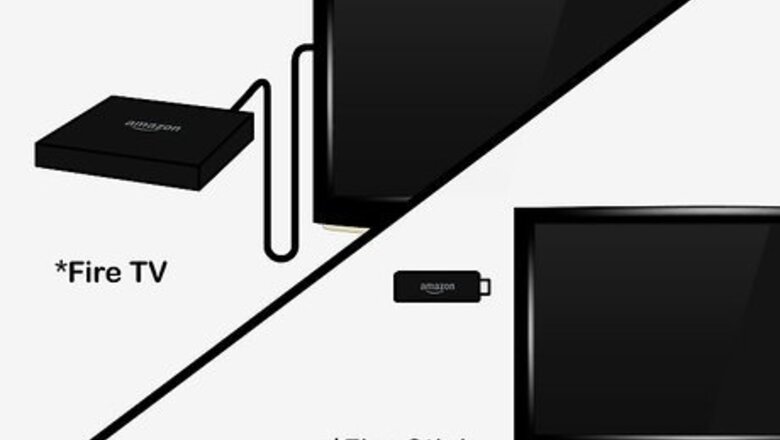
views
Using an Amazon Fire TV
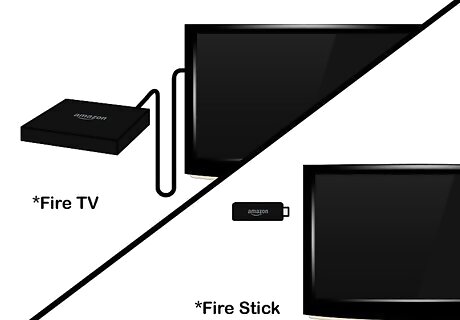
Make sure your Fire TV is connected. In order to view your Kindle Fire HD's screen on your TV, you must have a Fire Stick or Fire Box plugged into your TV's HDMI port. Both your Kindle Fire HD and your Fire TV must be on the same wireless network and signed into the same Amazon profile.

Turn on your TV. You won't see your Kindle Fire HD's screen here yet, since you'll need to enable screencasting on your Amazon Kindle HD tablet. You must adjust your TV's input to display the channel to which your Fire TV device is connected (e.g., HDMI 3).
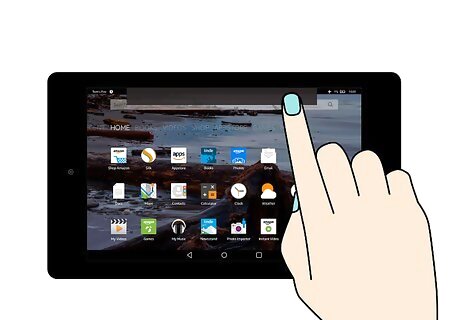
Swipe down from the top of your Kindle Fire HD's screen. Doing so will bring down the quick options menu.
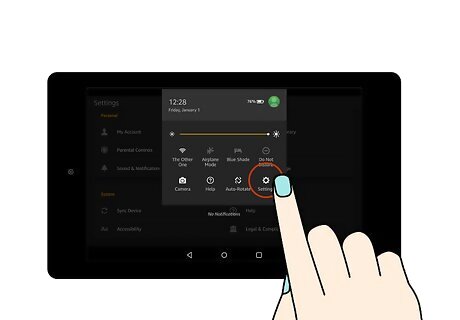
Open Settings Android 7 Settings. This gear is in the top-right corner of the screen.
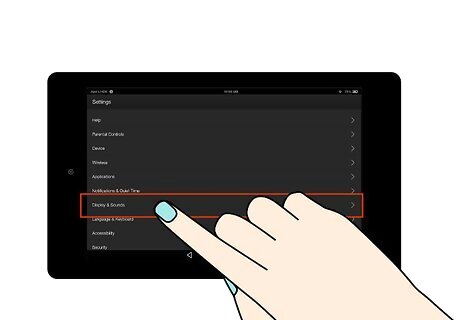
Tap Display & Sounds. It's toward the bottom of the screen.
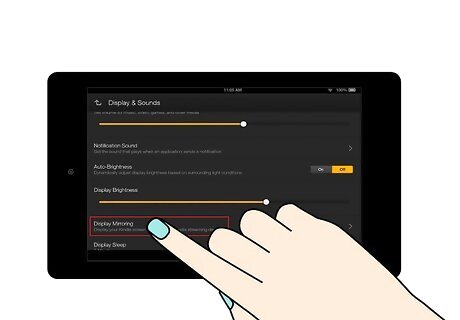
Tap Display Mirroring. This option is near the bottom of the screen. If you can't find Display Mirroring on this page, your Kindle Fire HD doesn't support screencasting.

Wait for your TV's name to appear, then tap it. You'll see it appear beneath the "Devices" heading in the middle of the screen. If you see "Mirroring" appear below the TV's name, you're successfully casting your Kindle Fire HD's screen to the TV. If you see the TV's name but cannot connect, try sitting closer to the TV or removing objects that obstruct the Fire Box's signal.
Using an HDMI Cable
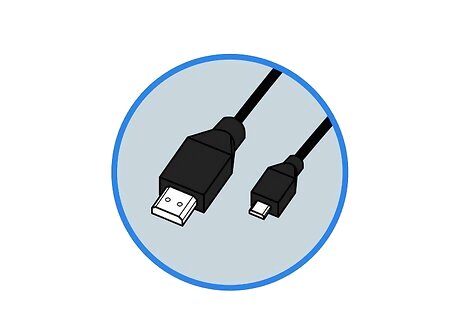
Buy an HDMI-to-micro-HDMI cable. These cables have an HDMI plug on one end and a smaller HDMI plug on the other end, as opposed to traditional HDMI cables. The 2017 line of Kindle Fire HD's does not support HDMI output. If your TV doesn't support HDMI input, you'll also need to buy an HDMI-to-analog converter box and a set of RCA male-to-male cables.

Connect your Kindle Fire HD to your TV with the HDMI cable. The large end of the cable should go into the TV, and the small end connects to your Kindle Fire HD's micro-HDMI port. The micro-HDMI port is next to the charging port on the bottom of the Kindle Fire HD. If you're using an HDMI-to-analog converter: plug the Kindle Fire HD into the converter using the HDMI cable, then plug the converter into the TV with the RCA cables.

Turn on your TV. You should see your Kindle Fire HD's screen reflected on your TV's screen, though you may need to rotate your Kindle Fire HD in order for the display to appear right-side-up on your TV. If necessary, you'll also need to change your TV's input to match the slot to which the Kindle Fire HD is attached (e.g., Video 3).



















Comments
0 comment