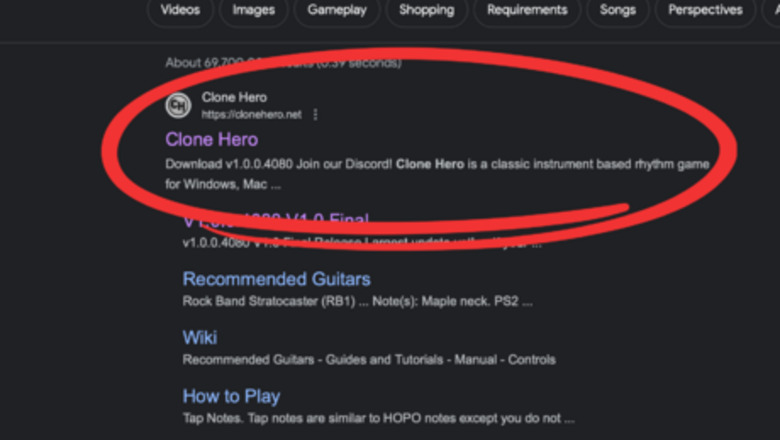
views
Downloading Clone Hero
Search "Clone Hero" in your preferred search engine. Clone Hero will appear in any search engine.
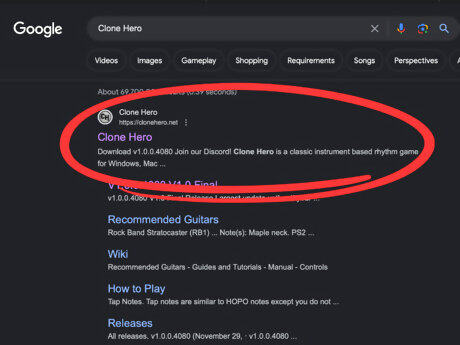
Select Clone Hero and it will take you to their website. To be sure it's the correct option the option will say "Clone Hero" and there will be subsections such as "How to Play" and " Releases".
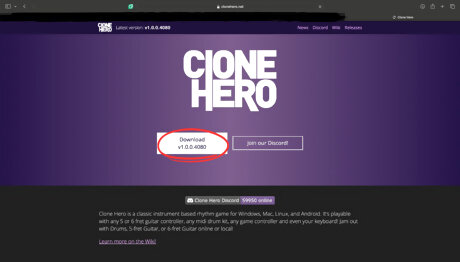
Click "Download" once you are on the website's homepage and it will take you to a different screen. It will say "macOS" and "Standalone Server Download", underneath both options it will say "Download". Select the "Download" button underneath the "macOS" option and it will download a ".dmg" file onto your files.

Open the ".dmg" and it will display content inside. Two of those pieces within the content will be the "Clone Hero" application, the icon of the application will be a "CH" inside a circle, and a folder with the title "Applications". Drag the Clone Hero application into the folder and congratulations! The games application will be found inside the Launchpad. You have successfully installed Clone Hero onto your Mac!
Opening Clone Hero on macOS
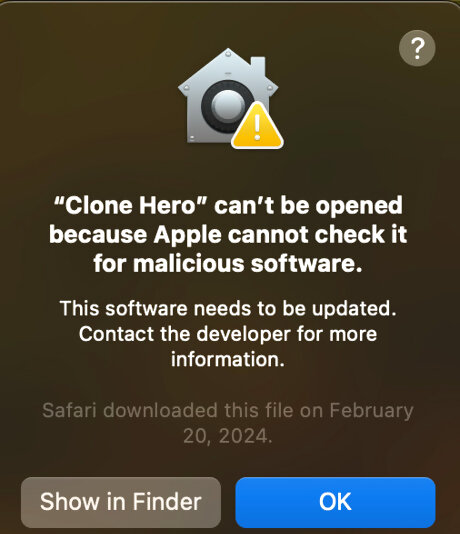
Open Clone Hero, since it is your first time opening the game, macOS may not allow the application due to the game not being verified.
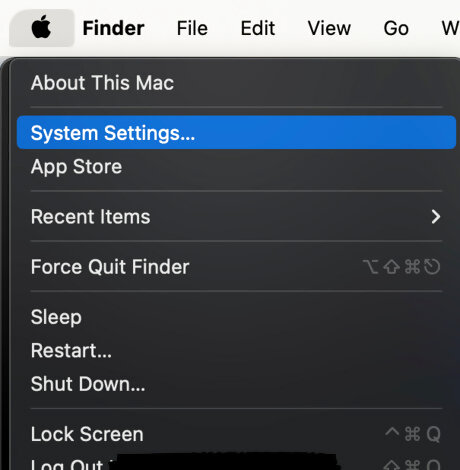
Hover over to the top left corner of your screen where the Apple logo is located. Click on it and it will bring down multiple options. Select "System Settings..." and it will open up a menu.

Select "Privacy & Security" in the menu’s sidebar, you may need to scroll down a little to find it. Click on it and scroll down to "Security" and you will find Clone Hero.
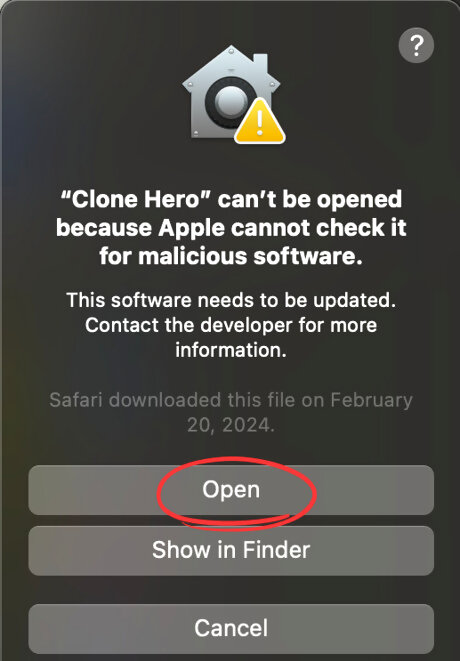
Trust Clone Hero when you find it at the bottom of the "Privacy & Settings". It will ask you if you want to trust Clone Hero, confirm it by entering your password, and then it will ask you if you want to open the application. Now the game will be able to open and run properly without any issues.
Setting Up Clone Hero
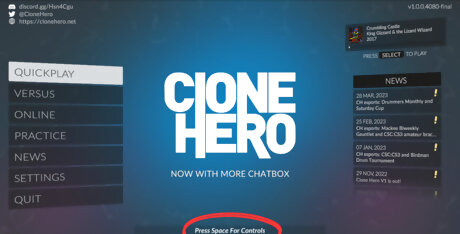
Open Clone Hero and it will bring you to the main menu. Press the spacebar on your keyboard and it will take you to configure your controller settings.
Plug in your controller onto the computer if you were planning to use one and the game will detect that you have a controller to play with, if not, you may keep on using your mouse and keyboard.
Hover over to the controller or keyboard mapping and configure it to your liking. There may be a preset mapping, if you are satisfied with the preset, you may keep going.
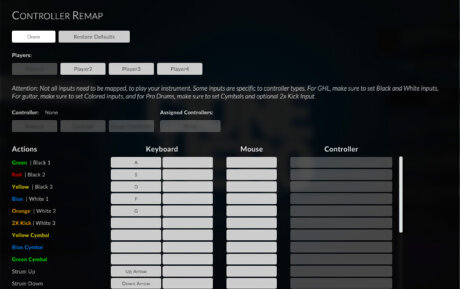
Configure an action by clicking on said action and pressing the button or key you want to correspond with it. When you are finished, click "Done".
Back out to the menu and press the start button (it will vary depending on what you configure it to be) and a small menu will appear to select a profile. But since you don't have one, you're going to create one.
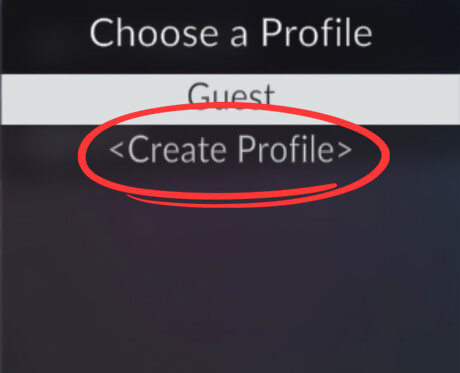
Select "Create Profile", type in a name for your profile, and press "Enter" when you are ready. Then it will ask you which type of instrument the profile will be, select the instrument you are going to be playing with. Profiles will save scores and controller mappings for you.
(Optional)-Once you have created your profile it should automatically select your profile, press the start button and it will open a small menu. There you will be able to personalize your gameplay if you want to change the note speed, select "Note Speed" and select what you want from 1-10. If you want to change the highway length, select "Highway Length" from 20% to 1000%. If you are a left-handed player, select "Lefty Flip". Lastly, if wanted to change your instrument or profile, select "Controller" for your instrument and "Options" then "Rename Profile" for your profile name.
Downloading Songs into Clone Hero
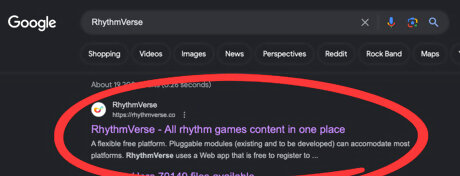
Go to your preferred search engine once again and search "RhythmVerse". Select the first link that appears (you will know it's the right one because it says "Clone Hero # files available" underneath it.
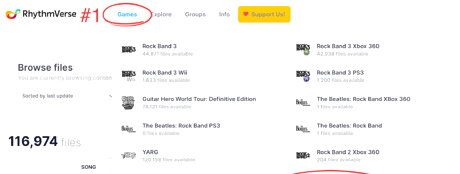
Select "Find Content" and it will take you to the song browser, hover over to the top where it says "Games", click on it, and then select "Clone Hero". Doing so will allow you to see songs available on Clone Hero.
Search for a song of your liking to play in-game. Be sure to type in the song title properly or else it will not appear. Occasionally, multiple songs with the same title can appear, be sure that it is from the right artist and if it is the studio version or live version.

Select "Download" on the right-hand side of the screen once you find the song of your choosing and it will take you to a different screen. It will countdown from 3 and then it should start downloading a folder.
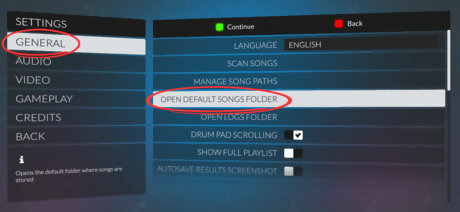
Go back into Clone Hero, go to "SETTINGS", then "GENERAL". and select "OPEN DEFAULT SONGS FOLDER", and it will you a folder outside of the game titled "Songs" with the game still running. The folder may be empty depending on if you have previously downloaded a song or not.
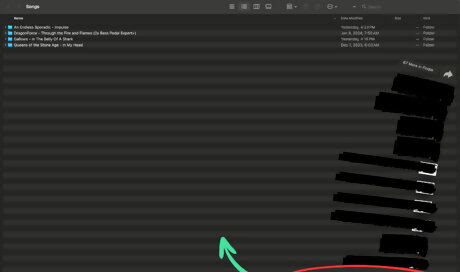
Drag the song you previously downloaded into the "Songs" folder. The song will now be able to be detected within the game's system.
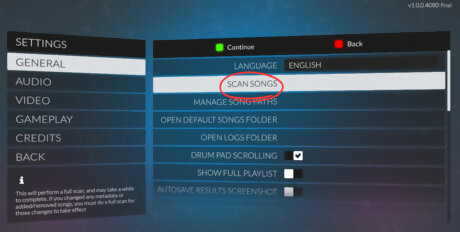
Head back to Clone Hero and select "SCAN SONGS". The game will scan through its own sources, and it will detect the song. That being said the song should appear when you go back to the main menu and select "QUICKPLAY". Songs that are downloaded will be listed alphabetically.
Congratulations! You have now successfully installed and setup Clone Hero.















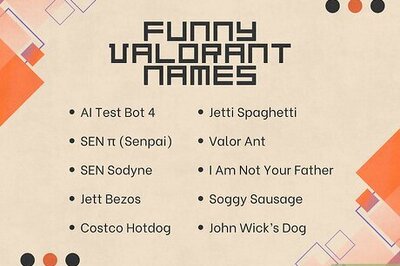


Comments
0 comment