
views
From the Home tab
Tap the Home tab. If you use Home often, or have bought books that have not gone away from your "From Your Library" bar after reading (or have glitched and not displayed the Read banner at the edge of the book), this will become your safety net.
Find the From Your Library section. It should be right at the top of the page.
Find the book inside this section. Scroll from right to left, if necessary. Newest picked-up books are displayed to the left of those on the right.
Tap and hold on the book until a new menu comes up. It should only take a few seconds.
Tap either "Mark as Unread" or "Mark as Read" which should be between the "Add to Collection" and "Recommend this Book" options.
From the Library tab
Tap the Library tab. Inside the Library tab, you'll see all your books, unless you are filtering them by status already.
Undo any filters, if necessary. Most people use the "Showing: Unread" filter, which will often be cause for some irritating messes of books needing to reread not being displayed when other books that weren't finished have been moved around, or books still on the device that should be removed to conserve space.
Find the book inside this section. Newest picked-up books are displayed to the left of those on the right and continue down the list.
Tap and hold on the book until a new menu comes up. It should only take a few seconds.
Tap either "Mark as Unread" or "Mark as Read" which should be between the "Add to Collection" and "Recommend this Book" options.












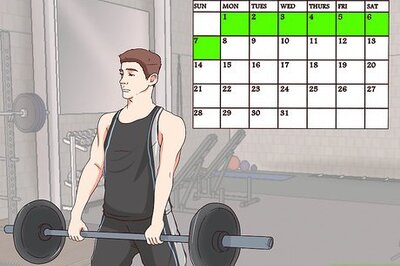





Comments
0 comment