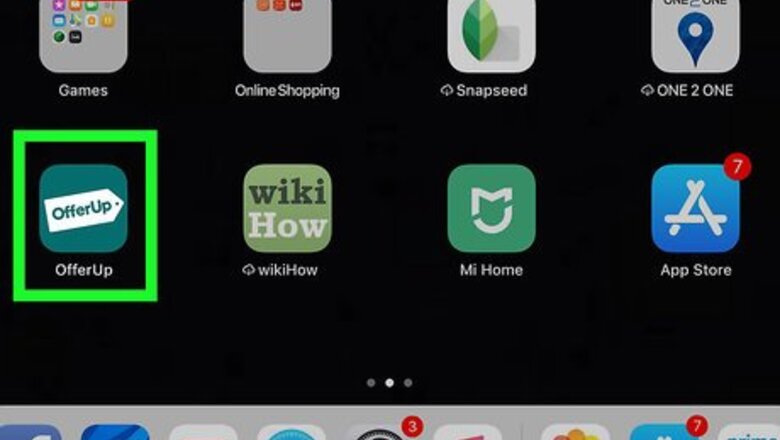
views
Paying for a Local Item
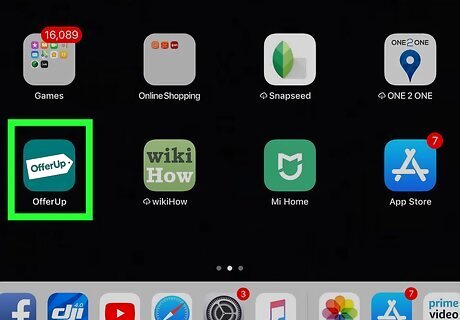
Open OfferUp on your iPhone or iPad. You’ll usually find it on the home screen. Look for a green icon containing a white price-tag that says ″OfferUp.″
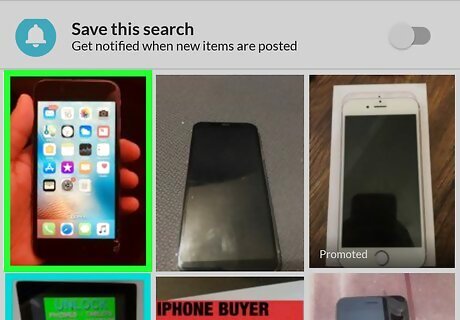
Tap the item you want to buy. To browse by category, tap the 4 small squares near the top-right corner of the screen. To search by keyword, type your search term into the bar at the top of the screen, and then tap the Search key. For your safety, always check the seller’s reputation before making an offer. See Avoid Scams on OfferUp on iPhone or iPad to learn how to evaluate a seller’s profile for safety concerns. If you have a question about an item, tap Ask to ask it before making an offer.
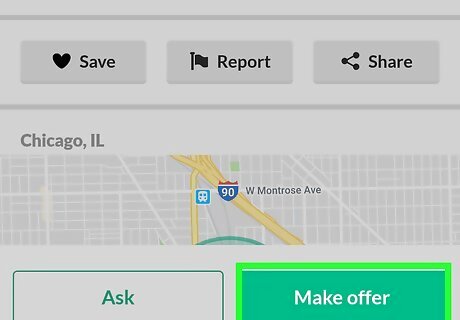
Tap Make offer. It’s at the bottom-right corner of the screen.
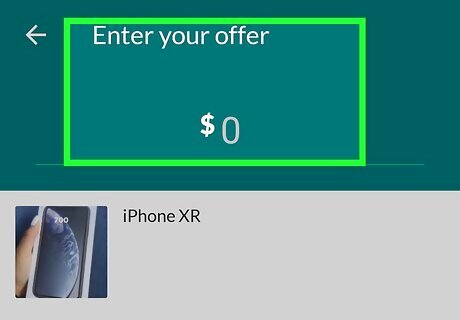
Enter your offer and tap Make offer. If the seller is open to lower offers, you’ll have the ability to erase the current amount and enter your own. Not all sellers are open to negotiation.
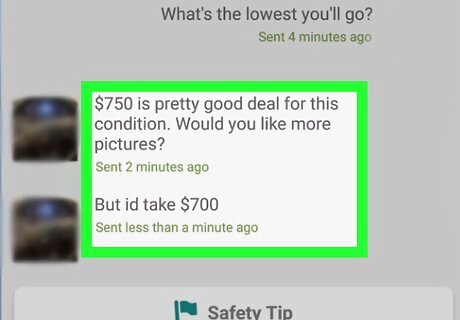
Agree on a price. If the seller accepts your offer, they’ll send you a message letting you know. If they offer a different price, you can either continue negotiating, or tell the seller you’ll buy the item at the suggested price.
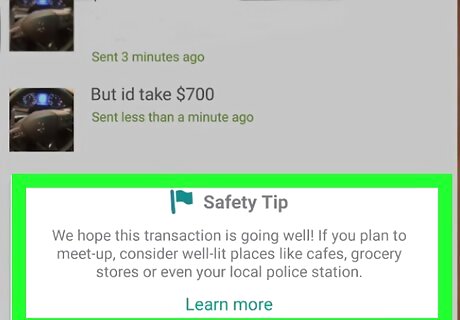
Suggest a meetup spot and time. Once you’ve agreed on a price, either party can propose a meeting location in the app. OfferUp recommends meeting at one of their official locations (called Community MeetUp Spots) that are well-lit and recorded by video for your safety. Here’s how to suggest a meetup spot: Tap the pushpin icon in the message to open the map. Community MeetUp Spots are marked by round green icons. Tap a Community MeetUp Spot to select it. Tap Send.
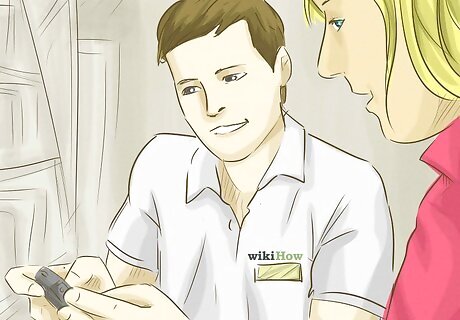
Meet the seller at the agreed-upon location. When you arrive, look for the green OfferUp sign and make the transaction as close to it as possible (that’s where the camera is aimed).

Pay for the item with cash. Pay the exact amount (in cash) after inspecting the item for accuracy. The seller is not required to provide change.
Paying for a Non-Local Item
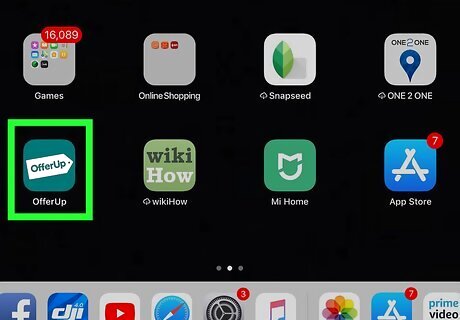
Open OfferUp on your iPhone or iPad. You’ll usually find it on the home screen. Look for a green icon containing a white price-tag that says ″OfferUp.″
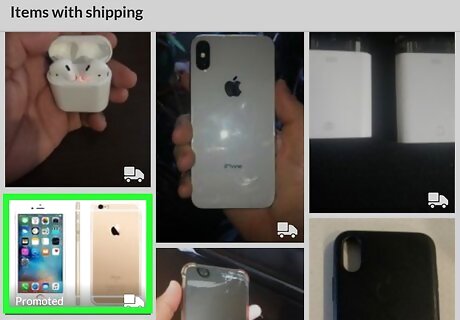
Tap the item you want to buy. To browse by category, tap the 4 small squares near the top-right corner of the screen. To search by keyword, type your search term into the bar at the top of the screen, and then tap the Search key. For your safety, always check the seller’s reputation before making an offer. See Avoid Scams on OfferUp on iPhone or iPad to learn how to evaluate a seller’s profile for safety concerns. If you have a question about an item, tap Ask to ask it before making an offer.
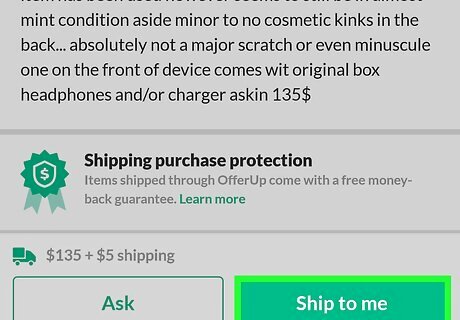
Tap Ship to me. It’s at the bottom-right corner.
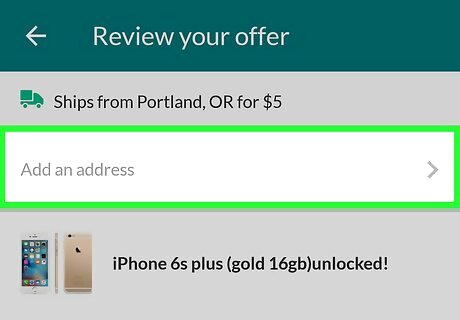
Enter your mailing address. If you don’t see your address under ″Ship to,″ tap Add an address, and then follow the on-screen instructions to enter it now.
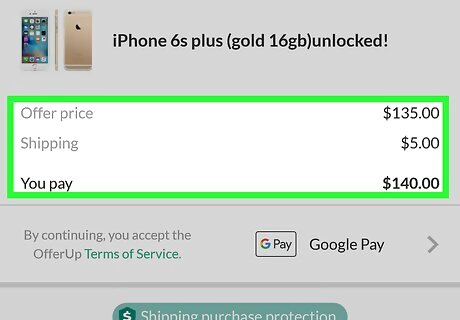
Tap Edit if you want to offer a different amount. This link is to the left of the current price. If you don’t see it, the seller has chosen not to accept alternate offers.
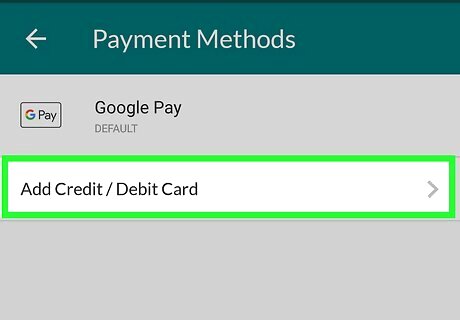
Add a credit or debit card. If no payment method appears on this screen, tap Add a payment method, type your credit or debit card info, and then tap Save. Your card will be charged as soon as the seller accepts the offer. Don’t continue unless you are prepared to pay the amount you’re offering.
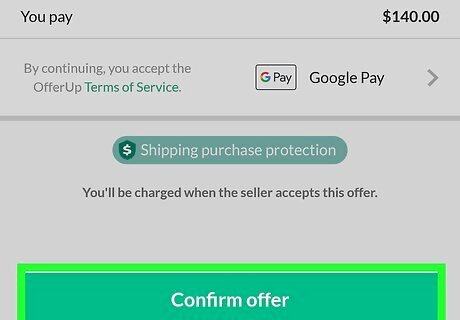
Tap Confirm offer. This sends your offer to the seller. If the offer is accepted, your the total will be deducted from your card and the item will be shipped via the United State Postal Service. Once the item arrives, inspect it to make sure it’s as described. If there’s something wrong, contact OfferUp within 3 days of arrival to report the issue. To do so, go to this page and tap Contact Us.












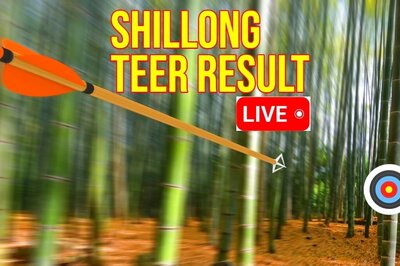






Comments
0 comment