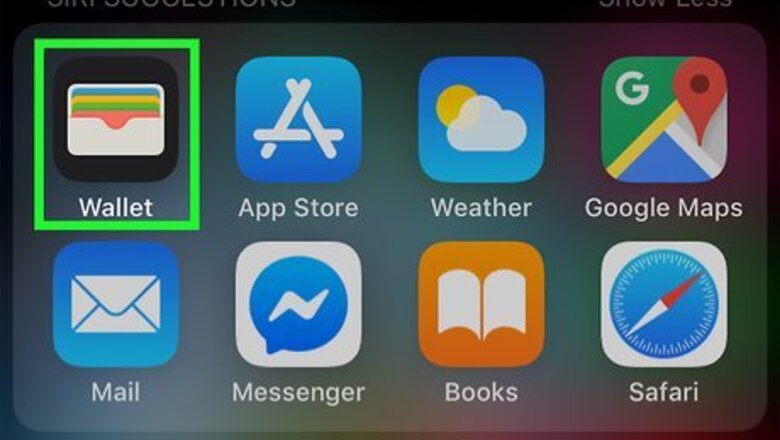
views
Accepting a Personal Payment
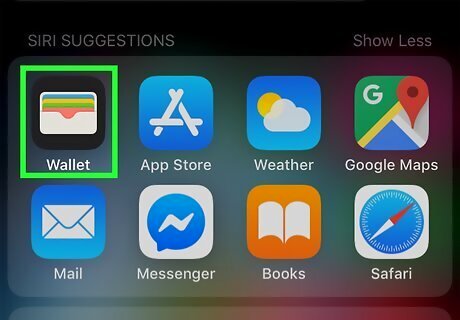
Open Wallet. This app icon is multicolored wallet slots. You'll find this app on your home screen. In order to set up and use Apple Pay, you must be at least 18, living in the United States, have an iPhone or iPad running 11.2 or later or an Apple Watch running watchOS 4.2 or later, have two-factor authentication set up with your Apple ID, and a bank debit card added to Apple Pay.
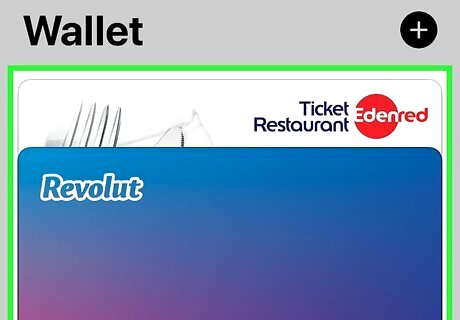
Navigate to and tap on your card. When you've found your card and tapped on it, you'll see a list of recent transactions below the card's face.
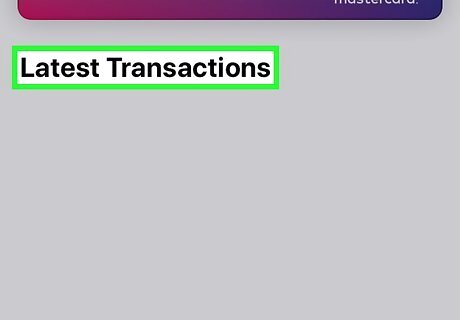
Tap the payment transaction you are trying to accept. You'll see canceled, declined, and accepted transactions in this list as well.
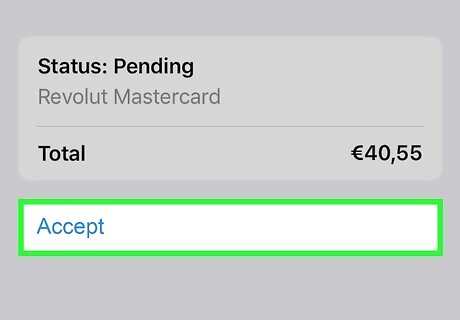
Tap Accept. That money is now in your Apple Cash and you can use it at a vendor that accepts Apple Pay or you can transfer that money to your bank account.
Accepting a Business Payment

Have an NFC-enabled terminal. You can buy one directly from Square at https://squareup.com/us/en/hardware/contactless-chip-reader. If you're accepting payments as a business, you have to have a contactless payment-capable point-of-sale terminal, a merchant account provider or Independent Sales Organizations (ISO), a payment processor, a merchant ID (MID) or merchant account number, and a way to contact your merchant account provider.

Set up your reader. Make sure customers can see it, and that they can comfortably reach it.
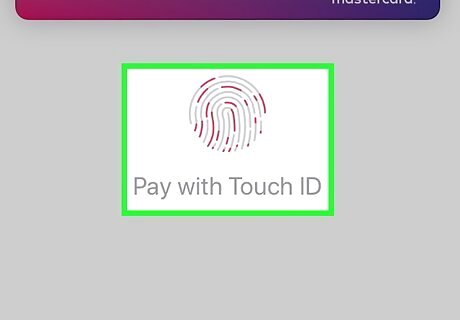
Have customers hold their iPhone, iPad, or Apple Watch near the reader. You'll see four green lights flash and hear a chime when the payment is accepted. You have accepted the Apple Pay transaction and your customer will have a copy of the receipt in their Wallet.












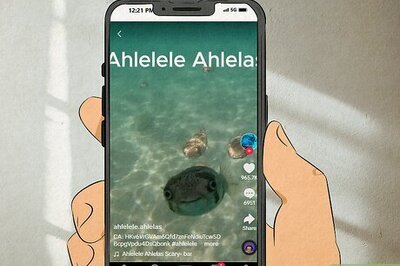
Comments
0 comment