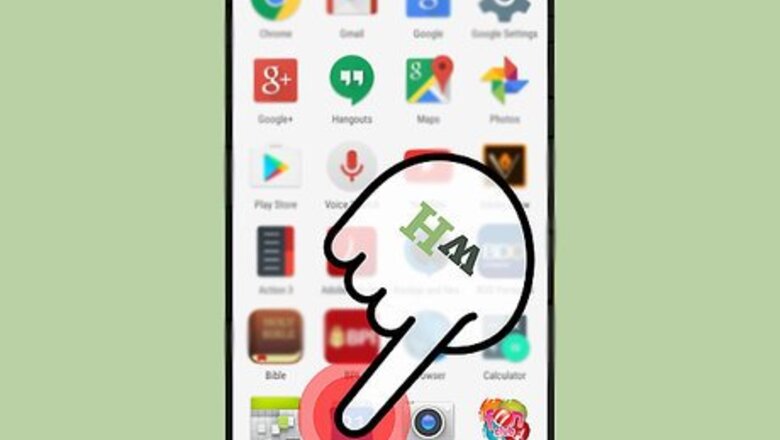
views
Sharing a New Event
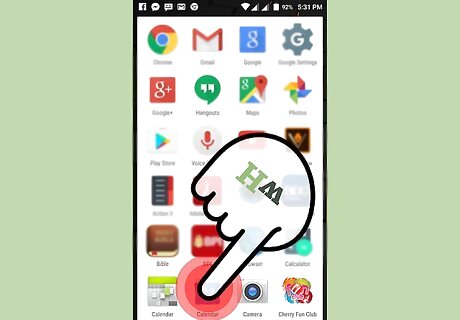
Open the Google Calendar app. Do this by tapping on the calendar icon on the home screen or in the app drawer.
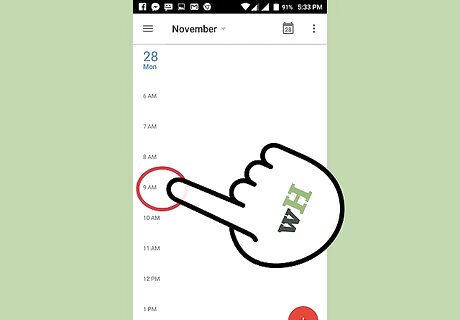
Find the date and time for the event you want to add. When the app opens, “Time” is shown in the vertical column on the left side and “Date” is shown on the horizontal column at the top. Scroll the screen vertically and horizontally to reach the desired time and date, respectively, of the event.
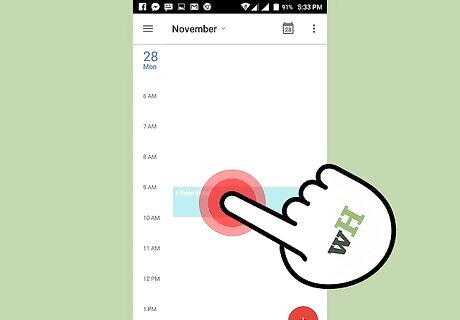
Create an event. Tap the empty box corresponding the exact date and time to create a new event.
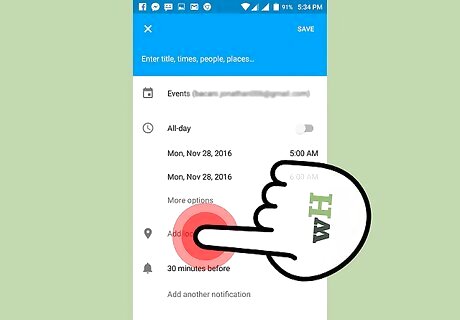
Provide the event details. A new screen will appear where you can add details of the event in the spaces provided. Enter the name of the event, location, and other details.
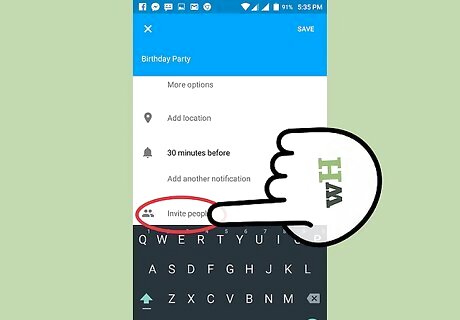
Share your calendar. Tap the “Guests” option in the same details window and text boxes will appear. Enter the email addresses of the people you want to share your calendar with here. Once you've gotten the details and people you want to invite in order, tap “Done.” This will create your event on your Google Calendar and share it with those you invited.
Sharing an Existing Event
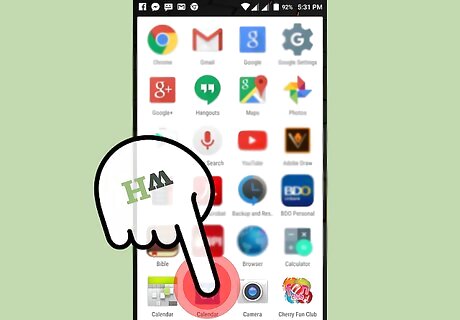
Launch Google Calendar. Find the calendar icon on your device's home screen or app drawer, and tap it.
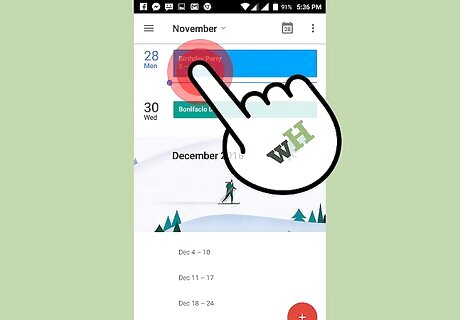
Locate the event to share. Browse the exact date and time of the event by scrolling horizontally and vertically through the columns that appear. Once you find the event, tap on it to open its details screen.
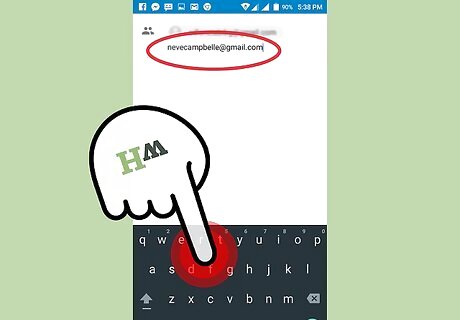
Share the event. Tap the “Guests” option and provide the email addresses of the people you want to share the event with. Once you're done, tap “Done.”













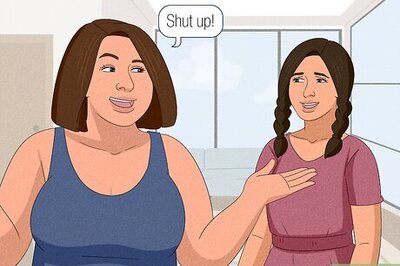





Comments
0 comment