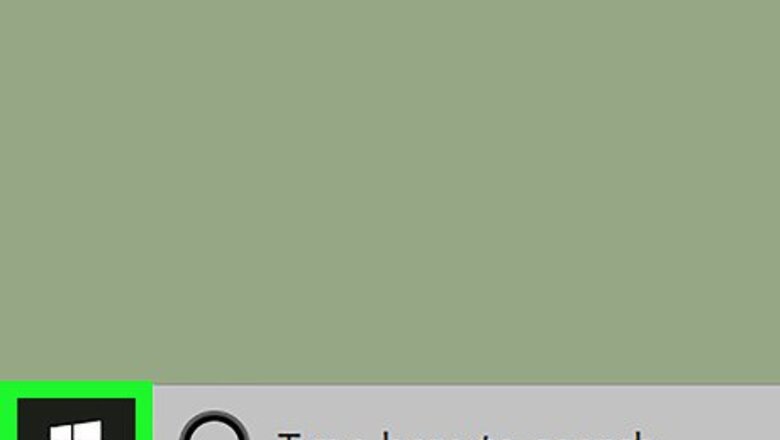
views
Windows
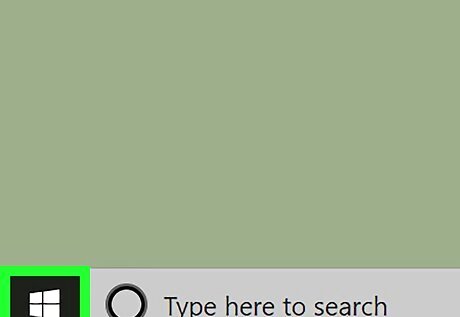
Click the Windows Start button. It’s usually at the bottom-left corner of the screen.
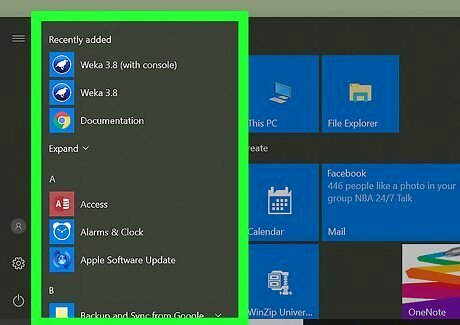
Click All Apps.
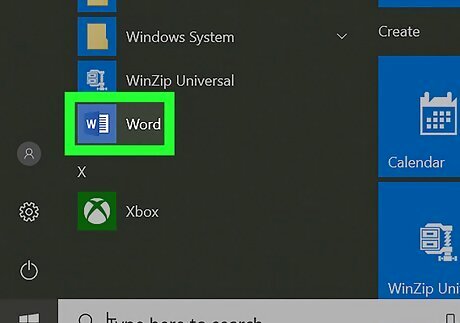
Scroll down and click Microsoft Office.
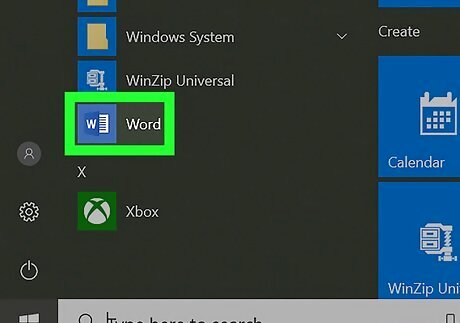
Click Microsoft Word. The name may vary depending on your version of Word.
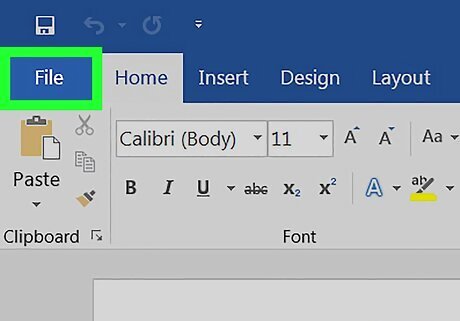
Click the File menu. It’s at the top-left corner of the screen.
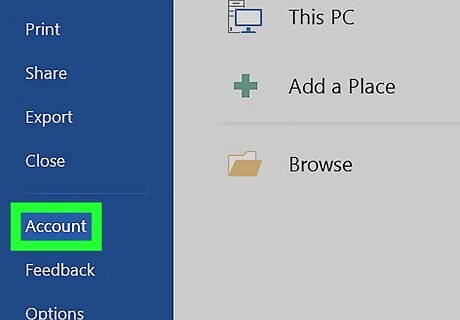
Click Account. It’s toward the bottom of the left column.
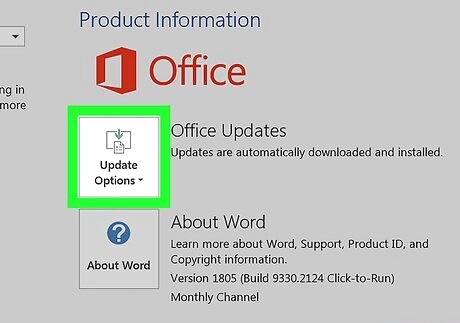
Click Update Options. It’s right beside “Office Updates.”
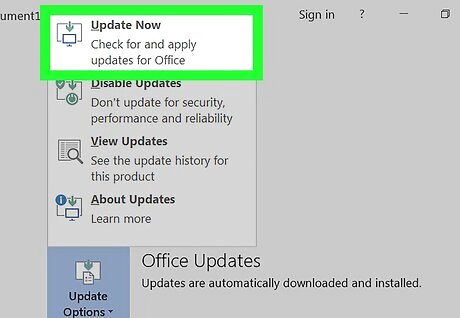
Click Update Now. Windows will now check online for Microsoft Word updates. If updates are found, they will download and install.
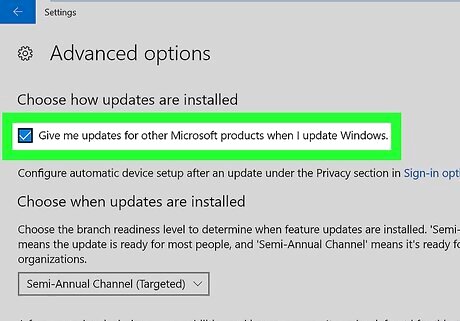
Enable Automatic Updates. Here’s how to make sure Windows updates Word and other Microsoft software automatically in the future: Click the Windows Start button. Click Windows Settings. Click Update & security. Click Advanced options under “Update settings.” Check the box beside “Give me updates for other Microsoft products when I update Windows."
macOS
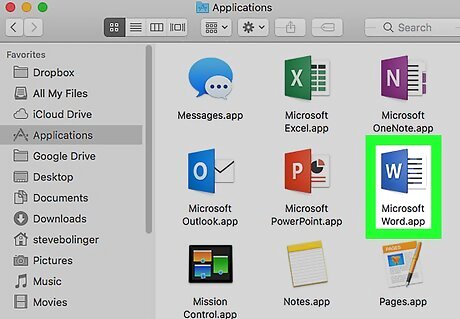
Open Microsoft Word on your Mac. You’ll usually find it in the Applications folder as well as on the Launchpad.
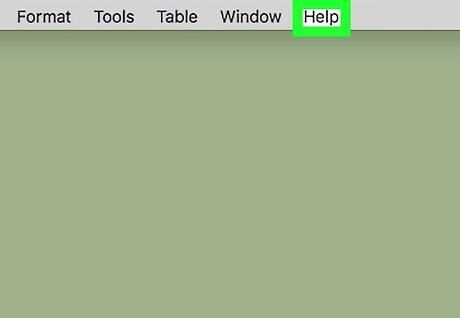
Click the Help menu. It’s at the top of the screen.
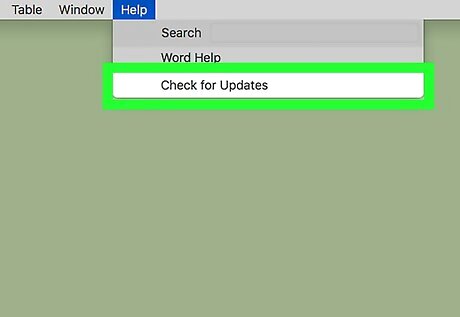
Click Check for Updates. This should open a tool called Microsoft AutoUpdate. If you don’t see this tool, go to https://support.microsoft.com/en-us/help/3133674 to install it now. Scroll down to the bottom of the page and click the link under “Microsoft Download Center” to download the package.
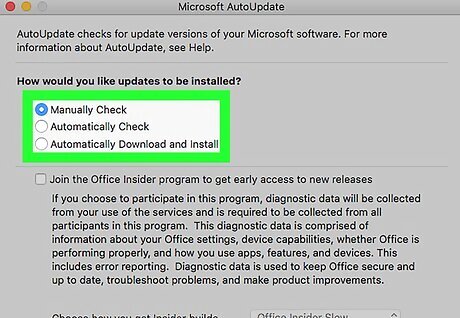
Select how to install updates. To have AutoUpdate automatically manage Word and other Office product updates, select Automatically Download and Install. If you’d rather be prompted to install updates rather than have them download automatically, select Automatically Check instead. To keep updating Word manually, select Manually Check.
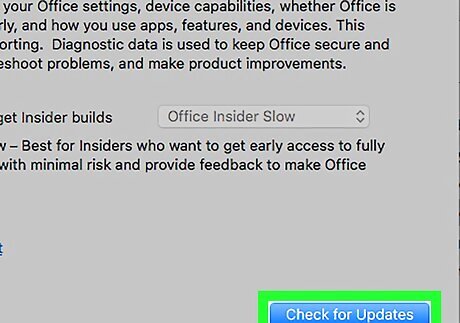
Click Check for Updates. If Microsoft Word updates are found, you’ll be brought to a website with instructions on how to apply them.












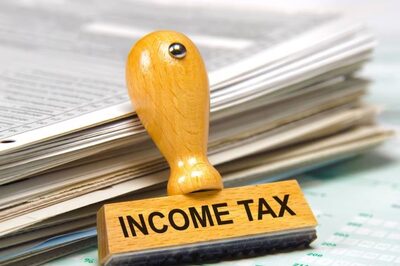
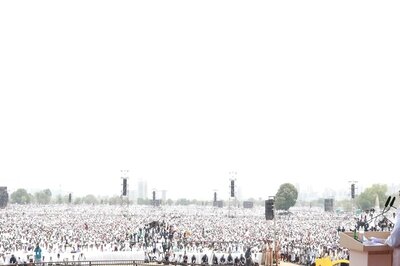



Comments
0 comment