
views

Turn on your controller and connect it to your PC. Plug the narrow end of the controller's USB charging cable into the controller and the large end of the USB cable into one of your computer's USB ports. To turn your controller on, press the stylized "PS" button in the middle of your controller. USB port locations vary depending on the type of computer you're using. If you can't locate the USB ports, check the sides or the back of your computer's CPU (desktop) or the back of the casing (laptop). If you're connecting your controller via wireless dongle, you may need to first install the dongle's drivers. Make sure you follow the on-screen prompts to do so after plugging in the dongle. If your PS3 controller is paired with your PS3, first unplug the PS3 from its power source.
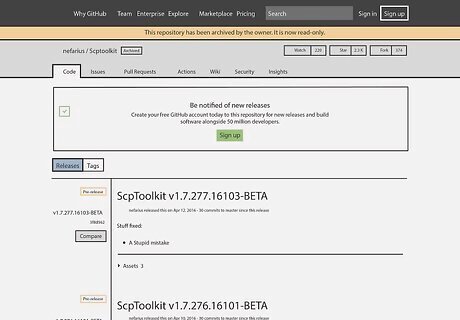
Navigate to the SCP Toolkit website. SCP Toolkit provides a PC-friendly interface to which your PS3 controller can connect, which will in turn allow you to use your PS3 controller with PC game services like Steam.
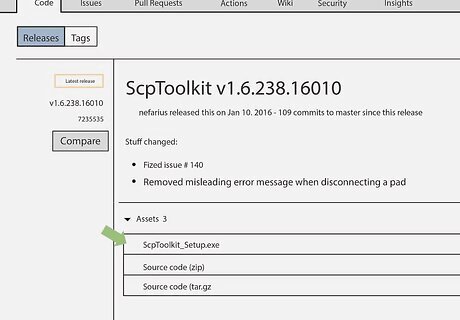
Click the "ScpToolkit_Setup.exe" link. It's the first link beneath the "Assets" heading on this page. Doing so will prompt the toolkit to download to your PC's default downloads folder (e.g., the desktop). Make sure you're downloading the most recent version of the software. If you're on an out-of-date version's page, you won't see the green "Latest Release" sticker on the left side of the page.
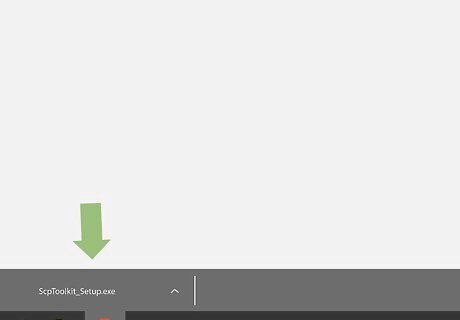
Double-click the toolkit setup file. Its icon resembles a black PS3 controller. By default, you can open downloaded files from within your web browser, from your "Downloads" folder.
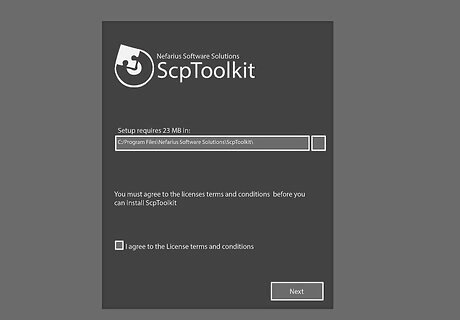
Install ScpToolKit. If the toolkit mentions that you're missing "prerequisites" needed to run the program, click Next until the prerequisites begin installing. Otherwise, use the following steps to Install ScpToolKit: Click the checkbox next to "I agree to the License terms and conditions". Click Next. Click Install. click Yes if prompted.
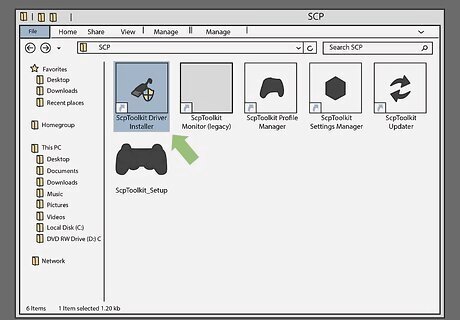
Double-click the ScpToolkit Driver Installer program. It's in the file in which you installed SCP Toolkit. It has an icon that resembles a USB cable.
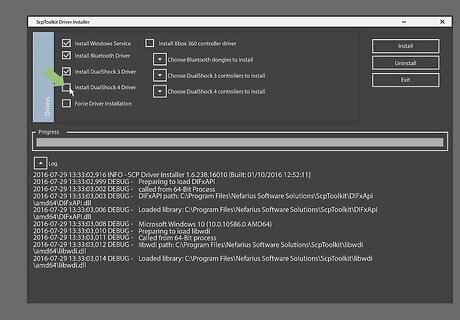
Uncheck the "Install DualShock 4 Controller" box. This option is on the left side of the driver installer window. Since you're installing a PS3 controller (e.g., a DualShock 3 controller), you don't want to install PS4 drivers. Also uncheck the box next to "Bluetooth" if your controllers are wired (e.g., you aren't using a dongle). A good rule of thumb here is to uncheck a box next to anything you aren't using. If you're using Windows Vista, you'll need to check the box next to "Force Driver Installation" in the middle-left side of the window.
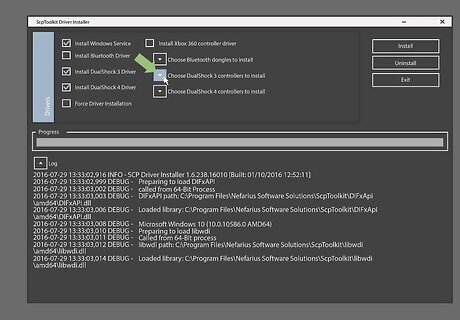
Click the box under "Choose DualShock 3 Controllers to Install". This option is on the right side of the window. You'll select your controller from here.
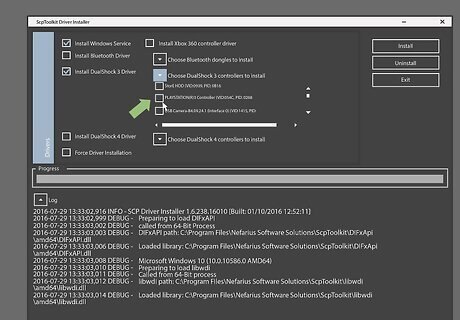
Check the "Wireless Controller" option. You'll see a list of all devices attached to your computer (e.g., keyboards, mouses, webcams, etc.). Your PS3 controller is the option marked "Wireless Controller (Interface [number])" where the number pertains to the USB port to which the controller is attached. If you're using a non-wired controller, you'll need to select the USB device you're using to facilitate the connection under the "Bluetooth" section above the "DualShock 3 Controllers" drop-down box.
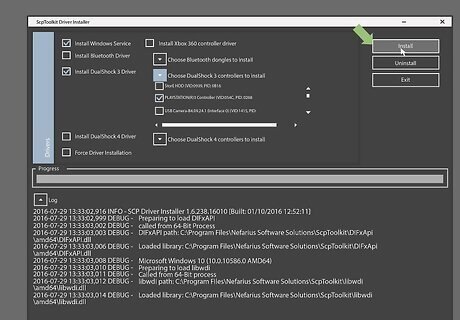
Click Install. It's on the right side of the driver installer window. Doing so will prompt SCP Toolkit to begin installing your controller's drivers, which should take less than five minutes on any compatible PC. Once the installation is complete, you'll hear a confirmation noise. At this point, your controller's drivers have been installed and you are ready to begin using your controller with PC games.












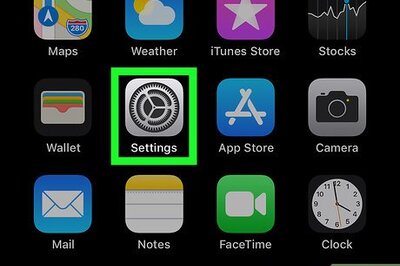





Comments
0 comment