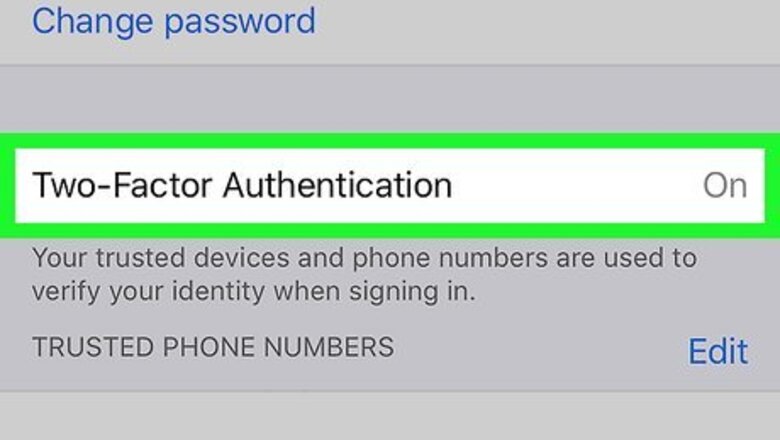
views
Using an iPhone, iPad, or Mac
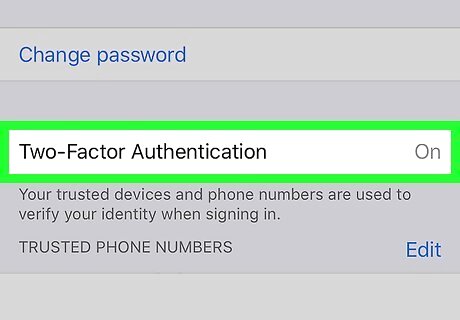
Enable Two-Factor Authentication for your Apple ID. If you're already using Two-Factor Authentication to log in, you can skip this step. If not, here's how to set it up on your iPhone, iPad, or Mac: iPhone/iPad: Open the Settings app, tap your name, and then tap Password & Security. Tap Turn On Two-Factor Authentication, select Continue, and then follow the on-screen instructions. Mac: Click the Apple menu and select System Preferences. Click Apple ID, select Password & Security, and then click Turn On Two-Factor Authentication. Follow the on-screen instructions.
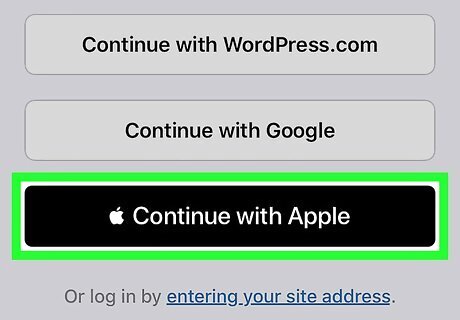
Click or tap Sign in with Apple on a participating app or website. This button will appear as a sign-in option on sites and apps that allow you to log in with your Apple ID.
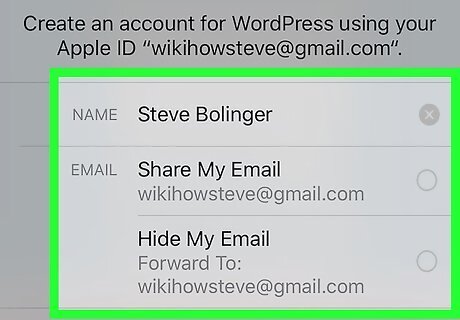
Enter any details requested by the site or app. Some sites and apps require you to enter account details, like your name or address, to create an account. Since you chose Sign in with Apple, information from your Apple ID will automatically appear in the blanks. Edit any of that information as needed. Signing in with your Apple ID gives you the option to hide your real email address from the site or service. If you don't want to provide your email address to the site, select Hide My Email.
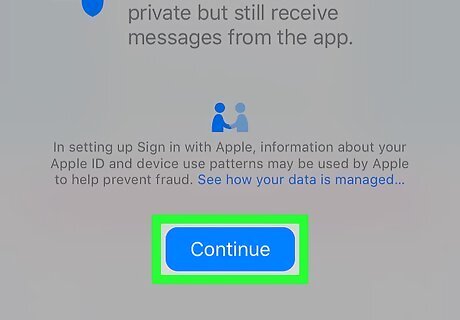
Tap the blue Continue button. It's at the bottom of the screen.
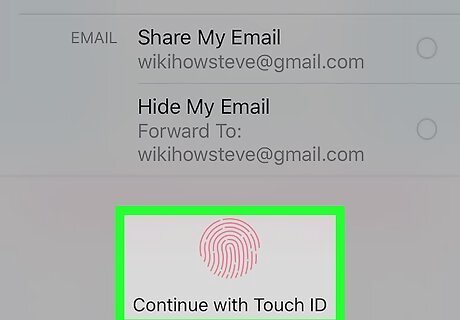
Confirm your identity. Follow the on-screen instructions to verify with Face ID or Touch ID (if enabled), or enter your passcode if prompted. Once your identity is confirmed, you'll be signed in to the app or site with your Apple ID.
Using a PC or Android
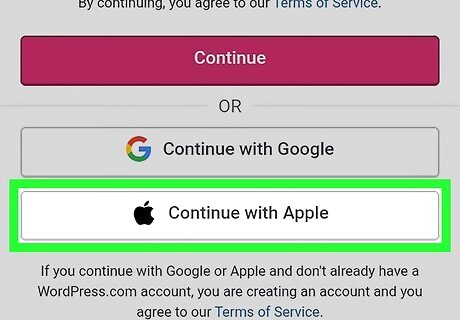
Click or tap Sign in with Apple on a participating app or website. This button will appear as a sign-in option on sites and apps that allow you to log in with your Apple ID. You must have an Apple ID with Two-Step Authentication enabled to use Sign in with Apple. See Step 1 of the "Using an iPhone, iPad, or Mac" method to learn how to set up Two-Step Authentication on your Apple device if you haven't already done so.
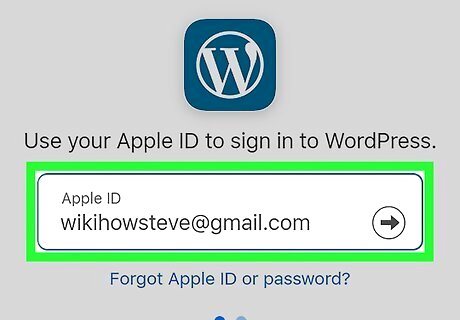
Enter your Apple ID and password to sign in. Once your password is accepted, you'll receive a verification code on your trusted Apple device or via text message.
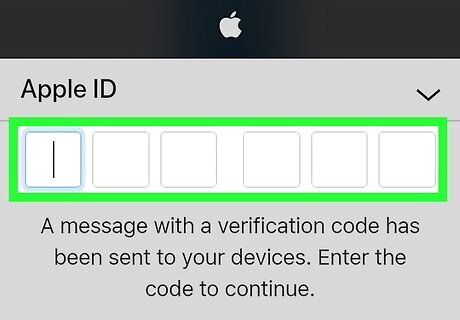
Enter the verification code to complete the sign-in.
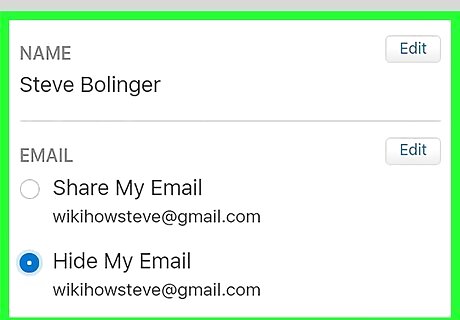
Enter any details requested by the site or app. Some sites and apps require you to enter account details, like your name or address, to create an account. Since you chose Sign in with Apple, information from your Apple ID will automatically appear in the blanks. Edit any of that information as needed. Signing in with your Apple ID gives you the option to hide your real email address from the site or service. If you don't want to provide your email address to the site, select Hide My Email.
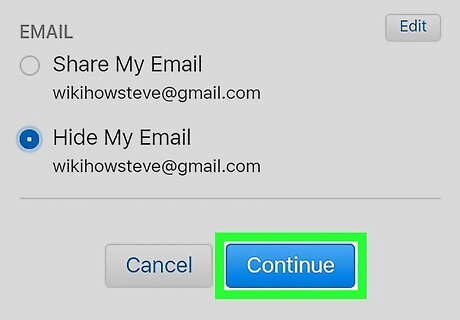
Click or tap Continue. You are now signed in to the site or service using your Apple ID.











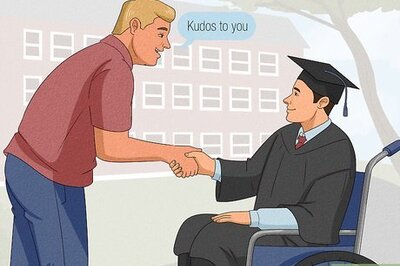
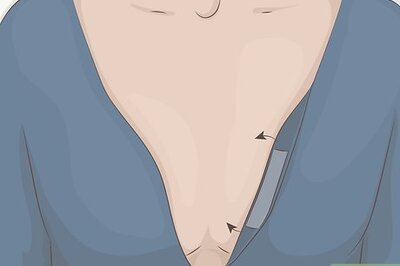

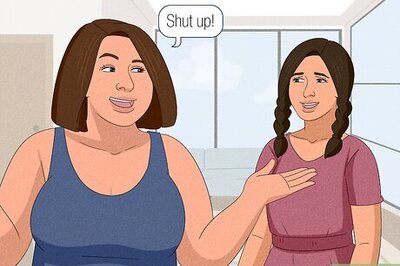
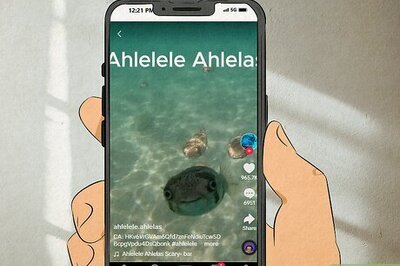




Comments
0 comment