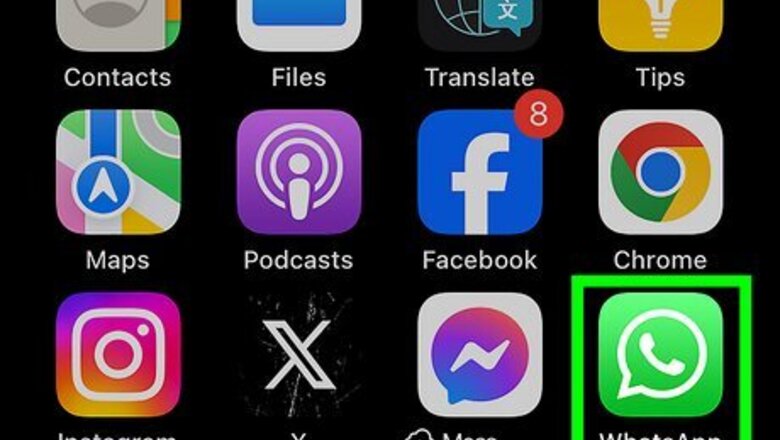
views
Using iPhone or iPad
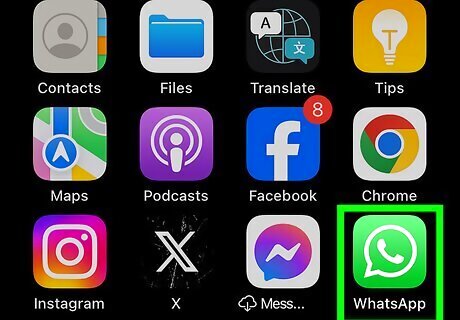
Open the WhatsApp app. It's a green app with a white phone icon inside a white chat bubble. You can download WhatsApp from the App Store. The phone number used to sign up for an account will be used for verification.
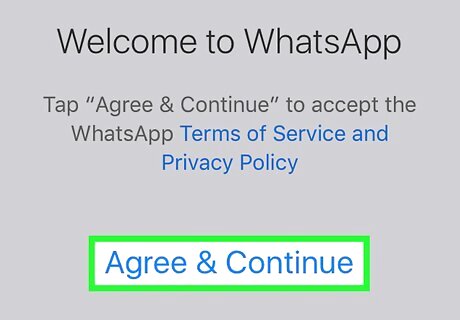
Tap Agree & Continue. It's at the bottom of the screen. If it's the first time using WhatsApp on your device, you will be prompted to grant WhatsApp access to your device's camera, microphone, contacts, etc. Tap Allow.
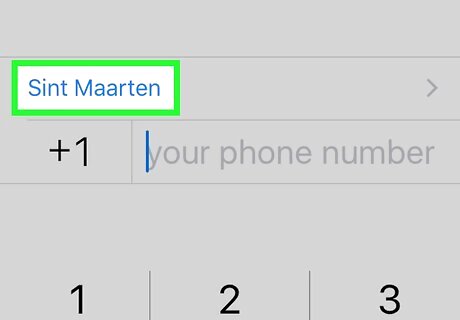
Verify your country. The country in which your phone number was issued should appear just above the phone number field. If the listed country is incorrect, tap the country name that appears, then tap the correct country in the list.
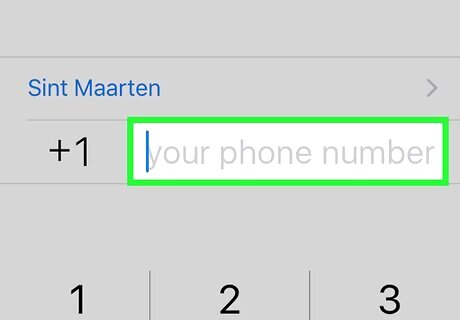
Enter your phone number. This must be a valid phone number. Numbers from services such as Google Voice will not work. Do not enter any zeroes before your number.
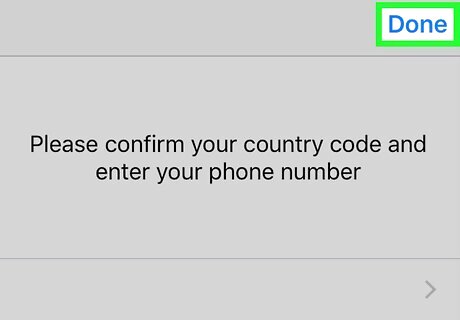
Tap Done. It's in the upper-right corner of the screen.
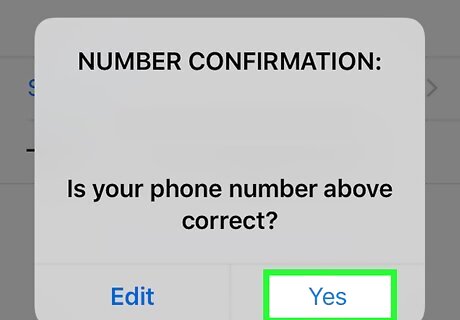
Tap Yes. This confirms your number and sends an SMS message with an activation code to your phone number. To receive an automated phone call from WhatsApp with the activation code, do nothing when this dialog box appears.
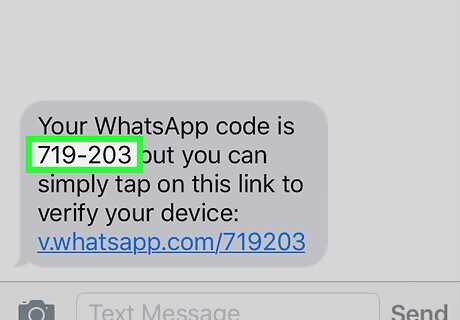
Check your text messages. Look for the one containing a six-digit activation code.
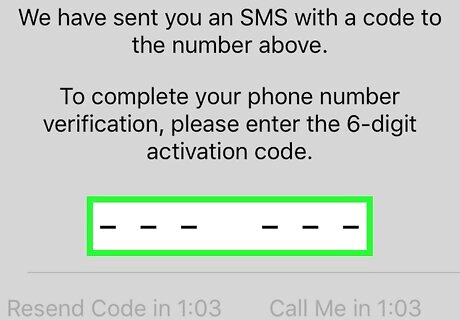
Enter the activation code. This verifies your phone number and activates your phone on WhatsApp.
Using Android
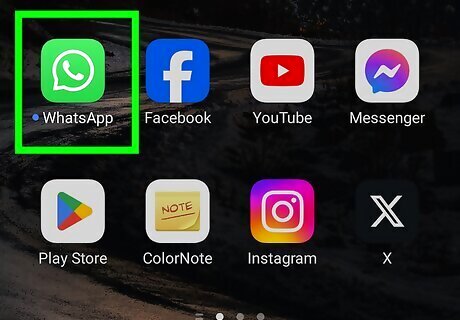
Open WhatsApp. It's a green app with a white phone icon inside a white chat bubble. You can download WhatsApp from the Google Play Store.
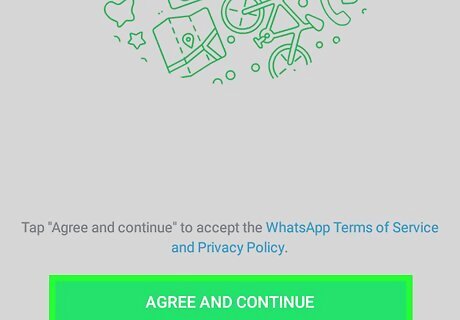
Tap AGREE AND CONTINUE. It's at the bottom of the screen. If it's the first time using WhatsApp on your device, you will be prompted to grant WhatsApp access to your device's camera, microphone, contacts, etc. Tap Allow.
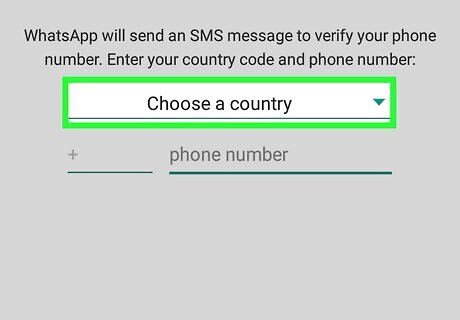
Verify your country. The country in which your phone number was issued should appear just above the phone number field. If the listed country is incorrect, tap the country name that appears, then tap the correct country in the list.
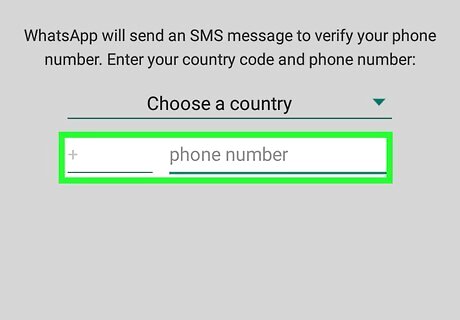
Enter your phone number. This must be a valid phone number. Numbers from services such as Google Voice will not work. Do not enter any zeroes before your number.
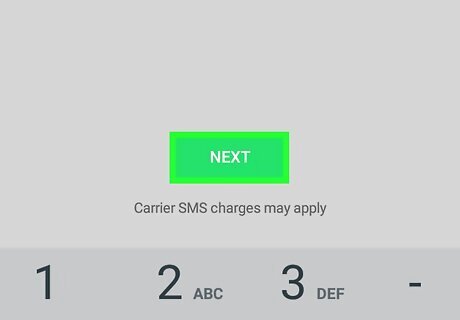
Tap NEXT. It's just below the phone number field.
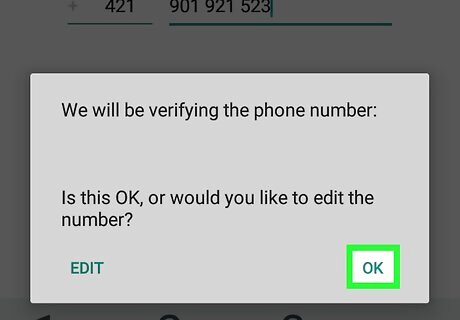
Tap OK. This confirms your number and sends an SMS message with an activation code to your phone number. If prompted, and you'd like WhatsApp to automatically detect your confirmation code and enter it for you, tap CONTINUE. Otherwise, tap NOT NOW.
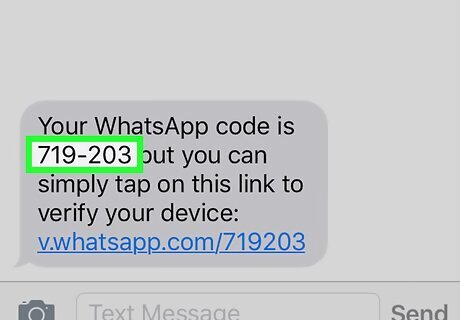
Check your text messages. Look for the one containing a six-digit activation code.
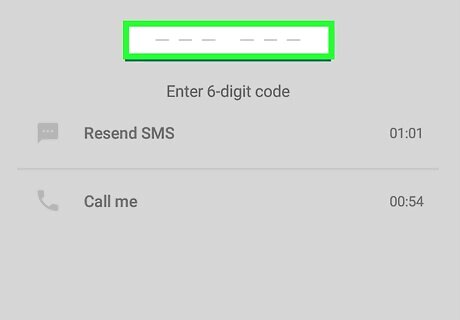
Enter the activation code. This verifies your phone number and activates your phone on WhatsApp. If you can't receive text messages, tap Call me to receive an automated phone call from WhatsApp with your 6-digit code.
Troubleshooting
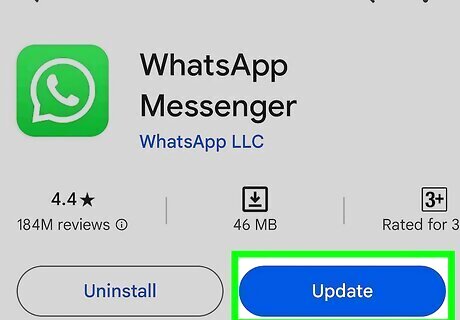
Update to the latest version of WhatsApp. Updates have the latest bug fixes. If you don't already have automatic updates enabled, open the App Store or Google Play Store, search for WhatsApp, and tap Update.
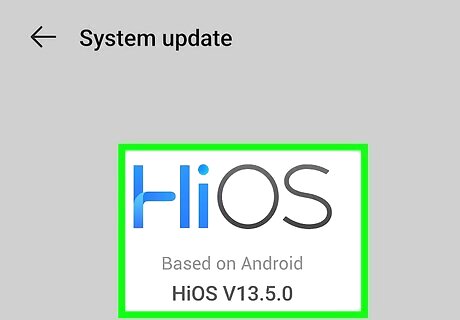
Update your device. Keeping your phone up-to-date can help prevent software issues. Update your Android or update your iPhone in the Settings app.
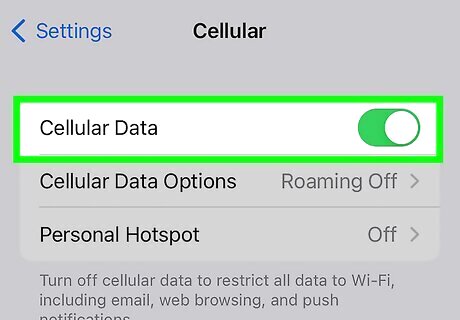
Make sure your phone can receive SMS messages. You'll need to have a cellular connection available to receive SMS texts. If you're connected, make sure cellular data is enabled on your device.
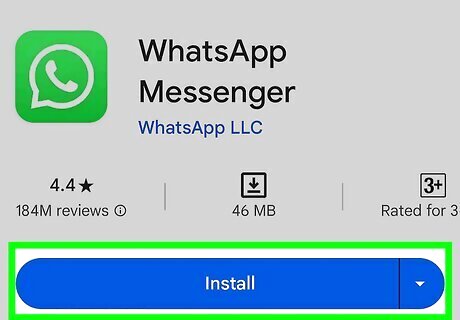
Use a supported device. WhatsApp is only available on iPhone and Android devices. If your iPhone is jailbroken, it won't work.

Verify through WhatsApp Business. Some users reported that verifying a new number through WhatsApp business helped verify through regular WhatsApp. To do this, download the WhatsApp Business app and sign up using your new phone number. Verify the number with the unique code, and then return to regular WhatsApp. Select the Change option. This should confirm the new number without a verification code.













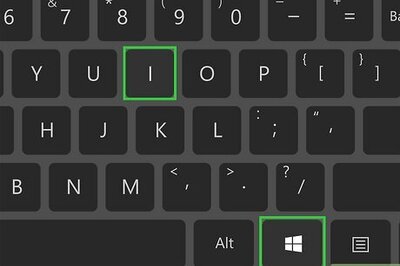
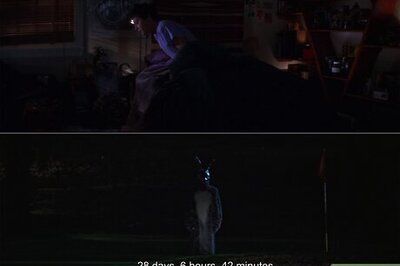



Comments
0 comment