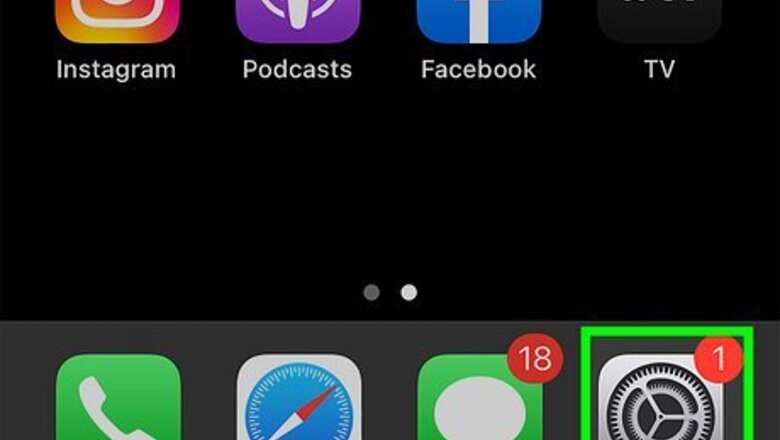
views
- If you're consistently accidentally making emergency calls, you can turn off the shortcut buttons.
- Disable the shortcut buttons for emergency SOS by going to "Settings > Emergency SOS" and toggling off both "Call with" switches.
- If you're seeing "SOS ONLY" in your status bar, you don't have cell signal and can only make emergency calls.
Disabling Emergency SOS
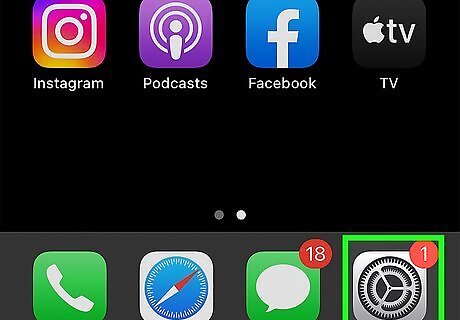
Open Settings iPhone Settings App Icon. Tap the app icon that features a set of gears on a light grey background. Since the feature can not be disabled completely, this method will show you how to disable the shortcuts so you or your pocket do not accidentally trigger an emergency call.
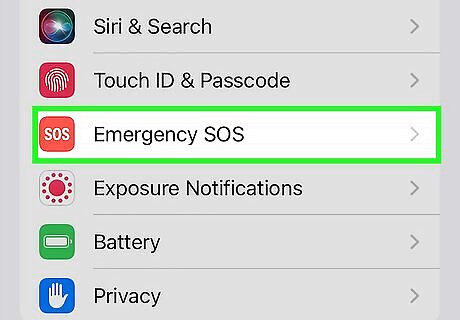
Tap Emergency SOS. You'll see this next to a red icon with the letters "SOS" on it.
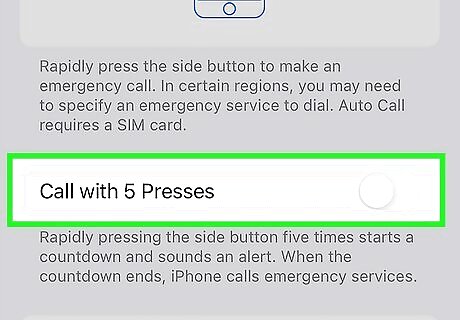
Tap the switches next to each option to toggle them off. In the Emergency SOS menu, you'll see the options to "Call with Hold and Release" and "Call with 5 Button Presses". To keep from accidentally triggering either one of these options, tap the switches (iPhone Switch Off Icon) to toggle them off. If the switch is white and pointing left, you can no longer trigger an emergency call by pressing buttons on your phone. Once you've done this, the only way you can make an emergency call other than dialing the number is to press the buttons to power off your iPhone and then drag the "Emergency Call" slider. If you have an iPhone 14 or later, you can also disable the "Call After Severe Crash" feature by tapping the switch to toggle it off. That feature can cause faulty calls for newer iPhone users. If you have an Apple Watch, it can also call emergency services falsely. To disable that feature, open the Watch app on your iPhone and tap the My Watch tab. Tap Emergency SOS and tap the switch next to "Hold Side Button to Dial" to toggle it off. If your iPhone is stuck in the "Emergency Call" mode with the slider, try to force your iPhone to restart. In case you didn't get your iPhone out of the "Emergency Call" screen by forcing a restart, contact Apple Support.
What "SOS Only" Means
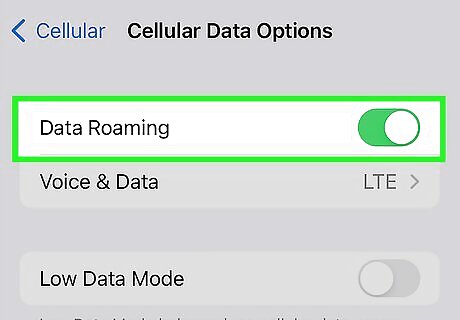
You don't have cellular service. If you see "SOS Only" in the status bar, you don't have cell service although you can still get through to emergency services. Get rid of it by finding an area with better cell service or going to an area with Wi-Fi. However, if you're in an area where there's usually a good cell signal, you can try a few things: Go to Settings > Cellular and toggle "Cellular data" off for about 10 seconds, then turn it back on. If you're abroad, make sure roaming is enabled (if the extra roaming charges aren't your concern). To do this, go to Settings > Cellular > Cellular Data Options > Data Roaming. Check for carrier updates. Go to Settings > General > About and see if there's an update option next to your cellular provider. Check your physical SIM card for any damage. If you're using an eSIM instead, skip this step. Restart your iPhone.
















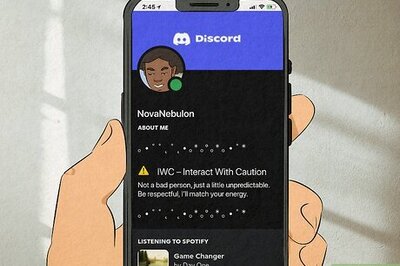
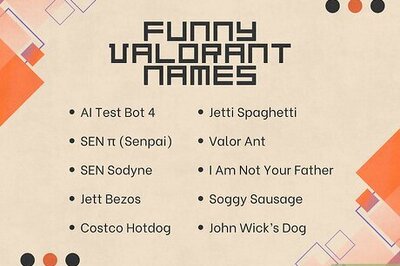
Comments
0 comment