
views
Inspect the tablet and charger.
Your tablet will not charge if the port or charger is dirty. Get rid of dust and debris in your charging port by cleaning it with a toothpick. Use some isopropyl alcohol to wipe the ends of the charger if they are dirty.
Perform a soft reboot.
This is common for tablets with fully discharged batteries. Whether your tablet is newer or older, this is a common solution to turn your tablet back on after you've charged it for a while. Follow these steps to perform a soft reboot: Press and hold the Power button (or Side button) and Volume Down button for about 20-60 seconds. If you see your tablet entering "Maintenance Boot Mode," press the Volume Up or Down button to highlight Normal Mode. Press the Side button to select it.
Check for liquid damage.
Your tablet won't turn on if it is damaged by liquid. Look at the LDI (Liquid Damage Indicator) to see if there is liquid damage. It's either inside the SIM card tray slot or on the removable battery (only older tablets have a removable battery). Once you remove the battery or SIM card tray slot, look for the LDI: No liquid damage - You'll find a white square with pink or purple "X"s. Liquid damage - You'll find an entirely pink or purple square.
Use an authentic charger.
Cheaper chargers may not charge your tablet. Using unverified chargers can damage your tablet's battery. You can also change the type of charger you're using: switching between a fast charger to a normal charger.
Charge your tablet longer.
A completely dead battery can take up to 10 minutes to show it's charging. If you're reviving a dead battery, let the tablet charge for at least 1 hour using the charging cable that came with it. For uninterrupted charging, plug your tablet's charger into a wall outlet. Extension cords, power strips, and computer USB ports may not give your tablet enough power to charge.
Request service.
Hardware issues can prevent your tablet from turning on. Go to Samsung's support site to request service.











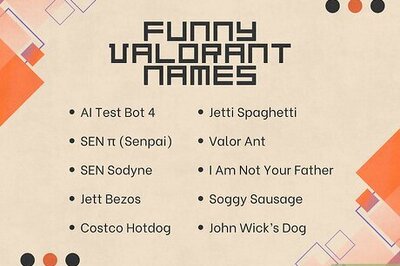








Comments
0 comment